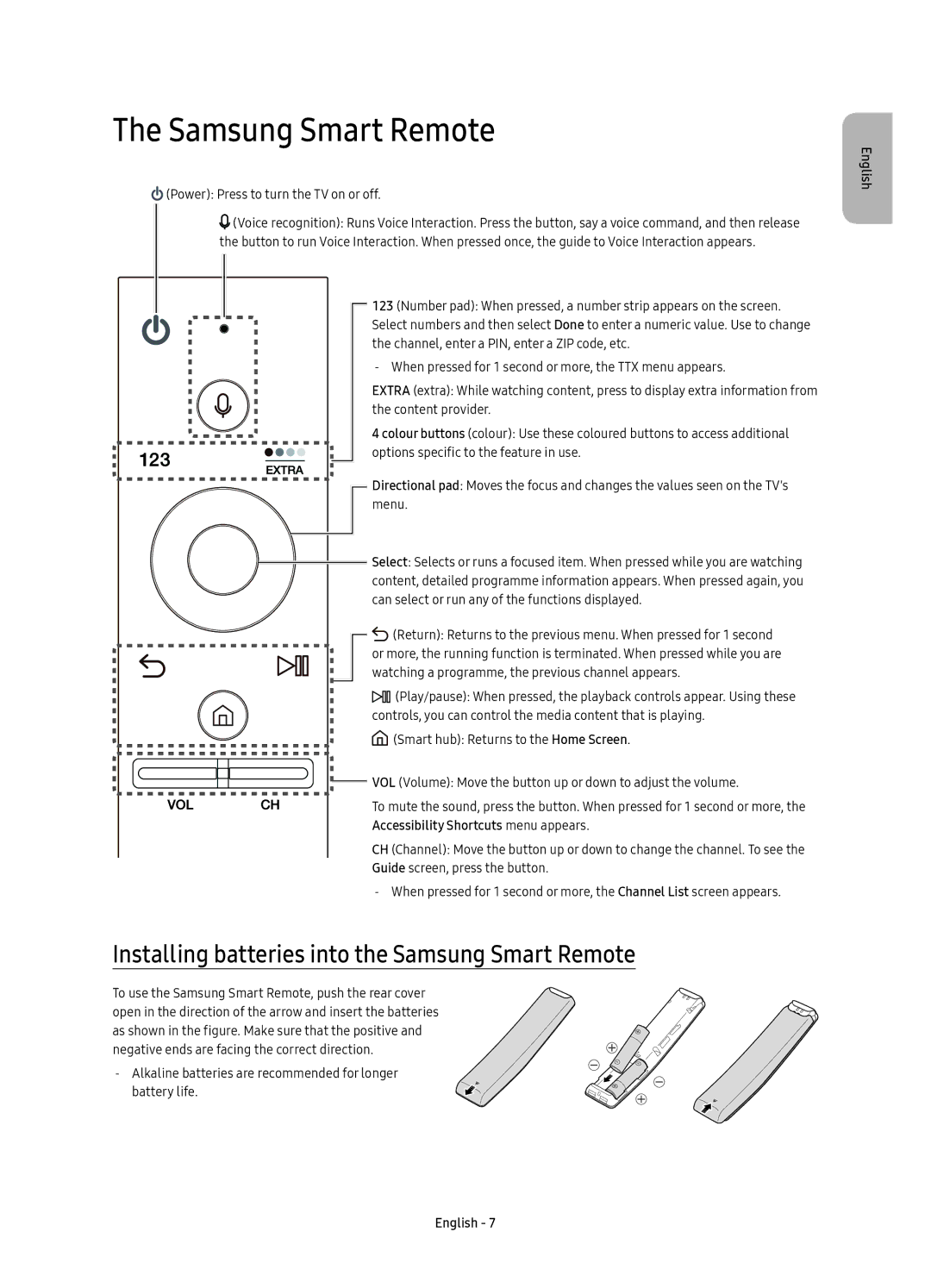The Samsung Smart Remote
 (Power): Press to turn the TV on or off.
(Power): Press to turn the TV on or off.
![]() (Voice recognition): Runs Voice Interaction. Press the button, say a voice command, and then release the button to run Voice Interaction. When pressed once, the guide to Voice Interaction appears.
(Voice recognition): Runs Voice Interaction. Press the button, say a voice command, and then release the button to run Voice Interaction. When pressed once, the guide to Voice Interaction appears.
123 (Number pad): When pressed, a number strip appears on the screen. Select numbers and then select Done to enter a numeric value. Use to change the channel, enter a PIN, enter a ZIP code, etc.
EXTRA (extra): While watching content, press to display extra information from the content provider.
4 colour buttons (colour): Use these coloured buttons to access additional options specific to the feature in use.
Directional pad: Moves the focus and changes the values seen on the TV's menu.
Select: Selects or runs a focused item. When pressed while you are watching content, detailed programme information appears. When pressed again, you can select or run any of the functions displayed.
![]()
![]() (Return): Returns to the previous menu. When pressed for 1 second or more, the running function is terminated. When pressed while you are watching a programme, the previous channel appears.
(Return): Returns to the previous menu. When pressed for 1 second or more, the running function is terminated. When pressed while you are watching a programme, the previous channel appears.
![]() (Play/pause): When pressed, the playback controls appear. Using these controls, you can control the media content that is playing.
(Play/pause): When pressed, the playback controls appear. Using these controls, you can control the media content that is playing.
![]() (Smart hub): Returns to the Home Screen.
(Smart hub): Returns to the Home Screen.
![]() VOL (Volume): Move the button up or down to adjust the volume.
VOL (Volume): Move the button up or down to adjust the volume.
To mute the sound, press the button. When pressed for 1 second or more, the Accessibility Shortcuts menu appears.
CH (Channel): Move the button up or down to change the channel. To see the Guide screen, press the button.
Installing batteries into the Samsung Smart Remote
To use the Samsung Smart Remote, push the rear cover open in the direction of the arrow and insert the batteries as shown in the figure. Make sure that the positive and negative ends are facing the correct direction.
English
English - 7