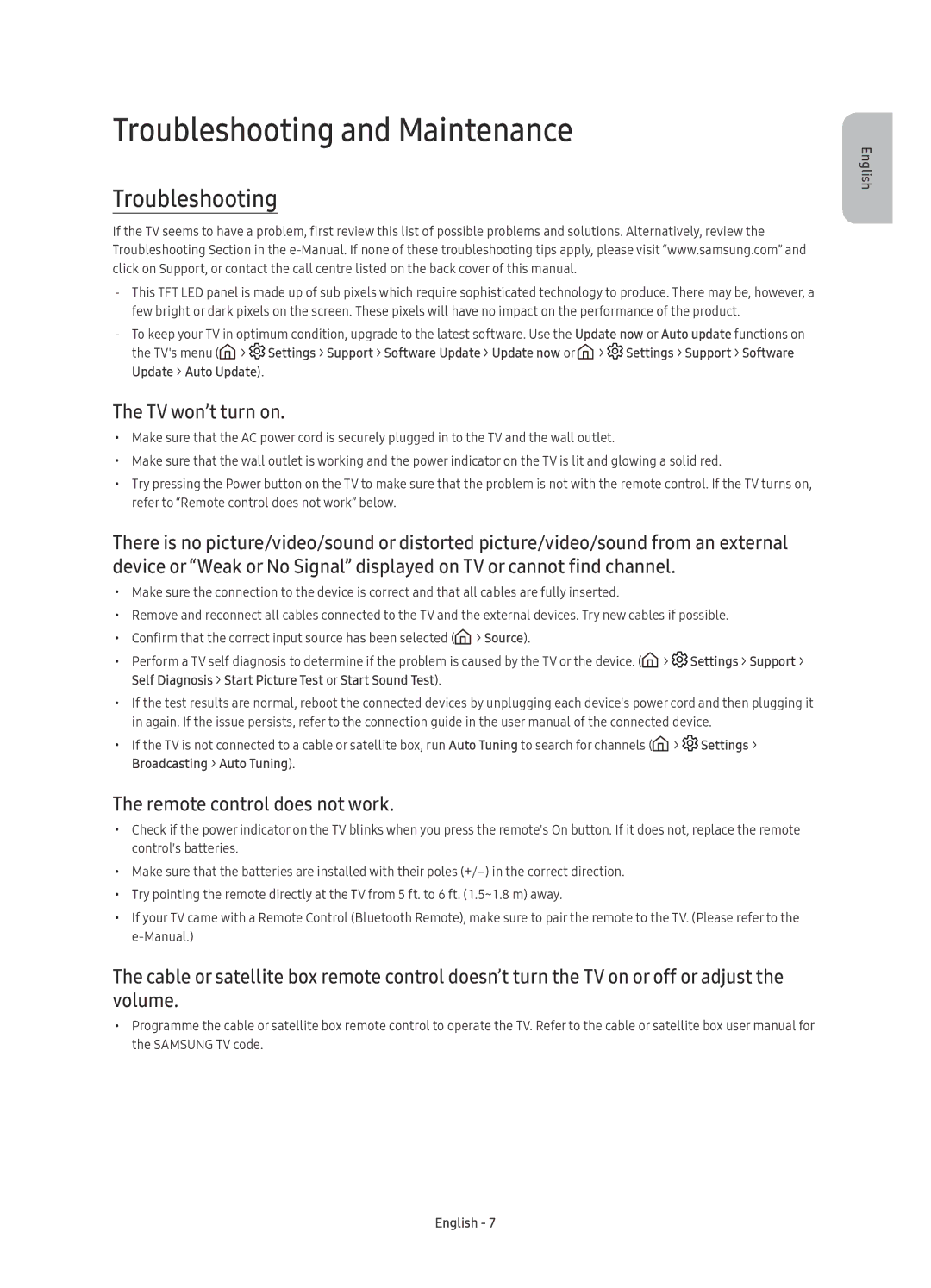UE60KS8000UXSQ specifications
The Samsung UE60KS8000UXSQ is an exceptional television that epitomizes state-of-the-art technology and user-oriented design. As part of Samsung’s premium range of 4K UHD TVs, this model was launched to deliver an immersive viewing experience, blending cutting-edge features with a sleek aesthetic.A key highlight of the UE60KS8000UXSQ is its impressive 60-inch screen, making it perfect for both small and large living spaces. The ultra-high-definition (UHD) resolution of 3840 x 2160 pixels ensures that viewers enjoy an incredibly sharp and detailed picture. This level of resolution is particularly beneficial for watching action-packed movies and sports, as it minimizes motion blur, allowing for smooth transitions.
One of the standout technologies integrated into the UE60KS8000 is Quantum Dot technology, which enhances color accuracy and brightness. This allows the TV to produce a broader spectrum of colors, bringing images to life with remarkable vibrancy and depth. The HDR (High Dynamic Range) capability further elevates the viewing experience by delivering enhanced contrast and a wider range of brightness levels, ensuring that both the darkest shadows and the brightest highlights are vividly displayed.
Samsung’s Smart Hub is another impressive feature of this television, providing users with seamless access to a wide array of content. By utilizing Tizen OS, the UE60KS8000 allows streaming from popular services, easy navigation through apps, and integration with various smart home devices. This feature enriches the user experience by making it simpler to enjoy their favorite shows, movies, and more—all in one place.
In addition to its visual prowess, the UE60KS8000UXSQ is equipped with a powerful sound system that enhances the audio experience. With advanced audio technologies and an array of connection options including HDMI, USB, and Bluetooth, users can easily connect external sound systems or devices to improve their viewing experience.
Ultimately, the Samsung UE60KS8000UXSQ represents a perfect blend of innovative technology, stunning design, and user-centric functionality. Its combination of Quantum Dot technology, HDR support, and a robust smart platform makes it a top choice for anyone looking to elevate their home entertainment experience.