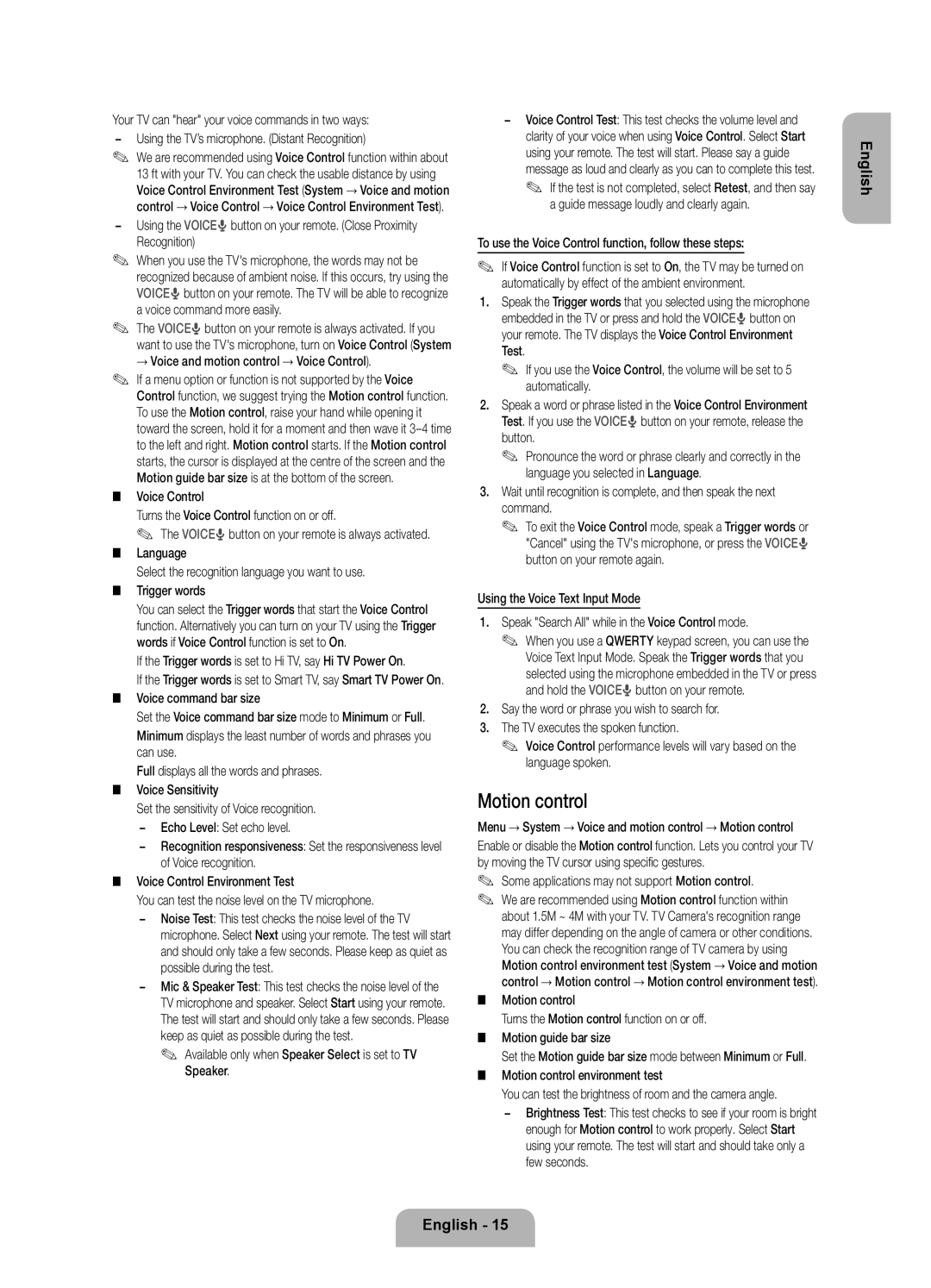Your TV can "hear" your voice commands in two ways: −− Using the TV’s microphone. (Distant Recognition)
✎✎ We are recommended using Voice Control function within about 13 ft with your TV. You can check the usable distance by using Voice Control Environment Test (System → Voice and motion control → Voice Control → Voice Control Environment Test).
−− Using the VOICE˜button on your remote. (Close Proximity Recognition)
✎✎ When you use the TV's microphone, the words may not be recognized because of ambient noise. If this occurs, try using the VOICE˜button on your remote. The TV will be able to recognize a voice command more easily.
✎✎ The VOICE˜button on your remote is always activated. If you want to use the TV's microphone, turn on Voice Control (System
→Voice and motion control → Voice Control).
✎✎ If a menu option or function is not supported by the Voice Control function, we suggest trying the Motion control function. To use the Motion control, raise your hand while opening it toward the screen, hold it for a moment and then wave it 3–4 time to the left and right. Motion control starts. If the Motion control starts, the cursor is displayed at the centre of the screen and the Motion guide bar size is at the bottom of the screen.
■■ Voice Control
Turns the Voice Control function on or off.
✎✎ The VOICE˜button on your remote is always activated.
■■ Language
Select the recognition language you want to use.
■■ Trigger words
You can select the Trigger words that start the Voice Control function. Alternatively you can turn on your TV using the Trigger words if Voice Control function is set to On.
If the Trigger words is set to Hi TV, say Hi TV Power On.
If the Trigger words is set to Smart TV, say Smart TV Power On. ■■ Voice command bar size
Set the Voice command bar size mode to Minimum or Full.
Minimum displays the least number of words and phrases you can use.
Full displays all the words and phrases.
■■ Voice Sensitivity
Set the sensitivity of Voice recognition. −− Echo Level: Set echo level.
−− Recognition responsiveness: Set the responsiveness level of Voice recognition.
■■ Voice Control Environment Test
You can test the noise level on the TV microphone.
−− Noise Test: This test checks the noise level of the TV microphone. Select Next using your remote. The test will start and should only take a few seconds. Please keep as quiet as possible during the test.
−− Mic & Speaker Test: This test checks the noise level of the TV microphone and speaker. Select Start using your remote. The test will start and should only take a few seconds. Please keep as quiet as possible during the test.
✎✎ Available only when Speaker Select is set to TV Speaker.
−− Voice Control Test: This test checks the volume level and clarity of your voice when using Voice Control. Select Start using your remote. The test will start. Please say a guide message as loud and clearly as you can to complete this test.
✎✎ If the test is not completed, select Retest, and then say a guide message loudly and clearly again.
To use the Voice Control function, follow these steps:
✎✎ If Voice Control function is set to On, the TV may be turned on automatically by effect of the ambient environment.
1.Speak the Trigger words that you selected using the microphone embedded in the TV or press and hold the VOICE˜button on your remote. The TV displays the Voice Control Environment Test.
✎✎ If you use the Voice Control, the volume will be set to 5 automatically.
2.Speak a word or phrase listed in the Voice Control Environment Test. If you use the VOICE˜button on your remote, release the button.
✎✎ Pronounce the word or phrase clearly and correctly in the language you selected in Language.
3.Wait until recognition is complete, and then speak the next command.
✎✎ To exit the Voice Control mode, speak a Trigger words or "Cancel" using the TV's microphone, or press the VOICE˜ button on your remote again.
Using the Voice Text Input Mode
1.Speak "Search All" while in the Voice Control mode.
✎✎ When you use a QWERTY keypad screen, you can use the Voice Text Input Mode. Speak the Trigger words that you selected using the microphone embedded in the TV or press and hold the VOICE˜button on your remote.
2.Say the word or phrase you wish to search for.
3.The TV executes the spoken function.
✎✎ Voice Control performance levels will vary based on the language spoken.
Motion control
Menu → System → Voice and motion control → Motion control
Enable or disable the Motion control function. Lets you control your TV by moving the TV cursor using specific gestures.
✎✎ Some applications may not support Motion control.
✎✎ We are recommended using Motion control function within about 1.5M ~ 4M with your TV. TV Camera's recognition range may differ depending on the angle of camera or other conditions. You can check the recognition range of TV camera by using Motion control environment test (System → Voice and motion control → Motion control → Motion control environment test).
■■ Motion control
Turns the Motion control function on or off.
■■ Motion guide bar size
Set the Motion guide bar size mode between Minimum or Full. ■■ Motion control environment test
You can test the brightness of room and the camera angle.
−− Brightness Test: This test checks to see if your room is bright
enough for Motion control to work properly. Select Start using your remote. The test will start and should take only a few seconds.