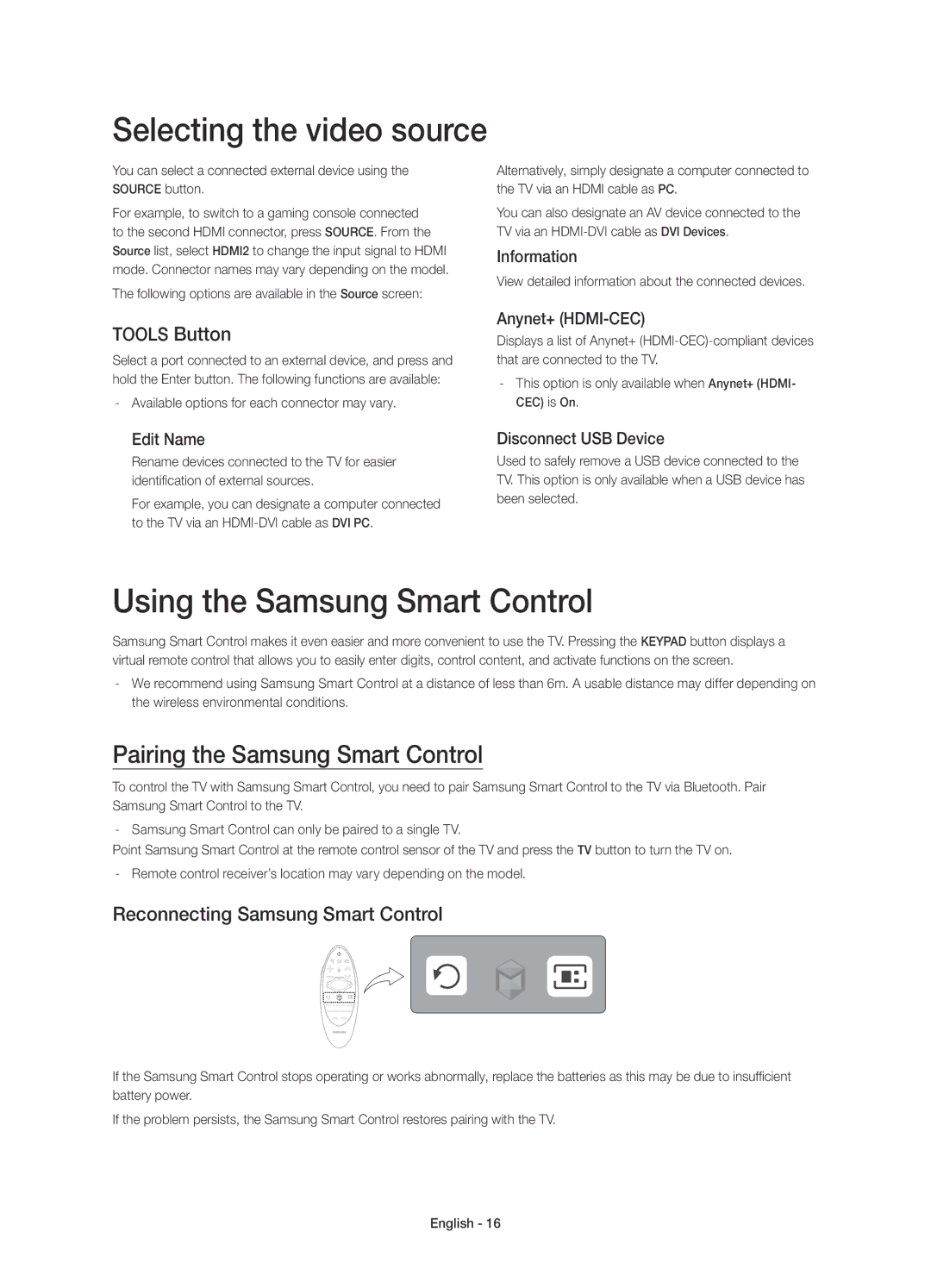Contact Samsung World Wide
Risk of Electric Shock do not Open
English
Whats in the Box?
One Connect
Installing the Wall Mount Kit
Wall Mount Kit Specifications Vesa
Other Cautions
Providing Proper Ventilation for Your TV
Standard Quantity
Securing the TV to the Wall
Arrange the cables using the Cable Holder
To Avoid the TV from Falling
Connecting the TV to One Connect
TV Upgrade using UHD Evolution Kit sold separately
Connecting devices to your TV
Using the CI or CI+ Card
Connecting to a Network
Network Connection Wireless
Network Connection Wired
One Connect
Remote Control
Installing the batteries Battery size AAA
Changes the volume ¢ Turns the sound on/off
Samsung Smart Control
Turning on the TV
Inserting Batteries into Samsung Smart Control
Built-in TV Camera
Extending the TV Camera
Retracting the Camera
Lens
Initial setup
Adjusting the camera angle
Password Change
Changing the TV’s password
Using the Samsung Smart Control
Pairing the Samsung Smart Control
Reconnecting Samsung Smart Control
Selecting the video source
Using the TV by Moving the Samsung Smart Control
Using the TV with the Touchpad
Setting Up the Universal Remote Control
Controlling External Devices with the TV Remote
Viewing more TV features
Additional e-Manual Features
Loading Pages using Keywords
Launching the e-Manual
Using the History to Load Previously Read Pages
Accessing the Menu from the e-Manual Try Now
Updating the e-Manual to the Latest Version
Loading Pages from the Index
Troubleshooting
Page
What is Remote Support?
Storage and Maintenance
How Does it Work?
Support section Provide the Pin# to Agent
TV Specifications
Standby mode
Still image warning
Licences
Recommendation EU Only
Figyelmeztetés! Fontos biztonsági utasítások
Magyar
Jótállási jegy egyes helyeken nem érhető el
Doboz tartalma
SCART-csatlakozó Infra-hosszabbítókábel
Fali rögzítőkészlet felszerelése
Fali rögzítőkészlet jellemzői Vesa
Megfelelő szellőzés biztosítása a TV-készülék számára
Egyéb figyelmeztetések
Hüvelyk
Mennyiség
Rendezze el a kábeleket a kábeltartó segítségével
TV-készülék biztonságos rögzítése a falon
TV leesésének megakadályozása
TV-készülék csatlakoztatása One Connect eszközhöz
Eszközök csatlakoztatása a TV-készülékhez
CI vagy CI+ kártya használata
Csatlakozás egy hálózathoz
Vezeték nélküli hálózati kapcsolat
Vezetékes hálózati kapcsolat
Távvezérlő
Az elemek behelyezése elem mérete AAA
Érintőpad Helyezze egy ujját
Hangerő módosítása
REC Hosszan lenyomva elindítja az adás felvételét
TV-készülék bekapcsolása
Elemek behelyezése a Samsung Smart Control távvezérlőbe
Beépített TV-kamera
TV-kamera kihúzása
Kamera visszatolása
Objektívlencse
Kezdeti beállítás
Kamera szögének beállítása
Jelszó módosítása
TV-készülék jelszavának módosítása
Videoforrás kiválasztása
Samsung Smart Control funkció használata
Samsung Smart Control távvezérlő párosítása
Tools gomb
TV-készülék használata az érintőpaddal
Távvezérlő megjelenítése a képernyőn virtuális távvezérlő
Az univerzális távvezérlő beállítása
Külső eszközök vezérlése a televízió távirányítójával
Funkció csak bizonyos modellekben és területeken érhető el
További TV-funkciók megtekintése
Az e-Manual használata
Az e-Manual további funkciói
Ha a leírás nem fér el egy képernyőn
Az e-Manual frissítése a legújabb verzióra
Oldalak betöltése a Mutató oldalról
Menü elérése az e-Manual funkcióból Próba most
Referenciaoldalak betöltése
Hibaelhárítás
Page
Mi a távoli támogatás?
Tárolás és karbantartás
Hogyan működik?
Támogatási részhez
Készenléti üzemmód
TV műszaki jellemzői
Kérjük, hogy a készülék működtetése előtt
Állóképre vonatkozó figyelmeztetés
Licencek
Javaslatok Csak EU-országok esetén
Ostrzeżenie! Ważne zasady bezpieczeństwa
Polski
Karta gwarancyjna niedostępna w niektórych krajach
Zawartość opakowania
Adapter kabla Scart Przedłużacz podczerwieni
Instalowanie zestawu do montażu naściennego
Dane techniczne zestawu do montażu naściennego Vesa
Inne przestrogi
Zapewnienie prawidłowej wentylacji telewizora
31,3 ~ 34,6
Prowadzenie kabli za pomocą uchwytu kabli
Mocowanie telewizora do ściany
Aby zapobiec upadkowi telewizora
Podłączanie telewizora do urządzenia One Connect
Telewizora
Podłączanie urządzeń do telewizora
Korzystanie z karty CI lub CI+
Podłączanie do sieci
Połączenie sieciowe bezprzewodowe
Połączenie sieciowe przewodowe
Pilot
Wkładanie baterii baterie AAA
Regulacja głośności
Tabliczka dotykowa Umieść palec
Wskaźnik na ekranie przesunie się
Zmiana źródła sygnału
Włączanie telewizora
Wkładanie baterii do pilota Samsung Smart Control
Wbudowana kamera telewizyjna
Wysuwanie kamery telewizora
Wsuwanie kamery
Obiektyw
Konfiguracja wstępna
Zmiana kąta ustawienia kamery
Zmiana hasła
Zmiana hasła telewizora
Wybór źródła sygnału audio
Korzystanie z pilota Samsung Smart Control
Parowanie Samsung Smart Control
Przycisk Tools
Korzystanie z telewizora za pomocą tabliczki dotykowej
Konfiguracja pilota uniwersalnego
Wyświetlanie pilota na ekranie pilot wirtualny
Dostępność zależy od określonego modelu i obszaru
Poznawanie kolejnych funkcji telewizora
Uruchamianie funkcji e-Manual
Funkcje dodatkowe instrukcji e-Manual
Jeśli opis nie mieści się na jednym ekranie
Aktualizacja instrukcji e-Manual do najnowszej wersji
Wczytywanie stron ze strony indeksu
Otwieranie menu z poziomu instrukcji e-Manual Spróbuj
Wczytywanie stron odniesienia
Rozwiązywanie problemów
Przestrogi dotyczące czujnika Eco i jasności ekranu
Co to jest zdalna pomoc techniczna?
Przechowywanie i konserwacja
Jak to działa?
Zadzwoń do Centrum Otwórz menu w Wybierz opcję
Dane techniczne telewizora
Tryb gotowości
Licencje
Ostrzeżenie dotyczące nieruchomych obrazów
Zalecenie dotyczy wyłącznie UE
Użyć menu ustawiania formatu obrazu
Προειδοποίηση! Σημαντικές οδηγίες για την ασφάλεια
Τι περιέχει το κουτί
Εγκατάσταση του κιτ τοποθέτησης στον τοίχο
Προδιαγραφές Vesa κιτ τοποθέτησης στον τοίχο
Παροχή σωστού εξαερισμού για την τηλεόρασή σας
Άλλες προφυλάξεις
Στερέωση της τηλεόρασης στον τοίχο
Διευθετήστε τα καλώδια χρησιμοποιώντας το στήριγμα καλωδίων
Για να αποτρέψετε την πτώση της τηλεόρασης
Προδιαγραφές για τις βίδες Για μήκος 78 ιντσών M8
Σύνδεση της τηλεόρασης στη συσκευή One Connect
Τηλεόραση
Σύνδεση συσκευών στην τηλεόρασή σας
Χρήση της κάρτας CI ή CI+ Card
Σύνδεση σε δίκτυο
Σύνδεση δικτύου Ασύρματη
Σύνδεση δικτύου Ενσύρματη
Τηλεχειριστήριο
¡£ Μετακίνηση του δείκτη ή του σημείου εστίασης
Αλλαγή της έντασης του ήχου
Αλλαγή της πηγής
Ενεργοποίηση της τηλεόρασης
Τοποθέτηση μπαταριών στο Samsung Smart Control
Ενσωματωμένη κάμερα τηλεόρασης
Επέκταση της κάμερας τηλεόρασης
Ανάσυρση της κάμερας
Φακός
Αρχική ρύθμιση
Προσαρμογή της γωνίας της κάμερας
Αλλαγή κωδικού πρόσβασης
Αλλαγή του κωδικού πρόσβασης της τηλεόρασης
Επιλογή της πηγής βίντεο
Χρήση του Samsung Smart Control
Ζεύξη του Samsung Smart Control
Κουμπί Tools
Χρήση της τηλεόρασης με την επιφάνεια αφής
Ρύθμιση του καθολικού τηλεχειριστηρίου
Εκκίνηση του e-Manual
Πρόσθετες δυνατότητες του e-Manual
Αν κάποια περιγραφή δεν χωράει σε μία οθόνη
Φόρτωση σελίδων με χρήση λέξεων-κλειδιών
Ενημέρωση του e-Manual στην τελευταία έκδοση
Φόρτωση σελίδων από τη σελίδα ευρετηρίου
Πρόσβαση στο μενού από την επιλογή e-Manual Δοκιμή
Φόρτωση σελίδων αναφοράς
Αντιμετώπιση προβλημάτων
Ελληνικά
Φύλαξη και συντήρηση
Τι είναι η απομακρυσμένη υποστήριξη
Πώς λειτουργεί
Προδιαγραφές τηλεόρασης
Κατάσταση αναμονής
Προειδοποίηση σχετικά με τις στατικές εικόνες
Άδειες
Σύσταση Μόνον EU
Предупреждение! Важни инструкции за Безопасност
Български
Samsung Smart Control и батерии AA x
Какво има в кутията?
Адаптер за Scart ИЧ удължителен кабел
Инсталиране на комплект за монтиране на стена
Спецификации на комплекта за монтиране на стена Vesa
Други предупреждения
Осигуряване на адекватно проветряване за вашия телевизор
Инчове Спецификации
Подредете кабелите, като използвате държача на кабели
Обезопасяване на телевизора на стената
За да предотвратите падане на телевизора
Свързване на телевизора към One Connect
Свързване на устройства към телевизора
Използване на CI или CI+ Card
Свързване към мрежа
Мрежова връзка безжична
Мрежова връзка кабелна
Дистанционно управление
Поставяне на батериите размер на батериите AAA
Изберете опциите, за да ги включите или изключите
Сменя източника
Сменя каналите Guide Показва програмата на цифровите канали
REC Натиснете и задръжте за запис на предаването
Включване на телевизора
Поставяне на батерии в Samsung Smart Control
Вградена камера на телевизора
Удължаване на камерата за телевизора
Прибиране на камерата
Обектив
Първоначална настройка
Регулиране на ъгъла на камерата
Смяна на парола
Смяна на паролата на телевизора
Избиране на източника на видео
Използване на Samsung Smart Control
Сдвояване на Samsung Smart Control
Бутон Tools
Използване на телевизора с тъчпада
Настройка на универсалното дистанционно управление
Наличността зависи от специфичния модел и зоната
Преглед на още функции на телевизора
Стартиране на e-Manual
Допълнителни функции на e-Manual
Ако описанието не се побира на един екран
Актуализиране на e-Manual до най-новата версия
Зареждане на страници от индексната страница
Достъп до менюто от e-Manual Опит сега
Зареждане на страници за справка
Отстраняване на неизправности
Предупреждения за ECO сензор и Яркост на екрана
Съхранение и поддръжка
Какво е дистанционна поддръжка?
Как става това?
Спецификации на телевизора
Режим на готовност
Предупреждение за неподвижен образ
Лицензи
Препоръка само за ЕС
Upozorenje! Važne sigurnosne upute
Hrvatski
Sadržaj pakiranja
Montiranje kompleta za postavljanje na zid
Specifikacije zidnog nosača Vesa
Ostala upozorenja
Osiguravanje odgovarajućeg prozračivanja televizora
Standardni Količina
Raspoređivanje kabela pomoću držača za kabele
Montiranje televizora na zid
Izbjegavanje pada televizora
Povezivanje televizora s uređajem One Connect
Televizor
Povezivanje uređaja s televizorom
Korištenje kartice CI ili CI+ Card
Povezivanje s mrežom
Povezivanje s mrežom bežična mreža
Povezivanje s mrežom žičana mreža
Daljinski upravljač
Umetanje baterija veličina baterija AAA
Promjena glasnoće
Dodirna ploha Prst postavite na
Uključivanje televizora
Umetanje baterija u upravljač Samsung Smart Control
Ugrađena TV-kamera
Izvlačenje TV-kamere
Uvlačenje kamere
Objektiv
Početno postavljanje
Podešavanje kuta kamere
Promjena lozinke
Promjena lozinke televizora
Odabir izvora videosignala
Korištenje funkcije Samsung Smart Control
Uparivanje upravljača Samsung Smart Control
Gumb Tools
Korištenje televizora pomoću dodirne plohe
Upravljanje vanjskim uređajima pomoću daljinskog upravljača
Postavljanje univerzalnog daljinskog upravljača
Dostupnost ovisi o određenom modelu i području
Pregled drugih značajki televizora
Pokretanje značajke e-Manual
Dodatne značajke opcije e-Manual
Ako opis ne stane na zaslon
Ažuriranje uputa e-Manual na najnoviju verziju
Učitavanje stranice sa stranice indeksa
Pristupanje izborniku iz usluge e-Manual Pokušajte
Učitavanje referentnih stranica
Rješavanje problema
Upozorenja o ekološkom senzoru i svjetlini zaslona
Pohrana i održavanje
Što je Podrška na daljinu?
Kako to funkcionira?
Specifikacije televizora
Stanje pripravnosti
Licenca
Upozorenje o prikazivanju statičnih slika
Preporuka samo za EU
Izbornik formata slike na televizoru
Varování! Důležité bezpečnostní pokyny
Čeština
Obsah balení
Instalace sady pro upevnění na zeď
Specifikace sady pro upevnění na zeď Vesa
Zajištění dostatečné ventilace televizoru
Další upozornění
Uspořádání kabelů pomocí držáku kabelu
Připevnění televizoru na zeď
Zamezení pádu televizoru
Připojení televizoru k zařízení One Connect
Televizoru
Připojení zařízení k televizoru
Používání karty „CI nebo CI+CARD
Připojení k síti
Připojení k síti bezdrátové
Připojení k síti kabelové
Konektor Modemu na zdi
Dálkový ovladač
Instalace baterií velikost baterií AAA
Slouží ke změně hlasitosti ¢ Zapnutí a vypnutí zvuku
Slouží ke změně zdroje
Položku
CH.LIST Stisknutím a přidržením spustíte CH.LIST
Zapnutí televizoru
Vkládání baterií do ovladače Samsung Smart Control
Vysunutí kamery televizoru
Vestavěná televizní kamera
Zasunutí kamery
Počáteční nastavení
Nastavení úhlu kamery
Změna hesla
Změna hesla televizoru
Výběr zdroje videa
Používání Samsung Smart Control
Párování ovladače Samsung Smart Control
Tlačítko Tools
Ovládání televizoru pohybem ovladače Samsung Smart Control
Ovládání televizoru pomocí touchpadu
Nastavení univerzálního dálkového ovladače
Zobrazení dalších funkcí televizoru
Otevření příručky e-Manual
Další funkce příručky e-Manual
Pokud se popis nevejde na jednu obrazovku
Aktualizace příručky e-Manual na nejnovější verzi
Načítání stránek ze stránky rejstříku
Použití možnosti Historie k načtení přečtených stránek
Otevření nabídky zpříručky e-Manual Spustit
Odstraňování potíží
Upozornění k Eko čidlu a jasu obrazovky
Co je služba Remote Support?
Skladování a údržba
Jak to funguje?
Nestříkejte vodu přímo na výrobek. Kapalina, která vnikne
Technické údaje televizoru
Pohotovostní režim
Licence
Upozornění týkající se statických obrázků
Doporučení pouze EU
Nejbližší možný formát
Upozornenie! Dôležité bezpečnostné pokyny
Slovenčina
Obsah balenia
Montáž súpravy nástenného držiaka
Technické údaje súpravy nástenného držiaka Vesa
Ostatné upozornenia
Zaistenie dostatočného vetrania televízora
Množstvo
Usporiadajte káble pomocou držiaka na káble
Upevnenie televízora na stenu
Predchádzanie pádu televízora
Pripojenie TV k zariadeniu One Connect
Pripájanie zariadení k televízoru
Používanie karty „CI alebo CI+ Card
Pripojenie k sieti
Sieťové pripojenie bezdrôtové
Sieťové pripojenie káblové
Diaľkový ovládač
Inštalácia batérií veľkosť batérií AAA
Toľko, o koľko posuniete ovládač
Mení hlasitosť ¢ Zapína/vypína zvuk
Položku ¡ £ Posúva kurzor alebo zameranie
Zapnutie televízora
Vloženie batérií do ovládača Samsung Smart Control
Vstavaná TV kamera
Vysunutie TV kamery
Zasunutie kamery
Zhora
Úvodné nastavenie
Nastavenie uhla kamery
Zmena hesla
Zmena hesla televízora
Výber zdroja videa
Používanie ovládača Samsung Smart Control
Párovanie ovládača Samsung Smart Control
Tlačidlo Tools
Obsluha televízora pohybom ovládača Samsung Smart Control
Obsluha TV pomocou touchpadu
Nastavenie univerzálneho diaľkového ovládania
Dostupnosť v závislosti od konkrétneho modelu a oblasti
Oboznámenie sa s ďalšími funkciami televízora
Spustenie príručky e-Manual
Ďalšie funkcie príručky e-Manual
Ak sa popis nezmestí na jednu obrazovku
Aktualizácia príručky e-Manual na najnovšiu verziu
Načítavanie strán zo strany registra
Načítavanie predtým čítaných strán pomocou položky História
Prístup k ponuke z príručky e-Manual Skús teraz
Riešenie problémov
Upozornenia týkajúce sa Eko senzora a jasu obrazovky
Čo je vzdialená podpora?
Skladovanie a údržba
Ako to funguje?
Ktorá prenikne do produktu, môže spôsobiť poruchu
Technické údaje televízora
Pohotovostný režim
Upozornenie v súvislosti so statickým obrazom
Licencie
Odporúčanie len pre EÚ
Avertisment! Instrucţiuni importante de siguranţă
Română
Care este conţinutul cutiei?
Nu atingeţi Acest ecran
Instalarea kitului de montare pe perete
Specificaţiile kitului de montare pe perete Vesa
Alte măsuri de precauţie
Asigurarea ventilării corespunzătoare a televizorului
Şurub standard Cantitate
Aranjarea cablurilor cu ajutorul suportului pentru cabluri
Fixarea televizorului pe perete
Pentru a evita căderea televizorului
Conectarea televizorului la One Connect
Conectarea dispozitivelor la televizor
Utilizarea plăcii „CI sau CI+ Card
Conectarea la reţea Wireless
Conectarea la o reţea
Conectarea la reţea Prin cablu
Telecomandă
Instalarea bateriilor Dimensiunea bateriei AAA
Schimbă volumul ¢ Porneşte/opreşte sunetul
Panou tactil Aşezaţi un deget pe
Pornirea televizorului
Introducerea bateriilor în Samsung Smart Control
Extinderea camerei TV
Camera TV încorporată
Retragerea camerei TV
Configurare iniţială
Reglarea unghiului camerei
Schimbare parolă
Modificarea parolei televizorului
Selectarea sursei video
Utilizarea Samsung Smart Control
Asocierea Samsung Smart Control
Butonul Tools
Utilizarea televizorului cu panoul tactil
Afişarea telecomenzii pe ecran telecomanda virtuală
Configurarea telecomenzii universale
Controlul dispozitivelor externe cu telecomanda TV
Vizionarea mai multor caracteristici TV
Lansarea e-Manual
Funcţii e-Manual suplimentare
Dacă o descriere nu încape pe un singur ecran
Actualizarea e-Manual la ultima versiune
Încărcarea paginilor din pagina de index
Utilizarea Istoric pentru a încărca pagini citite anterior
Accesarea Meniului din e-Manual Înc. acum
Depanare
Page
Depozitarea şi întreţinerea
Ce este asistenţa de la distanţă?
Cum funcţionează?
Specificaţii TV
Modul de aşteptare
Licenţe
Avertisment privind imaginile statice
Recomandare Numai pentru UE
Pentru a găsi cea mai bună variantă posibilă
Upozorenje! Važna bezbednosna uputstva
Srpski
Šta se nalazi u kutiji?
Postavljanje nosača za montažu na zid
Specifikacije kompleta za montažu na zid Vesa
Obezbeđivanje pravilne ventilacije televizora
Ostale mere opreza
Držač kablova služi da uredno prikupite kablove
Pričvršćivanje televizora na zid
Da biste sprečili pad televizora
Povezivanje televizora sa uređajem One Connect
Povezivanje uređaja na televizor
Korišćenje „CI ili CI+ Kartice
Povezivanje na mrežu
Mrežna veza bežična
Mrežna veza žična
Signala
Brzo biranje često korišćenih funkcija
Meniju televizora Povratak na prethodni meni
Televizora
Dodirna tabla Stavite prst na dodirnu
Menjanje jačine zvuka
Menjanje izvora
Uključivanje televizora
Ugrađena kamera za televizor
Otvaranje kamere za televizor
Početno podešavanje
Podešavanje ugla kamere
Menjanje lozinke
Menjanje lozinke za televizor
Biranje izvora video signala
Kako se koristi Samsung Smart Control
Kako se uparuje Samsung Smart Control
Dugme Tools
Upravljanje televizorom pomoću dodirne table
Podešavanje univerzalnog daljinskog upravljača
Prikaz dodatnih funkcija televizora
Pokretanje priručnika e-Manual
Dodatne funkcije priručnika e-Manual
Ako se sadržaj ne uklapa u dimenzije prozora…
Kako se e-Manual ažurira na najnoviju verziju
Otvaranje stranica preko stranice sa indeksom
Prikaz ranije otvaranih stranica pomoću menija Istorija
Pristupanje meniju preko priručnika e-Manual Prob. sad
Rešavanje problema
Mere opreza za Eko senzor i osvetljenost ekrana
Šta je daljinska podrška?
Skladištenje i održavanje
Kako to funkcioniše?
Agentu
Režim mirovanja
Obrtno postolje levo/desno Zvuk izlaz
Izaberite najprikladniju postavku
Informacije potražite u e-priručniku
Paralajmërim! Udhëzime të rëndësishme sigurie
Shqip
Çfarë përmban kutia?
Instalimi i bazamentit për mur
Specifikimet e bazamentit për mur Vesa
Vërejtje të tjera
Sigurimi i ajrimit të duhur për televizorin
Sasia
Rregullojini kabllot me anë të mbajtësit të kabllove
Sigurimi i televizorit në mur
Për të evituar rrëzimin e televizorit
Lidhja e televizorit me One Connect
Televizorin
Lidhja e pajisjeve me televizorin
Përdorimi i Kartës CI ose CI+
Lidhja me rrjetin
Lidhja e rrjetit Me valë
Lidhja e rrjetit Me kabllo
Telekomanda
Ndryshon volumin ¢ Ndez/fik zërin
¡ £ Lëviz treguesin ose fokusin
Ndezja e televizorit
Futja e baterive në Samsung Smart Control
Kamera e integruar e televizorit
Nxjerrja e kamerës së televizorit
Futja e kamerës
Nga lart
Konfigurimi fillestar
Rregullimi i këndit të kamerës
Ndërrimi i fjalëkalimit
Ndryshimi i fjalëkalimit të televizorit
Zgjedhja e burimit të videos
Përdorimi i Samsung Smart Control
Çiftimi i Samsung Smart Control
Butoni Tools
Përdorimi i televizorit me bllokun e prekjes
Konfigurimi i telekomandës universale
Shfaqja e telekomandës në ekran telekomanda virtuale
Disponueshmëria varet nga modeli specifik dhe nga zona
Ngarkimi i faqeve me anë të fjalëve kyçe
Shikimi i veçorive të tjera të televizorit
Hapja e e-Manual
Veçori të tjera të e-Manual
Ngarkimi i faqeve nga faqja e treguesit
Ngarkimi i faqeve të referencës
Përditësimi i e-Manual në versionin më të ri
Hyrja në meny nga e-Manual Provo tani
Zgjidhja e problemeve
Shqip
Ruajtja dhe mirëmbajtja
Çfarë është mbështetja në distancë?
Si funksionon?
Specifikimet e televizorit
Modaliteti në pritje
Paralajmërim për figurat statike
Licencat
Rekomandim vetëm për BE-në
Предупредување! Важни безбедносни инструкции
Македонски
Што има во пакетот?
Адаптер за Scart IR продолжителен кабел
Монтирање на комплетот со ѕиден носач
Спецификации на комплетот со ѕиден носач Vesa
Други предупредувања
Обезбедување на соодветна вентилација за вашиот телевизор
Инсталација со држач
Подредете ги каблите со помош на држачот за кабли
За да избегнете паѓање на телевизорот
Поврзување на телевизорот со уредот за директно поврзување
Поврзување уреди на вашиот телевизор
Користење на CI или CI+ картичка
Поврзување на мрежа
Мрежна врска безжична
Мрежна врска жична
Далечински управувач
Или исклучите
Менување на јачината на звукот
Менување на изворот
Вклучување на телевизорот
Вметнување батерии во Samsung Smart Control
Вградена ТВ камера
Издолжување на ТВ камерата
Вовлекување на камерата
Објектив
Почетно поставување
Прилагодување на аголот на камерата
Промена на лозинка
Менување на лозинката на телевизорот
Користење на Samsung Smart Control
Впарување Samsung Smart Control
Tools Копче
Повторно поврзување на Samsung Smart Control
Користење на телевизорот со подлогата за допир
Поставување на универзалниот далечински управувач
Достапноста зависи од специфичниот модел и областа
Преглед на повеќе функции на телевизорот
Активирање на e-Manual
Дополнителни функции на e-Manual
Ако објаснувањето не го собира на еден екран
Ажурирање на e-Manual со најновата верзија
Вчитување на страници од индексната страница
Пристапување во менито преку e-Manual Проб. сега
Вчитување на референтни страници
Решавање на проблеми
Page
Складирање и одржување
Што претставува Remote Support?
Како функционира?
Спецификации на телевизорот
Режим на подготвеност
Лиценци
Предупредување за неподвижна слика
Препорака само ЕУ
Оваа опрема може да се употребува во сите држави на ЕУ
Opozorilo! Pomembna varnostna navodila
Slovenščina
Kaj je v škatli?
Namestitev opreme za pritrditev na steno
Specifikacije opreme za pritrditev na steno Vesa
Zagotavljanje ustreznega prezračevanja televizorja
Druga previdnostna opozorila
Družina Palci
Število
Držalom za kable uredite kable
Pritrjevanje televizorja na steno
Da preprečite padec televizorja
Priključitev televizorja na napravo One Connect
Priklop naprav na televizor
Uporaba Kartice ZA Splošni Vmesnik ali Kartice CI+
Omrežna povezava brezžična
Povezava z omrežjem
Vrata LAN na steni Kabel LAN ni priložen
Omrežna povezava žična
Daljinski upravljalnik
Vstavljanje baterij velikost baterije AAA
Sledilna tablica Prst položite
Nastavitev glasnosti ¢ Vklop ali izklop glasu
¡ £ Premakne kazalec ali označen del
Vklop televizorja
Vstavljanje baterij v enoto Samsung Smart Control
Razširitev kamere televizorja
Vgrajena kamera televizorja
Uvlečenje kamere
Začetna nastavitev
Nastavitev kotnika kamere
Spreminjanje gesla
Spremenite geslo televizorja
Izbira video vira
Uporaba enote Samsung Smart Control
Seznanjanje enote Samsung Smart Control
Vnovično povezovanje z enoto Samsung Smart Control
Uporaba televizorja s sledilno tablico
Nastavitev univerzalnega daljinskega upravljalnika
Na voljo odvisno od določenega modela in področja
Ogled več funkcij televizorja
Zagon e-Manual
Dodatne funkcije e-Manual
Če je opis prevelik za en sam zaslon
Posodobitev priročnika e-Manual na najnovejšo različico
Nalaganje strani iz strani s kazalom
Uporaba Zgodovina za nalaganje prejšnjih prebranih strani
Odpiranje menija iz možnosti e-Manual Posk. zdaj
Odpravljanje težav
Page
Shranjevanje in vzdrževanje
Kaj je podpora na daljavo?
Kako deluje?
Specifikacije televizorja
Stanje pripravljenosti
Opozorilo o mirujočih slikah
Priporočilo samo EU
Formate
Priročnik
Brīdinājums! Svarīgas drošības instrukcijas
Latviešu
Kas ir iekļauts komplektācijā?
Regulatīvā rokasgrāmata
Sienas montāžas kronšteina komplekta uzstādīšana
Sienas montāžas kronšteinu specifikācijas Vesa
Atbilstošas televizora ventilācijas nodrošināšana
Citi piesardzības pasākumi
Collas
Daudzums
Kabeļu sakārtošana, izmantojot kabeļu turētāju
Televizora nostiprināšana pie sienas
Lai televizors nenokristu
Televizora pievienošana One Connect ierīcei
Ierīču pievienošana televizoram
„CI vai CI+ Kartes izmantošana
Savienojums ar tīklu
Tīkla savienojums bezvadu
Tīkla savienojums vadu
Tālvadības pults
Bateriju ievietošana bateriju izmērs AAA
Maina skaļumu ¢ Ieslēdz/izslēdz skaņu
Skārienjutīgais panelis Novietojiet
Televizora ieslēgšana
Bateriju ievietošana Samsung Smart Control tālvadības pultī
Televizora kameras izbīdīšana
Televizora iebūvētā kamera
Kameras ievilkšana
Sākotnējā iestatīšana
Kameras leņķa regulēšana
Paroles maiņa
Izmantojiet, lai mainītu televizora paroli
Video avota atlase
Kā izmantot Samsung Smart Control
Samsung Smart Control pārošana
Poga Tools
Televizora izmantošana ar skārienjutīgo paneli
Universālās tālvadības pults iestatīšana
Ārējo ierīču vadīšana, izmantojot televizora pulti
Citu televizora funkciju aplūkošana
Manual palaišana
Manual papildfunkcijas
Ja apraksts neietilpst viena ekrāna ietvaros
Manual pamācības jaunākās versijas atjaunināšana
Lapu ielāde no satura lapas
Vēsture izmantošana, lai ielādētu iepriekš skatītās lapas
Piekļuve izvēlnei no e-Manual Mēģ. tagad
Traucējummeklēšana
Ekoloģiskā sensora un ekrāna spilgtuma piesardzības pasākumi
Kas ir attālinātais atbalsts?
Uzglabāšana un apkope
Kā tas strādā?
Pēc attālinātā atbalsta „Atbalsta sadaļu Aģentam PIN kodu
Televizora specifikācijas
Gaidstāves režīms
Brīdinājums par nekustīgiem attēliem
Ieteikumi tikai ES
Atbilstošāko formātu
Detalizētu informāciju skatiet e-Manual pamācībā
Įspėjimas! Svarbūs saugos nurodymai
Lietuvių kalba
Dėžutės turinys
„Scart adapteris IR ilgintuvo kabelis
Sieninio laikiklio komplekto montavimas
Sieninio laikiklio komplekto techniniai parametrai Vesa
Tinkamo televizoriaus vėdinimo užtikrinimas
Kiti įspėjimai
Gaminių Coliai Vesa techniniai Standartinis Kiekis
Montavimas, naudojant sieninį laikiklį
Sutvarkykite laidus naudodami laidų laikiklį
Televizoriaus tvirtinimas ant sienos
Nurodymai, kad televizorius nenukristų
Kaip prijungti televizorių prie „One Connect
Televizoriaus
Prietaisų jungimas prie televizoriaus
CI arba CI+ kortelės naudojimas
Belaidis tinklo ryšys
Prijungimas prie tinklo
Sieninis LAN prievadas LAN laidas netiekiamas
Laidinis tinklo ryšys
Nuotolinio valdymo pultas
Baterijų įdėjimas baterijų dydis AAA
Parinktis, kad
Keičiamas garsumas
Jutiklinis skydelis Padėkite pirštą
Kaip įjungti televizorių
Baterijų įstatymas į Samsung Smart Control
Įmontuota televizoriaus vaizdo kamera
Televizoriaus vaizdo kameros ištraukimas
Vaizdo kameros sutraukimas
Iš viršaus Iš galo Objektyvas
Pradinė sąranka
Kameros kampo reguliavimas
Slaptažodžio keitimas
Televizoriaus slaptažodžio keitimas
Vaizdo šaltinio pasirinkimas
Naudojimas Samsung Smart Control
Samsung Smart Control siejimas
Tools Mygtukas
Naudojimasis televizoriumi, judinant Samsung Smart Control
TV valdymas jutikliniu skydeliu
Universaliojo nuotolinio valdymo pulto sąranka
Ši galimybė priklauso nuo konkretaus modelio ir regiono
Kitų TV funkcijų žiūrėjimas
Manual paleidimas
Papildomos e-Manual funkcijos
Jei aprašas netelpa į vieną ekraną
Naujausios „e-Manual versijos diegimas
Puslapių įkėlimas iš rodyklės puslapio
Perėjimas į meniu iš e-Manual Band. dab
Nuorodinių puslapių įkėlimas
Trikčių šalinimas
Įspėjimai apie ekonominį jutiklį ir ekrano ryškumą
Laikymas ir priežiūra
Kas yra nuotolinė pagalba?
Kaip tai veikia?
Televizoriaus techniniai parametrai
Budėjimo režimas
Licencijos
Įspėjimas dėl nejudančio vaizdo
Rekomendacija tik ES
Informacijos rasite el. instrukcijoje
Hoiatus! Olulised ohutussuunised
Eesti
Mis on karbis?
Seinakomplekti paigaldamine
Seinakomplekti tehnilised andmed Vesa
Telerile piisava ventilatsiooni tagamine
Muud hoiatused
UHD-teler
Samsung Electronicsi osasid Paigaldus alusega
Kaablite korrastamine kaablihoidiku abil
Teleri kinnitamine seinale
Teleri kukkumise ärahoidmine
Teleri täiendamine UHD Evolution Kiti abil müüakse eraldi
Teleri ühendamine One Connectiga
Telerisse
Seadmete ühendamine teleriga
CI või CI+ CARD-i kasutamine
Võrguga ühendamine
Võrguühendus traadita
Võrguühendus traadiga
Kaugjuhtimispult
Patareide paigaldamine patareide suurus AAA
Muudab helitugevust ¢ Lülitab heli välja ja sisse
Fokuseeritud üksus ¡ £ Liigutab kursorit või nihutab fookust
Teleri sisselülitamine
Patareide sisestamine Samsung Smart Control
Sisseehitatud telerikaamera
TV-kaamera väljavajutamine
Kaamera sisselükkamine
Ülalt Objektiiv
Algseadistus
Kaamera nurga reguleerimine
Parooli muutmine
Teleri parooli muutmine
Videoallika valimine
Kasutamine Samsung Smart Control
Samsung Smart Controli sidumine
Nupp Tools
Teleri kasutamine Samsung Smart Controli liigutamise abil
Teleri kasutamine puuteplaadi abil
Välisseadmete juhtimine teleri kaugjuhtimispuldiga
Universaalse kaugjuhtimise seadistamine
Saadavus oleneb konkreetsest mudelist ja piirkonnast
Teleri täiendavate funktsioonide vaatamine
Manuali avamine
Manuali täiendavad funktsioonid
Kui kirjeldus ei mahu ühele ekraanile
Manuali värskendamine uusimale versioonile
Lehtede avamine registrilehelt
Varem loetud lehtede avamine suvandi Ajalugu abil
Menüü avamine e-Manualist Proovige
Tõrkeotsing
Hoiatused ökoanduri ja ekraani heleduse kohta
Hoiustamine ja hooldamine
Mis on kaugtugi?
Kuidas see töötab?
Teleri tehnilised andmed
Ooterežiim
Hoiatus liikumatute kujutiste kohta
Litsentsid
Soovitus ainult EL