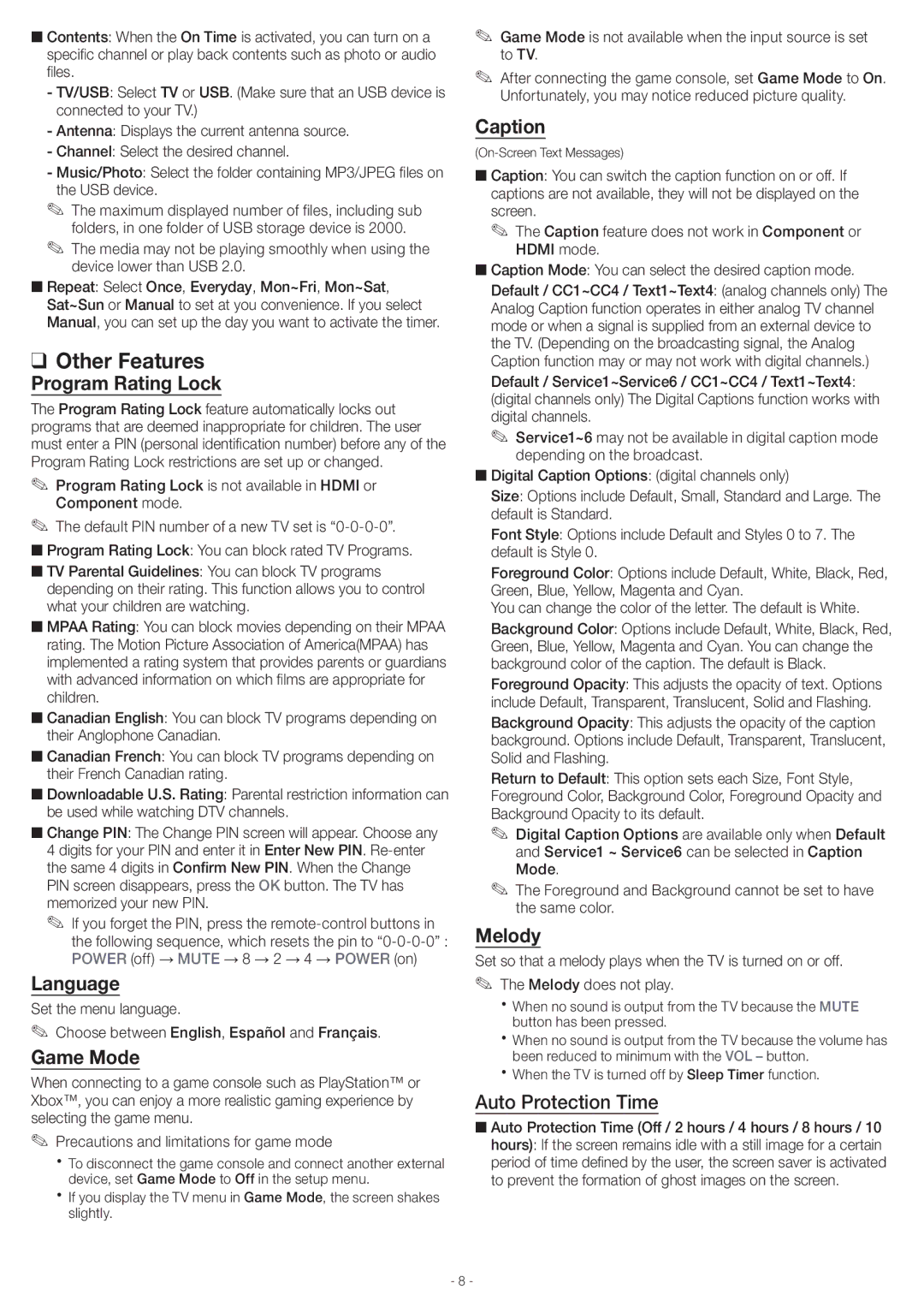■■Contents: When the On Time is activated, you can turn on a specific channel or play back contents such as photo or audio files.
-TV/USB: Select TV or USB. (Make sure that an USB device is connected to your TV.)
-Antenna: Displays the current antenna source.
-Channel: Select the desired channel.
-Music/Photo: Select the folder containing MP3/JPEG files on the USB device.
✎✎ The maximum displayed number of files, including sub folders, in one folder of USB storage device is 2000.
✎✎ The media may not be playing smoothly when using the device lower than USB 2.0.
■■Repeat: Select Once, Everyday, Mon~Fri, Mon~Sat, Sat~Sun or Manual to set at you convenience. If you select Manual, you can set up the day you want to activate the timer.
❑❑ Other Features
Program Rating Lock
The Program Rating Lock feature automatically locks out programs that are deemed inappropriate for children. The user must enter a PIN (personal identification number) before any of the Program Rating Lock restrictions are set up or changed.
✎✎ Program Rating Lock is not available in HDMI or Component mode.
✎✎ The default PIN number of a new TV set is
■■Program Rating Lock: You can block rated TV Programs.
■■TV Parental Guidelines: You can block TV programs depending on their rating. This function allows you to control what your children are watching.
■■MPAA Rating: You can block movies depending on their MPAA rating. The Motion Picture Association of America(MPAA) has implemented a rating system that provides parents or guardians with advanced information on which films are appropriate for children.
■■Canadian English: You can block TV programs depending on their Anglophone Canadian.
■■Canadian French: You can block TV programs depending on their French Canadian rating.
■■Downloadable U.S. Rating: Parental restriction information can be used while watching DTV channels.
■■Change PIN: The Change PIN screen will appear. Choose any 4 digits for your PIN and enter it in Enter New PIN.
✎✎ If you forget the PIN, press the
Language
Set the menu language.
✎✎ Choose between English, Español and Français.
Game Mode
When connecting to a game console such as PlayStation™ or Xbox™, you can enjoy a more realistic gaming experience by selecting the game menu.
✎✎ Precautions and limitations for game mode
xxTo disconnect the game console and connect another external device, set Game Mode to Off in the setup menu.
xxIf you display the TV menu in Game Mode, the screen shakes slightly.
✎✎ Game Mode is not available when the input source is set to TV.
✎✎ After connecting the game console, set Game Mode to On. Unfortunately, you may notice reduced picture quality.
Caption
■■Caption: You can switch the caption function on or off. If captions are not available, they will not be displayed on the screen.
✎✎ The Caption feature does not work in Component or HDMI mode.
■■Caption Mode: You can select the desired caption mode. Default / CC1~CC4 / Text1~Text4: (analog channels only) The Analog Caption function operates in either analog TV channel mode or when a signal is supplied from an external device to the TV. (Depending on the broadcasting signal, the Analog Caption function may or may not work with digital channels.)
Default / Service1~Service6 / CC1~CC4 / Text1~Text4: (digital channels only) The Digital Captions function works with digital channels.
✎✎ Service1~6 may not be available in digital caption mode depending on the broadcast.
■■Digital Caption Options: (digital channels only)
Size: Options include Default, Small, Standard and Large. The default is Standard.
Font Style: Options include Default and Styles 0 to 7. The default is Style 0.
Foreground Color: Options include Default, White, Black, Red, Green, Blue, Yellow, Magenta and Cyan.
You can change the color of the letter. The default is White.
Background Color: Options include Default, White, Black, Red, Green, Blue, Yellow, Magenta and Cyan. You can change the background color of the caption. The default is Black.
Foreground Opacity: This adjusts the opacity of text. Options include Default, Transparent, Translucent, Solid and Flashing.
Background Opacity: This adjusts the opacity of the caption background. Options include Default, Transparent, Translucent, Solid and Flashing.
Return to Default: This option sets each Size, Font Style, Foreground Color, Background Color, Foreground Opacity and Background Opacity to its default.
✎✎ Digital Caption Options are available only when Default and Service1 ~ Service6 can be selected in Caption Mode.
✎✎ The Foreground and Background cannot be set to have the same color.
Melody
Set so that a melody plays when the TV is turned on or off. ✎✎ The Melody does not play.
xxWhen no sound is output from the TV because the MUTE button has been pressed.
xxWhen no sound is output from the TV because the volume has been reduced to minimum with the VOL – button.
xxWhen the TV is turned off by Sleep Timer function.
Auto Protection Time
■■Auto Protection Time (Off / 2 hours / 4 hours / 8 hours / 10 hours): If the screen remains idle with a still image for a certain period of time defined by the user, the screen saver is activated to prevent the formation of ghost images on the screen.
- 8 -