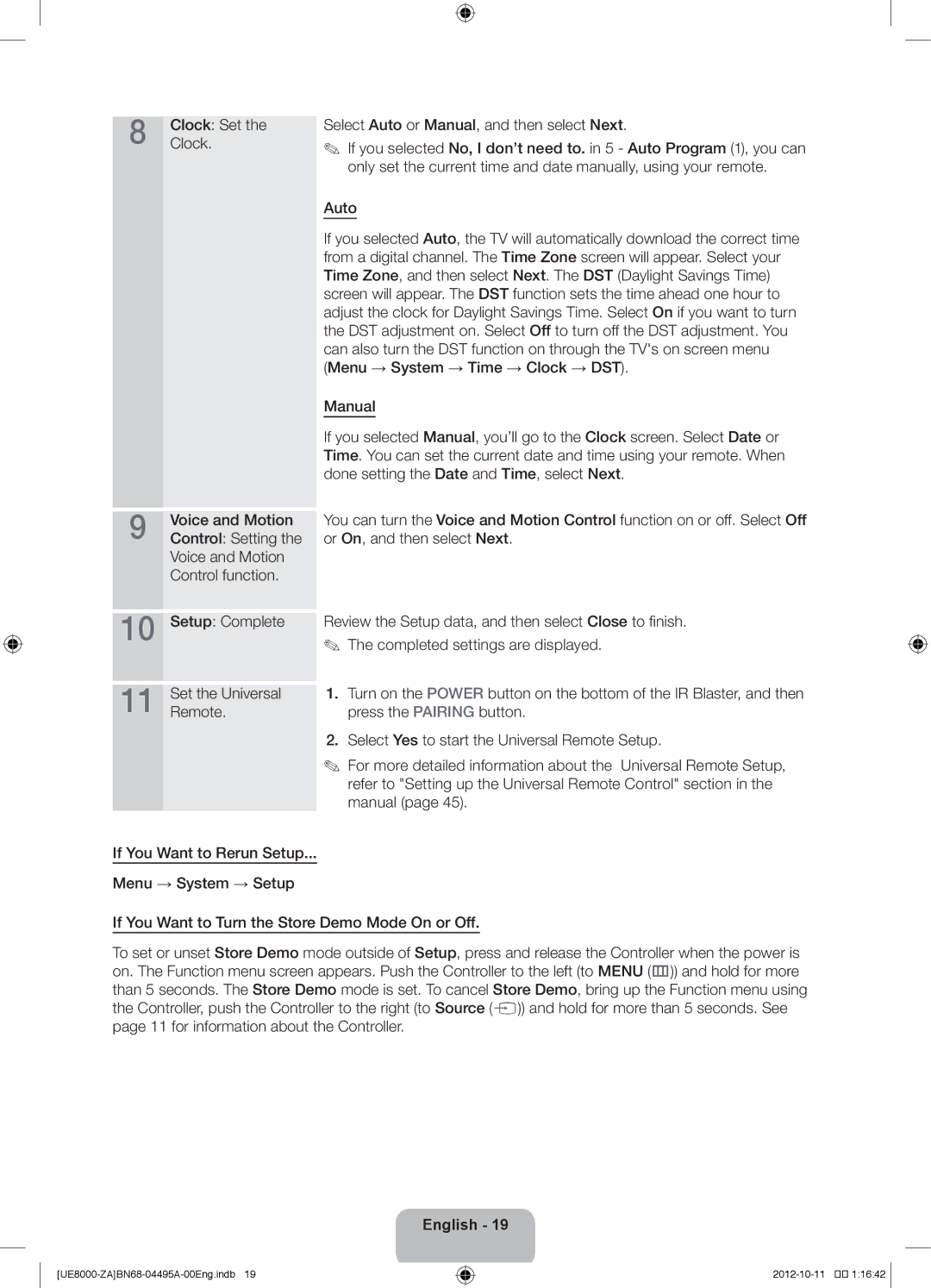UN46ES8000 specifications
The Samsung UN46ES8000 is a standout model in the world of smart TVs, combining cutting-edge technology with remarkable design. As part of Samsung's flagship ES8000 line, this 46-inch LED television emphasizes premium features that enhance the viewing experience.One of the main highlights of the UN46ES8000 is its ultra-slim and sleek design. With a virtually bezel-less screen, it offers an expansive viewing area that immerses viewers in their favorite shows and movies. The design is not just about aesthetics; it also incorporates a sophisticated stand that allows for optimal positioning in any room.
Picture quality is another significant attribute of the UN46ES8000. Employing Samsung’s Micro Dimming Ultimate technology, the TV enhances contrast and improves color accuracy. This results in deeper blacks and vibrant colors, providing a more dynamic and lifelike image. The Full HD resolution of 1080p ensures that viewers experience every detail, making it ideal for high-definition content.
The UN46ES8000 is equipped with Smart TV capabilities, allowing users to access a wide range of streaming services, applications, and online content with ease. The TV's Smart Hub interface organizes content into an intuitive layout, making it simple to find and enjoy favorite shows and services. Integrated Wi-Fi enables seamless connectivity, and the TV can also be controlled via smartphones and tablets with Samsung's Smart View app.
Voice and motion control features set the UN46ES8000 apart from its competitors. This television implements voice recognition technology, allowing users to change channels or adjust settings using simple voice commands. Additionally, the built-in camera enables gesture control, providing a futuristic touch to TV interaction.
Furthermore, the UN46ES8000 boasts advanced connectivity options. Multiple HDMI ports, USB inputs, and an Ethernet port ensure compatibility with various devices, from gaming consoles to home theater systems. It also supports MHL, enabling users to connect their mobile devices and display content easily on the big screen.
In conclusion, the Samsung UN46ES8000 stands out for its premium design, exceptional picture quality, innovative smart features, and robust connectivity options. With its blend of style and functionality, it offers an elevated viewing experience that caters to modern entertainment needs. Whether streaming movies or playing video games, the UN46ES8000 delivers an experience that is both engaging and immersive.