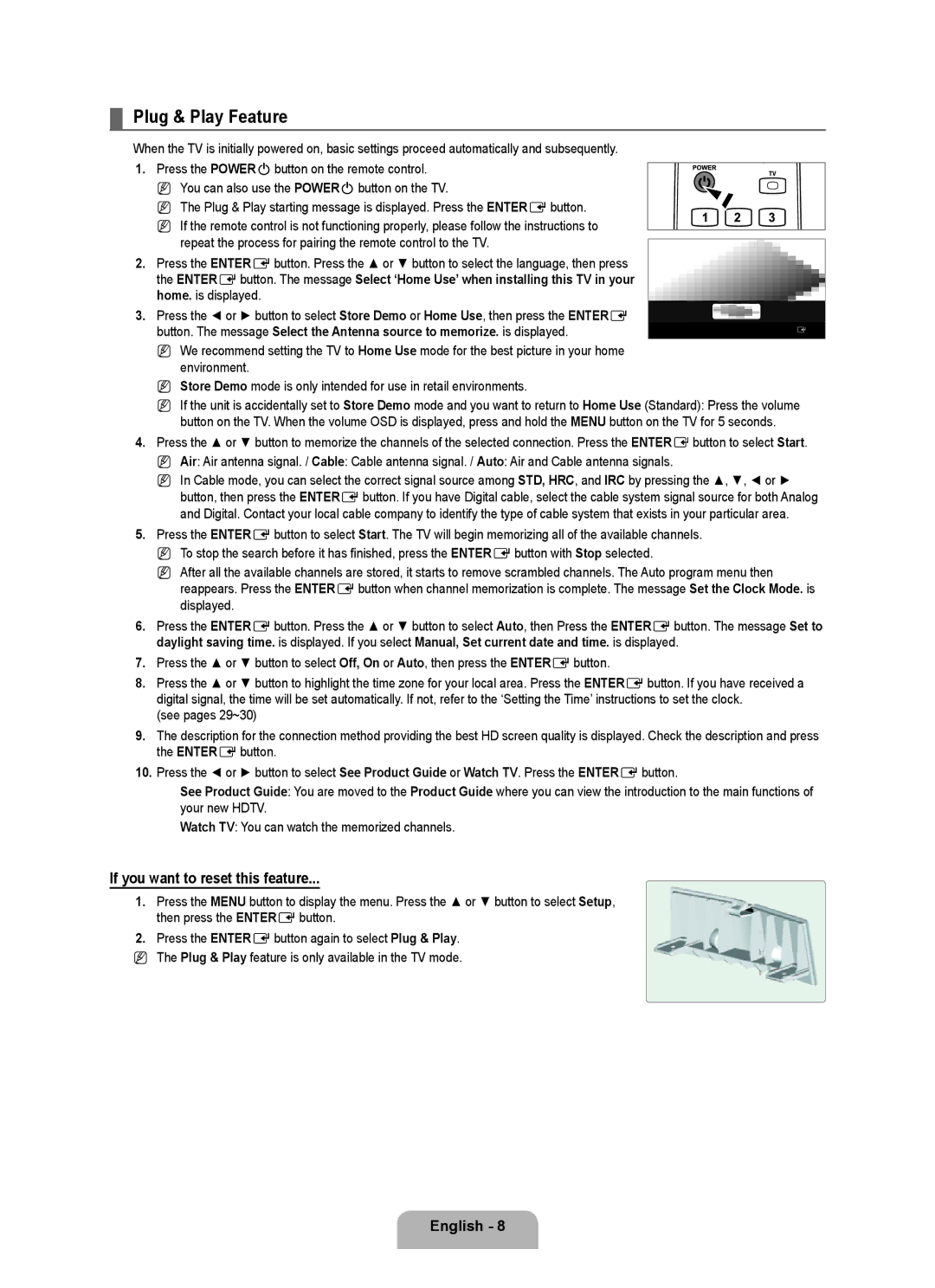¦Plug & Play Feature
When the TV is initially powered on, basic settings proceed automatically and subsequently.
1.Press the POWERPbutton on the remote control. N You can also use the POWERPbutton on the TV.
N The Plug & Play starting message is displayed. Press the ENTEREbutton.
N If the remote control is not functioning properly, please follow the instructions to repeat the process for pairing the remote control to the TV.
2.Press the ENTEREbutton. Press the ▲ or ▼ button to select the language, then press the ENTEREbutton. The message Select ‘Home Use’ when installing this TV in your home. is displayed.
3.Press the ◄ or ► button to select Store Demo or Home Use, then press the ENTERE button. The message Select the Antenna source to memorize. is displayed.
N We recommend setting the TV to Home Use mode for the best picture in your home environment.
N Store Demo mode is only intended for use in retail environments.
Plug & Play
Menu Language, Store Demo, Channels, and Time will be set. If the remote control is not functioning properly, please follow the instructions to repeat the process for pairing the remote control to the TV.
Start
EEnter
NIf the unit is accidentally set to Store Demo mode and you want to return to Home Use (Standard): Press the volume button on the TV. When the volume OSD is displayed, press and hold the MENU button on the TV for 5 seconds.
4.Press the ▲ or ▼ button to memorize the channels of the selected connection. Press the ENTEREbutton to select Start.
NAir: Air antenna signal. / Cable: Cable antenna signal. / Auto: Air and Cable antenna signals.
NIn Cable mode, you can select the correct signal source among STD, HRC, and IRC by pressing the ▲, ▼, ◄ or ► button, then press the ENTEREbutton. If you have Digital cable, select the cable system signal source for both Analog and Digital. Contact your local cable company to identify the type of cable system that exists in your particular area.
5.Press the ENTEREbutton to select Start. The TV will begin memorizing all of the available channels.
NTo stop the search before it has finished, press the ENTEREbutton with Stop selected.
NAfter all the available channels are stored, it starts to remove scrambled channels. The Auto program menu then reappears. Press the ENTEREbutton when channel memorization is complete. The message Set the Clock Mode. is displayed.
6.Press the ENTEREbutton. Press the ▲ or ▼ button to select Auto, then Press the ENTEREbutton. The message Set to daylight saving time. is displayed. If you select Manual, Set current date and time. is displayed.
7.Press the ▲ or ▼ button to select Off, On or Auto, then press the ENTEREbutton.
8.Press the ▲ or ▼ button to highlight the time zone for your local area. Press the ENTEREbutton. If you have received a digital signal, the time will be set automatically. If not, refer to the ‘Setting the Time’ instructions to set the clock.
(see pages 29~30)
9.The description for the connection method providing the best HD screen quality is displayed. Check the description and press the ENTEREbutton.
10.Press the ◄ or ► button to select See Product Guide or Watch TV. Press the ENTEREbutton.
See Product Guide: You are moved to the Product Guide where you can view the introduction to the main functions of your new HDTV.
Watch TV: You can watch the memorized channels.
If you want to reset this feature...
1.Press the MENU button to display the menu. Press the ▲ or ▼ button to select Setup, then press the ENTEREbutton.
2.Press the ENTEREbutton again to select Plug & Play.
NThe Plug & Play feature is only available in the TV mode.
Setup
Plug & Play | ▶ |
Language | : English |
Time |
|
Game Mode | : Off |
BD Wise | : On |
Network Type | : Cable |
Network Setup |
|
|
English -