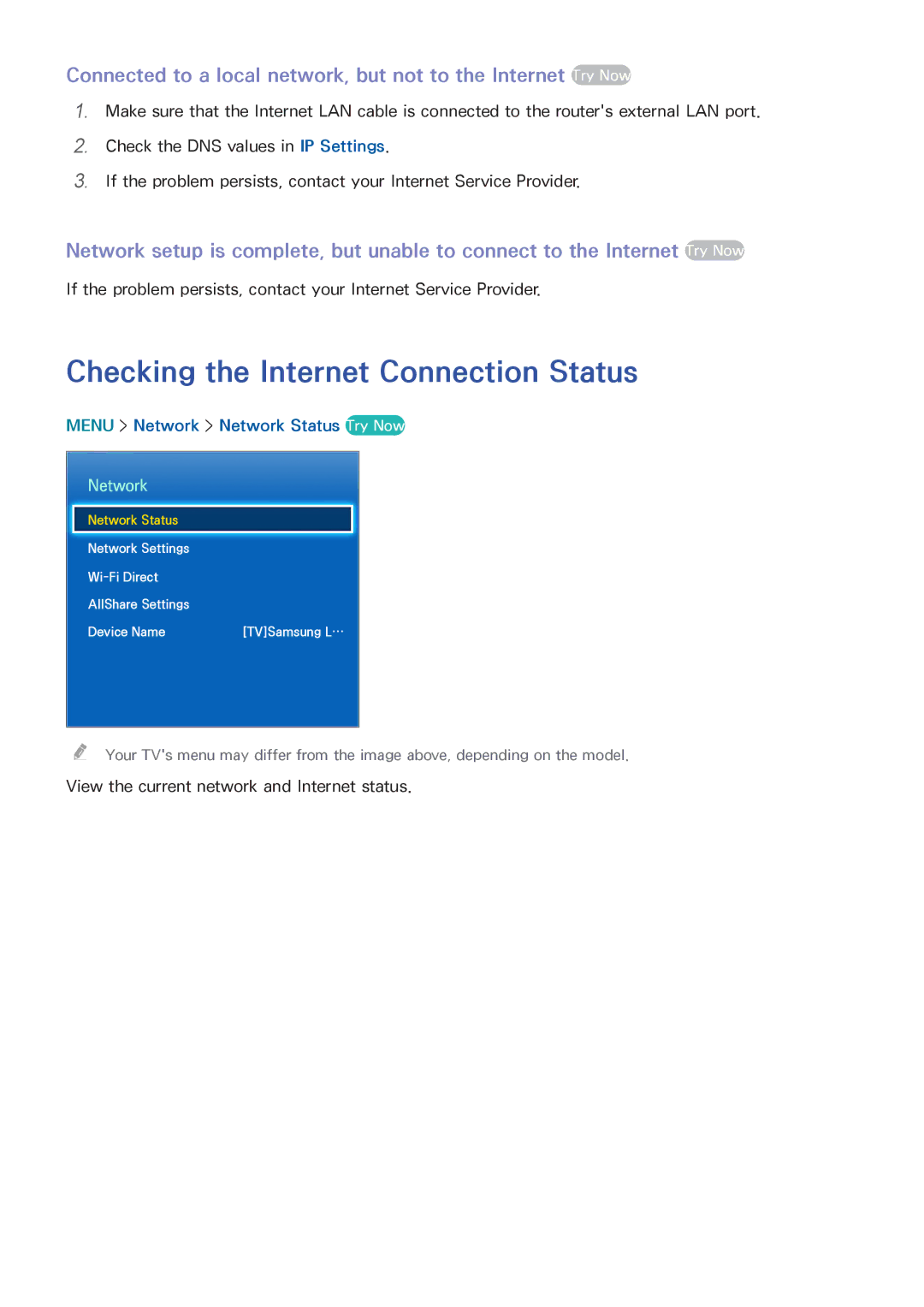Manual
Contents
Smart Features
TV Viewing
General
Troubleshooting
Usability depends on your specific model and local region
Using Smart Hub
Using Smart Hub
Setting up Voice Control
Using Voice Control
Setting up Motion Control
Using Motion Control
Setting the Samsung Smart Control
Using the Samsung Smart Control
Using the Samsung Smart Control
Using the Multi-Link Screen
Using Multi-Link Screen
Video Device Connections
Antenna Connection
Hdmi Connection
Component Connection
AV1
Composite A/V Connection
Hdmi ARC Connection
Audio Input and Output Connections
Digital Audio Optical Connection
Audio Output Connection
To use the TV as a Computer Monitor
Connecting to a Computer
Connecting Through the Hdmi Port
Connecting With a DVI to Hdmi Cable
Connecting Through Dlna Using Your Home Network
Connecting Through Samsung Link
Connecting via Samsung Smart View
Connecting To a Mobile Device
Connecting With an MHL to Hdmi Cable
Menu Network Screen Mirroring Try Now
Connecting via a mobile device
Screen Mirroring
222 333
Connecting by Automatically Allowing the Connection
111
Navigate to Menu Network Wi-Fi Direct Try Now
Menu Network Device Name Try Now
Specifying the Name of the TV on a Network
Universal Remote Function
Switching Between Video Sources
Other Functions Available When You Display the Source List
Low Battery Alarm Window
Installing Batteries into the Samsung Smart Control
Reconnecting the Samsung Smart Control
Pairing the Samsung Smart Control
Button Functions
Source
MTS
Additional Functions
Operating the TV by Moving the Samsung Smart Control
Loading the CH List
Using the Touch Pad and the Directional Buttons
Moving the Focus or Pointer
Entering a Menu / Selecting an Item
Scrolling on the Web Browser
Displaying a Context-sensitive Menu in Smart Hub
Changing the Smart Hub Panel
Tools
Displaying and Using the On-Screen Remote
Menu
Menu System Universal Remote Setup Try Now
Connecting the IR Extender Cable
Controlling an External Device with the TV Remote
Setting Up the Universal Remote Control
Select the Universal Remote Setup icon
Universal Remote Features
Menu System Device Manager Keyboard Settings Try Now
Connecting a Keyboard
Connecting a USB Keyboard
Connecting a Bluetooth Keyboard Try Now
Changing Keyboards Try Now
Using the Keyboard
Input Languages, Keyboard Type, and Switch Language Key
Menu System Device Manager Mouse Settings Try Now
Connecting a Mouse
Connecting a USB Mouse
Connecting a Bluetooth Mouse Try Now
Primary Button
Using the Mouse
Changing Mice Try Now
Changing Mouse Buttons and Pointer Speed Try Now
Recommended text
Entering Text Using the On-Screen Qwerty Keypad
Using Additional Functions
Reset recommended text data
Using Cat 7 LAN Cables
Establishing a Wired Internet Connection
Menu Network Network Settings Try Now
Connecting to a Wired Internet Network Automatically
Menu Network Network Settings
Connecting to a Wired Internet Network Manually
IP Settings
Connecting to a Wireless Internet Network Automatically
Establishing a Wireless Internet Connection
Wireless network
Connecting to a Wireless Internet Network Manually
Connecting to a Wireless Internet Network with WPS
No network cable found Try Now Try Now
Troubleshooting Internet Connectivity Issues
Troubleshooting Wired Internet Connectivity Issues
IP auto setting failed Try Now
Unable to connect to a wireless router Try Now Try Now
Troubleshooting Wireless Internet Connectivity Issues
Wireless network connection failed, Try Now Try Now
Menu Network Network Status Try Now
Checking the Internet Connection Status
Launching Multi-Link Screen
Using Multi-Link Screen
Selecting a Feature
Changing the Channel/Volume
Selecting the Audio-Source Screen
Pairing Bluetooth Headphones
Select Speaker Settings from the Settings menu
Menu Support Self Diagnosis Smart Hub Connection Test
Testing Smart Hub connections
Smart Hub
Menu Smart Hub Open Smart Hub Try Now
Deleting browsing history
Setting your favorite item
Opening the First Screen
On TV
Moving to the Panel Screen
Games
NewsON
Using the Smart Hub Tutorial
Resetting Smart Hub
Menu Smart Hub Smart Hub Reset
Menu Smart Hub Samsung Account Try Now
Using Smart Hub with a Samsung Account
Creating a Samsung Account
Page
Menu Smart Hub Samsung Account Log
Creating a Samsung Account using a Facebook Account
Signing in to a Samsung Account
Menu Smart Hub Samsung Account Link Service Accounts
Linking Your Samsung Account to External Service Accounts
Linking a Service Account
Disconnecting a Linked Account
Menu Smart Hub Samsung Account
Changing and Adding Information to a Samsung Account
Deleting a Samsung Account from the TV
View detail
Using the Games Panel
Using Supported Features via the Pop-Up Menu
Download/Delete
Launching a Game
Installing and Running a Game
Quickly Installing Games
Installing a Game from the Detailed Game Information Screen
Rating/Sharing/Reviewing a Game
Managing Downloaded or Purchased Games
Updating a Game
Removing a Game
Using the Samsung Apps Panel
Delete
Update Apps
Add to my favorites
Move
Quick Installation
Installing an App
Launching an App
Installing an App from the Detailed App Information Screen
Additional Notes
If a description doesnt fit on a single screen
Using the e-Manual
Loading Pages using Keywords
Launching the e-Manual
Loading Reference Pages
Accessing the Menu from the e-Manual
Using History to Load Previously Read Pages
Configuring Auto Update
Scrolling on the Web Browser
Using Web Browser
Command and Status Bar at a Glance
Browsing Methods
Add to Bookmarks
Setting
Home
Refresh / Stop
Private Browsing On / Private Browsing Off
PIP Settings
Browsing Preferences
Approved Sites
Help
Web Browser Settings
Deleting an App
Relocating an App on the Apps Screen
Deleting an App from the TV
Removing Multiple Apps
Setting Auto App Update
Rating/Reviewing an App
Updating Apps
Menu Smart Hub Apps Settings Try Now
Using Other App Features and Functions
Setting Push Notification
Using Channel Bound Apps
Popular Videos
Using the On TV Panel
Viewing the Program Schedule of Digital Channels
Program Recommendations by Time
Viewing Detailed Program Information
Changing Recommendation Type
Configuring On TV Settings
Receiving Recommended Content Notification
Removing Adult Content from the Recommended List
Movies
Using the Movies & TV Shows Panel
Featured
Trending
Play Content Now
TV Shows
Trailers
Watching a Movie/TV Program
Preventing Children from Watching Adult Content
Preventing Children from Watching Adult UHD Content
Writing a Content Review on an SNS Social Networking Site
Rating and Sharing a Purchased Content
Rating Content
Using the Multimedia Panel Playing Photos, Videos, and Music
Safely Removing a USB Device
Playing Media Content Saved on a USB Device
Allowing Connections with a Computer/Mobile Device
Playing Multimedia Content Saved on a Computer/Mobile Device
When Connected Through Samsung Link
When Connected Through Dlna Using Your Home Network
Playing Media Content Saved in a Storage Service
Connecting through Smart View
Previous / Next
Settings
Buttons and Functions Available While Viewing Photos
Pause / Play
Rewind / Fast Forward
Buttons and Functions Available While Viewing Videos
Picture Size
Shuffle
Sound Mode
Buttons and Functions Available While Playing Music
Repeat
Options
Functions on the Media Content List Screen
Sort By
Filter
Weather
Using the NewsON Panel
News
Using the Soccer Panel
Select Options Delete
Setting Your Favorite Team
Modifying the Favorite Team List
Deleting favorite teams
Menu System Voice Control Try Now
Using Imperative Voice Control
Using the Voice Recognition Tutorial Try Now
Controlling the TV with Your Voice Voice Control
Menu System Voice Control Language
Learning Voice Control Basics
Changing the Voice Control Language Try Now
Using Interactive Voice Control
Selecting a Gender for the TV Voice
Enabling/Disabling TV Voice
Menu System Motion Control Try Now
Controlling the TV using Motions Motion Control
Testing Ambient Illumination Using the TV Camera
Menu System Motion Control Motion Control Try Now
Using the Motion Control Tutorial
Activating Motion Control
Learning Motion Control Basics
Moving from one Smart Hub panel to another
Adjusting Pointer Speed Try Now
Showing and Hiding Animated Motion Guide Try Now
Returning to the previous menu
Motion Control Layout on the TV Screen
Motion Control Screen Layout
Motion Control Layout on the Smart Hub Screen
Displaying Hidden Icons When Using Smart Hub
Select Take Picture
Using Face Recognition
Registering Your Face to Your Samsung Account
Signing in to a Samsung Account Using Face Recognition
Changing Your Login Method to Face Recognition
Navigating the Program Schedule
Using the Guide
Digital Broadcast Information at a Glance
Channel Filter
To use Edit Favorite Channels
Viewing Detailed Information
Edit Favorite Channels
Checking Current Program Info
Changing the broadcast signal
Digital Channel Signal Info and Strength
Menu Support Self Diagnosis Signal Information Try Now
Formatting a USB Recording Device
Recording Programs
Check Device
Default Recording Device
Managing USB Recording Devices
Format Device
Recording
Recording Programs
Instant Recording
Select Broadcasting Schedule Manager
Buttons and Functions Available While Recording a Program
Menu Broadcasting Schedule Manager
Managing the Schedule Recording List
Deleting Schedule Recording Sessions
Editing Schedule Recording Sessions
Stop
Buttons and Features Available while playing Recordings
Viewing Recorded Programs
Live TV
Highlight Player
Caption
Options
Saved File List Features
Managing Recorded Files
Sorting the Saved File List
Program Info Screen
Setting Up a Schedule Viewing
Digital Channel Schedule Viewing
Guide Screen
Menu Broadcasting Schedule Manager Try Now
Analog Channel Schedule Viewing
Program Info Screen
Editing a Schedule Viewing
Canceling a Schedule Viewing
Pause
Using Timeshift
Go to Live TV / Stop Timeshift
Viewing the Added Channels or Favorites Lists
Using the Channel List
Using Options
Menu Broadcasting Channel List Try Now
Menu Broadcasting Edit Channel Try Now
Registering, Removing, and Editing Channels
Registering and Removing Channels
Removing Registered Channels
Adding Back Removed Channels
Editing Registered Channels
Categories on the left
Blocking Programs Using the TV Rating
Program Rating Lock
Menu Broadcasting Program Rating Lock
From the Mpaa
Blocking based on Movie Rating Mpaa
Blocking Based on Canadian English Rating
Watching Blocked / Restricted Programs
Blocking Based on Canadian French Rating
Blocking Based on Downloadable U.S. Rating
Menu Broadcasting Edit Favorites Try Now
Creating a Personal Favorites List
Registering Channels as a Favorites
Registering the Current Channel as a Favorite
Registering Multiple Channels as Favorites
Selecting from Favorite List Channels Only
Rename Favorites
Editing a Favorites List
Edit Favorites Screen Menu Items
Copy to Favorites
Select Change Fav
Removing Registered Channels from a Favorites List
Rearranging a Favorites List
Copying Channels from One Favorites list to Another
Renaming a Favorites List
Extracting Highlights Automatically
Making Sports Programs More Realistic with Soccer Mode
Enabling Soccer Mode
Rewind
Functions Available While Watching Sports in Soccer Mode
Save as Highlight
Record
Watch Live TV at the same time
Viewing a game recorded in Soccer Mode
Fast forward
Selecting the Caption Language Try Now
TV-Viewing Support Features
Showing Captions
Enabling Captions Try Now
Font Color
Return to Default
Size
Font Style
PIP Broadcast Viewing
Enabling the Audio Guide for the Video Description
Selecting the Broadcast Audio Language Digital
Scanning for Available Channels
Selecting the Broadcast Audio Language
Remove Scrambled Channels
Fine-Tuning the Screen
Menu Broadcasting Channel Settings Fine Tune Try Now
Menu Broadcasting Channel Settings Clear Scrambled Channel
Choosing the Right Picture Mode for the Viewing Environment
Changing the Picture Mode and Adjusting the Picture Quality
Adjusting the Picture Quality for Each Picture Mode
Fine-Tuning Each Picture Mode Advanced Settings
Motion Lighting Try Now
Color Space Try Now
White Balance Try Now
Adjusting the Picture for Easier Viewing Picture Options
Smart LED
Film Mode Try Now
Auto Motion Plus Try Now
Menu Picture 3D
Viewing in 3D
Starting 3D
Menu Picture 3D 3D Mode
Changing the 3D Mode
Displaying 3D Content in 2D
Adjusting the 3D Effect
Adjusting the 3D Viewpoint
Adjusting the 3D Depth
Sound Select
Picture Support Functions
Choosing the Right Screen Size Try Now
Changing the Picture Size and Position
Menu Picture Picture Size Position
Resetting the Picture Mode Settings
Adjusting the Screen Position Try Now
Menu Picture Reset Picture Try Now
Using Sound Effects
Changing the Sound Mode and Using Sound Effects
Choosing the Right Sound Mode for the Environment
Selecting Speakers
Sound Support Functions
Listening to TV Sound through Samsung Bluetooth Audio
Designating the TVs Installation Type
Multiroom
Menu Sound Speaker Settings Multiroom Link
Volume Level
Surround
Enabling Digital Audio Output
Listening to the TV through Bluetooth Headphones
Resetting All Sound Settings
Listening to 3D Audio in 3D Mode
Menu System Time Clock Clock Mode Try Now
Setting the Time and Using the Timer
Setting the Current Time
Setting the Clock using Digital Broadcast Info
Menu System Time Clock Clock Set Try Now
If the Clock is Wrong in Auto Mode
Setting the Clock Manually
Menu System Time Clock Time Offset Try Now
Turning On the TV using On Timer
Using the Timers
Using the Sleep Timer
Menu System Time Off Timer Try Now
Turning Off the TV Using the Off Timer
Preventing Screen Burn
Using the Screen Burn Protection and Energy Saving Features
Using Energy Saving Features
Auto Turn Off Try Now
Using Anynet+ HDMI-CEC
Setting Up Anynet+ HDMI-CEC
Menu System Anynet+ HDMI-CEC Try Now
Anynet+ HDMI-CEC
Using Anynet+ HDMI-CEC
Accessing the External Devices Menu
Selecting an External Device
Updating the TV’s Software
Update now
Menu Support Software Update Try Now
Menu Support Software Update Update now Try Now
Manually, Using a USB Flash Drive
Checking the TV and Connected Storage Media
Enabling Automatic Software Updates
Protecting the TV from Hacking and malicious code
If malicious code is detected
Automatically Scanning when the TV is Powered On
Menu System Smart Security Settings Auto Scan
Automatically Adding malicious code to the Blocked List
Checking Notifications
Using Other Functions
Setting Up a Password
Changing the Menu Language
Channel List Source Guide On TV Voice Control
Menu System Accessibility Voice Guide
Enabling Voice Guides for the Visually Impaired
White Text on Black Background High Contrast
Adjusting the Menu Transparency
Changing the Volume, Speed, Pitch and Level of Voice Guide
Expanding the Smart Hubs Focus Area
Showing/Hiding the Samsung Logo while Booting
Enabling the TV to Boot Faster
Enabling/Disabling the Front Indicators
Enabling Game Mode
UHD Evolution Kit Backup
Update Recorded Programs
Menu System DivX Video On Demand Try Now
Enjoying Rich Colors and Superior Picture Quality BD Wise
Menu System General BD Wise Try Now
Menu Support Use Mode Try Now
Restoring the TV to the Factory Settings
Menu Support Self Diagnosis Reset Try Now
Getting Remote Support
Diagnose your TV Adjust the TV settings for you
Getting Support
Support through Remote Management
Menu Support Contact Samsung Try Now
Finding the Information You Need for Service
How Does it Work?
Menu Support Self Diagnosis Picture Test Try Now
There is a problem with the picture
Testing the Picture
Setup or Auto Program Broadcasting Auto Program
Menu Support Self Diagnosis Sound Test Try Now
Testing the Sound
Cant hear the sound clearly
Menu Support Self Diagnosis 3D Picture Test
Testing 3D Picture Quality
Cant see 3D images clearly
Cant connect to the Internet
There is a problem with the broadcast
My computer wont connect
Schedule Recording cannot
Schedule Recording/Timeshift function isnt working
Anynet+ HDMI-CECfrom the list, and then a device
Anynet+ HDMI-CEC isnt working
My file wont play
Am having trouble launching/using apps
Want to reset the TV
Signal Information
Other Issues
Broadcasting option
Clock
Before Using the Recording and Timeshift Functions
Before Using the Recording and Schedule Recording Functions
Before the Using Timeshift Function
3D Precautions
Read Before Using 3D Viewing Mode
Page
Safety Precautions
Recommendation
Recommendation Disclaimer
Recommendation with Voice Interaction
Videos/Photos
Supported Resolutions for 3D Modes
Component
Digital Channel
If Hdmi UHD Color is set to Off
Supported Resolutions for UHD
Hdmi Connector except for the MHL-to-HDMI Connector
MHL-to-HDMI Connector
Face Recognition
Read Before Using Voice, Motion, or Face Recognition
Voice, Motion, and Face Recognition Precautions
Using the TV Camera
Voice Control
Motion Control
Requirements for Using Motion Recognition
Requirements for Using Voice, Motion, or Face Recognition
Requirements for Using Voice Recognition
Requirements for using Face Recognition
Read Before Using Apps
Read Before Using the Web Browser
Page
Compatible Storage Devices for File Transfers
Read Before Playing Photo, Video, or Music Files
Photo, Video, and Music File Use Limitations
Supported Internal Subtitles
Supported External Subtitles
Supported Music Formats and Codecs
Supported Image Formats and Resolutions
Supported Video Codecs
Audio Decoders
Other Restrictions
Video Decoders
Installing an Anti-Theft Lock
Read After Installing the TV
Picture Sizes and Input Signals
Wireless Security Protocols
Read Before Setting Up a Wireless Internet Connection
Wireless Internet Precautions
IBM
Read Before Connecting a Computer Supported Resolutions
Vesa DMT
CEA-861
Supported Resolutions for Video Signals
Restrictions for using Bluetooth
Read Before Using the Bluetooth Devices
License
Open Source License Notice
DVI Digital Visual Interface
Glossary
480i/480p/720p/1080i/1080p
ARC Audio Return Channel
Component Connection
Dynamic versus Static IP Addresses
Ethernet