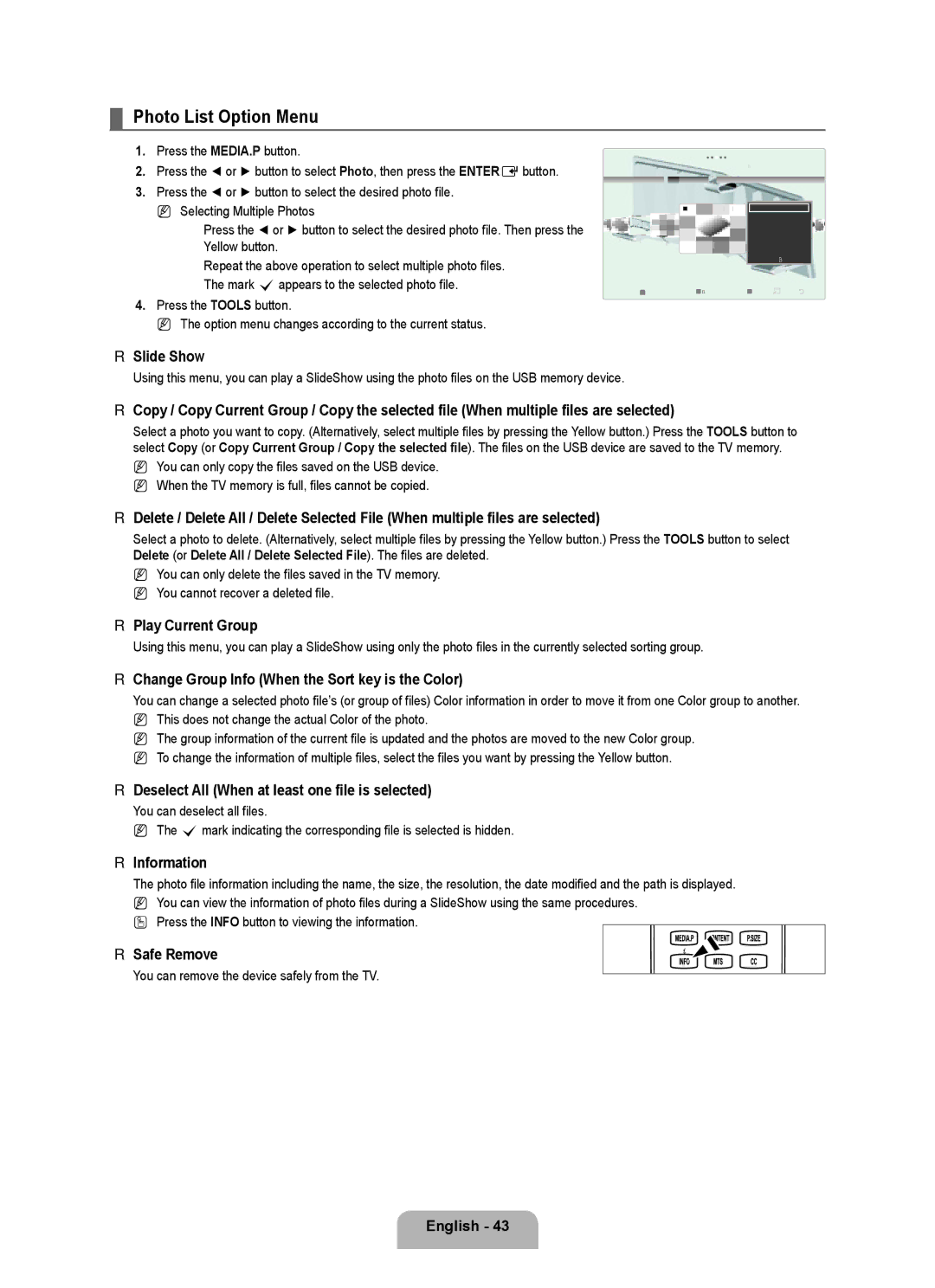¦Photo List Option Menu
1.Press the MEDIA.P button.
2.Press the ◄ or ► button to select Photo, then press the ENTEREbutton.
3.Press the ◄ or ► button to select the desired photo file.
N Selecting Multiple Photos
Press the ◄ or ► button to select the desired photo file. Then press the
Yellow button.
Repeat the above operation to select multiple photo files.
The mark cappears to the selected photo file.
4.Press the TOOLS button.
N The option menu changes according to the current status.
|
| Basic View Timeline | Color |
|
|
| 5/15 |
1231.jpg | 1232.jpg | 1233.jpg | 1234.jpg |
| |||
|
|
SUM |
| Device |
| Favorites Setting |
|
| |||
|
| |||
|
|
|
|
|
Folder Preference
Slide Show
Copy
Play Current Group
Change Group Info
Copy Current Group
Information
▼
![]() Select TTools RReturn
Select TTools RReturn
❑Slide Show
Using this menu, you can play a SlideShow using the photo files on the USB memory device.
❑Copy / Copy Current Group / Copy the selected file (When multiple files are selected)
Select a photo you want to copy. (Alternatively, select multiple files by pressing the Yellow button.) Press the TOOLS button to select Copy (or Copy Current Group / Copy the selected file). The files on the USB device are saved to the TV memory. N You can only copy the files saved on the USB device.
N When the TV memory is full, files cannot be copied.
❑Delete / Delete All / Delete Selected File (When multiple files are selected)
Select a photo to delete. (Alternatively, select multiple files by pressing the Yellow button.) Press the TOOLS button to select Delete (or Delete All / Delete Selected File). The files are deleted.
N You can only delete the files saved in the TV memory. N You cannot recover a deleted file.
❑Play Current Group
Using this menu, you can play a SlideShow using only the photo files in the currently selected sorting group.
❑Change Group Info (When the Sort key is the Color)
You can change a selected photo file’s (or group of files) Color information in order to move it from one Color group to another. N This does not change the actual Color of the photo.
N The group information of the current file is updated and the photos are moved to the new Color group. N To change the information of multiple files, select the files you want by pressing the Yellow button.
❑Deselect All (When at least one file is selected)
You can deselect all files.
N The cmark indicating the corresponding file is selected is hidden.
❑Information
The photo file information including the name, the size, the resolution, the date modified and the path is displayed. N You can view the information of photo files during a SlideShow using the same procedures.
O Press the INFO button to viewing the information.
❑ Safe Remove
You can remove the device safely from the TV.