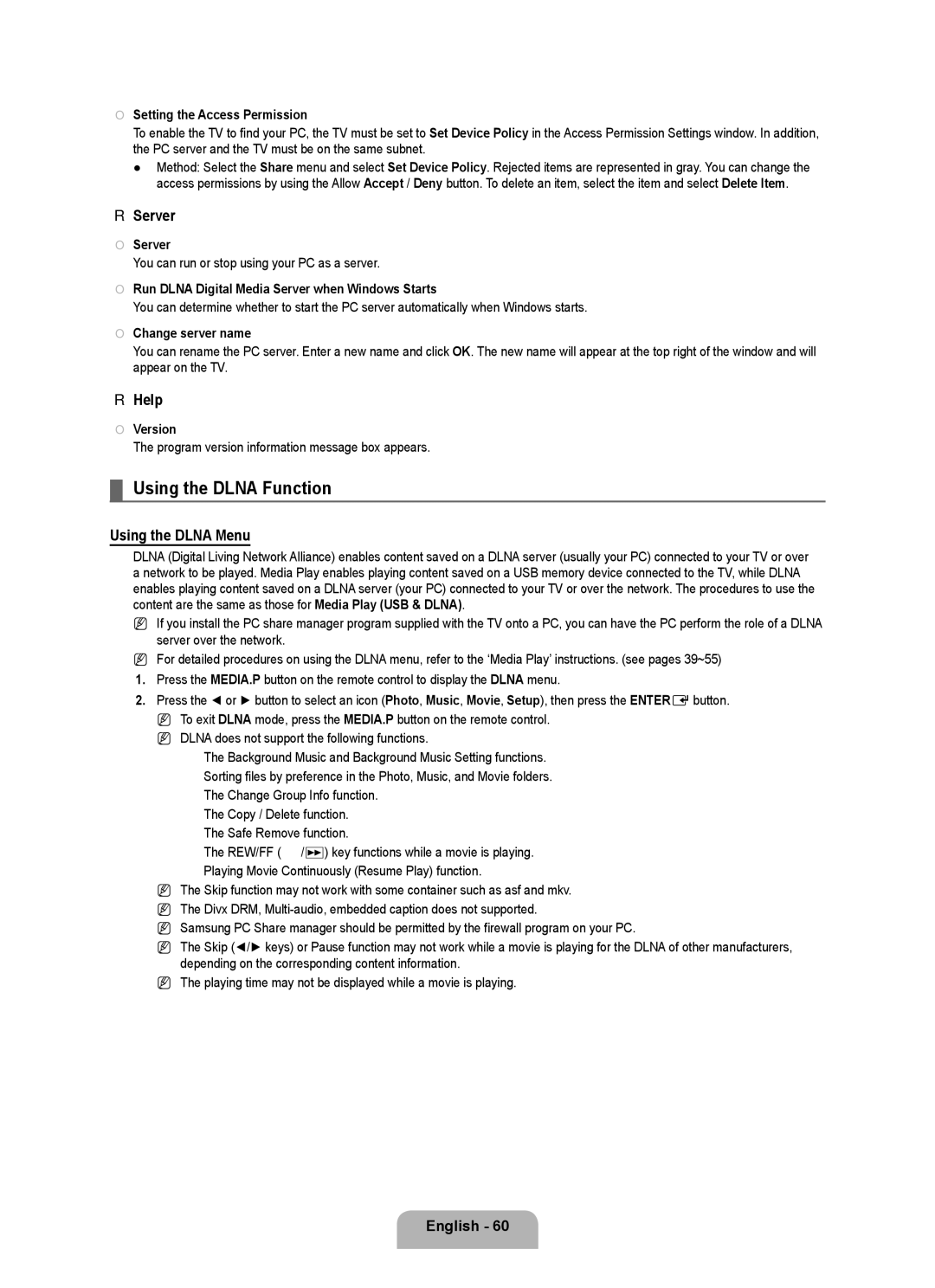■Setting the Access Permission
To enable the TV to find your PC, the TV must be set to Set Device Policy in the Access Permission Settings window. In addition, the PC server and the TV must be on the same subnet.
●Method: Select the Share menu and select Set Device Policy. Rejected items are represented in gray. You can change the access permissions by using the Allow Accept / Deny button. To delete an item, select the item and select Delete Item.
❑Server
■Server
You can run or stop using your PC as a server.
■Run DLNA Digital Media Server when Windows Starts
You can determine whether to start the PC server automatically when Windows starts.
■Change server name
You can rename the PC server. Enter a new name and click OK. The new name will appear at the top right of the window and will appear on the TV.
❑Help
■Version
The program version information message box appears.
¦Using the DLNA Function
Using the DLNA Menu
DLNA (Digital Living Network Alliance) enables content saved on a DLNA server (usually your PC) connected to your TV or over a network to be played. Media Play enables playing content saved on a USB memory device connected to the TV, while DLNA enables playing content saved on a DLNA server (your PC) connected to your TV or over the network. The procedures to use the content are the same as those for Media Play (USB & DLNA).
NIf you install the PC share manager program supplied with the TV onto a PC, you can have the PC perform the role of a DLNA server over the network.
NFor detailed procedures on using the DLNA menu, refer to the ‘Media Play’ instructions. (see pages 39~55)
1. Press the MEDIA.P button on the remote control to display the DLNA menu.
2. Press the ◄ or ► button to select an icon (Photo, Music, Movie, Setup), then press the ENTEREbutton. N To exit DLNA mode, press the MEDIA.P button on the remote control.
N DLNA does not support the following functions.
The Background Music and Background Music Setting functions.
Sorting files by preference in the Photo, Music, and Movie folders.
The Change Group Info function.
The Copy / Delete function.
The Safe Remove function.
The REW/FF (π/µ) key functions while a movie is playing.
Playing Movie Continuously (Resume Play) function.
NThe Skip function may not work with some container such as asf and mkv. N The Divx DRM,
N Samsung PC Share manager should be permitted by the firewall program on your PC.
N The Skip (◄/► keys) or Pause function may not work while a movie is playing for the DLNA of other manufacturers, depending on the corresponding content information.
N The playing time may not be displayed while a movie is playing.