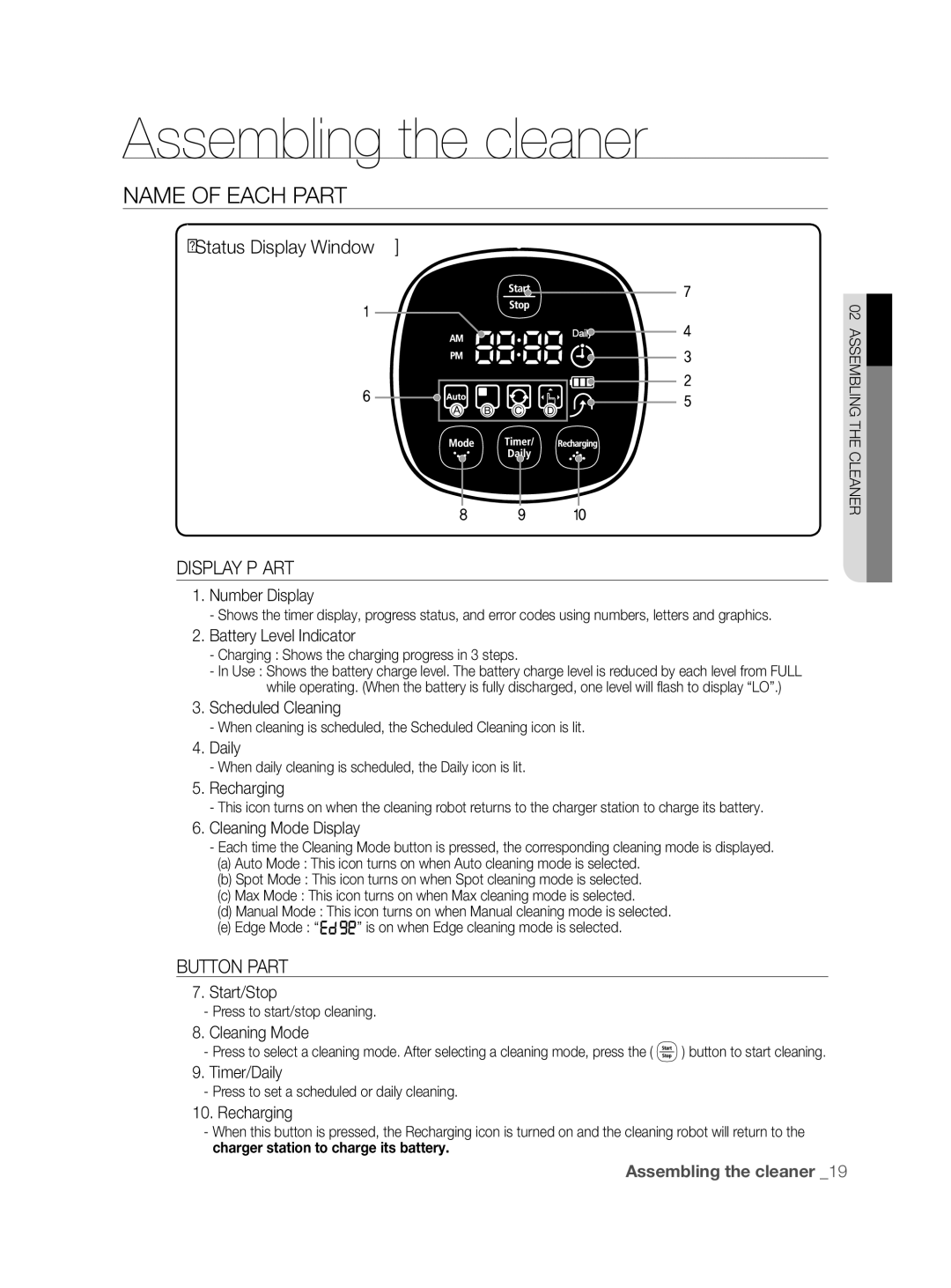Robotic Vacuum Cleaner
Indicates that a danger of death or serious injury exists
Safety information
Safety Information
Other Symbols Used
General
Important Safety Instructions
Robotic Vacuum Cleaner
Contents
This may result in fire or electric shock
Make sure to remove any dust or water from the power plug
Open all doors to clean all rooms
Never use robotic vacuum cleaner in locations with
Remove objects scattered on the floor before cleaning
Do not use the charger for other purposes
Objects in front of the charger will prevent the robotic
Clear the area
This will result in critical damage to the charger
This may result in damage to carpets
This may result in damage when the unit accidentally drops
This may result in malfunction
This may result in critical damage to the product
Please clean these locations occasionally
This case, sweep up the dust with another cleaning tool
Spaces between sofas and walls
Failing to do so may result in fire or electric shock
Product Features
Edge-Cleaning Side Rotating Brush
Components
Assembling the cleaner
Remote Control
Spare Filter Cleaning Brush Spare Power Brush
Main unit
Mode/Power Button Sensor Distance Control Switch
Mode Lamp Distance Detection Sensor
Charger Station
Remote Control
Cleaning Mode
Battery Level Indicator
Scheduled Cleaning
Cleaning Mode Display
Turning the Power Switch on or off
Operating the cleaner
Instalation order
Always keep the power cord of the charger
Installing the charger
Charging
Check the charge status of the robotic vacuum cleaner
About the Battery
You can only set the time using the remote control
Setting the Time
Button operations
Installing the Virtual Guard
Work in front of another device with a
Room
About the IrDA sensor
Infrared devices and a device may not
You can run or stop all robotic vacuum functions
Starting/Stopping Cleaning
Height of the doorsill should be about 1cm or less
Recharging
When cleaning is Complete
Auto Cleaning
While cleaning
About the Resume Cleaning function
Spot Cleaning
While cleaning About the Resume Cleaning function
Max Cleaning
Starts cleaning again from the beginning
Supported
Manual Cleaning
Edge Cleaning
Scheduled Cleaning
Setting Daily Cleaning
Operating the cleaner
Rear Sensor Window
Please keep the cleaning and maintenance methods in mind
Cleaning the Sensor Window and the Camera
Maintain tools and filter
First, empty the dust bin before cleaning it
Cleaning the Dust Bin and the Filter
Emptying Dust Quickly
Wipe the dust from the filter and the dust bin
Install the filter into the dust bin
Close the dust bin cover and install it into the main unit
Structure of the Dust Bin
Brush
Cleaning the Power Brush
Maintain tools and filter
Cleaning the Edge-Cleaning Side rotating Brush
Cleaning the Driving Wheel
Troubleshooting
Virtual Guard
Wipe the foreign substance on the cilff
Error Cause
Solution
Code
Mm Height Mm Length Mm Width
Product specification
Mm Height Mm Length
Mechanical
Specifications
Cleaning method
Classification Detail
Page
Självgående dammsugare
Säkerhetsinformation
Symboler SOM Används FÖR VAR FÖRSIKTIG/VARNING
Andra Symboler SOM Används
Säkerhetsinformation
Allmänt
Viktiga Säkerhetsanvisningar
Självgående Dammsugare
Felsökning Produktspecifikation
Innehåll
Detta kan resultera i brand eller elektrisk kortslutning
Strömrelaterat
Se till att avlägsna damm och vatten från strömkontakten
Öppna alla dörrar för att rengöra alla rum
Före Användning
För mattor med långa fransar, vik in fransarna under
Avlägsna små och ömtåliga föremål från området som ska
Schemalagda dammsugningsläget
Använd inte laddaren i andra syften
Rengör området
Detta resulterar i kritisk skada för laddaren
Husdjursurin
Detta kan resultera i skada om enheten oavsiktligt faller
Under Användning
Det kan resultera i felfunktion
Rengör sådana områden med jämna mellanrum
Bakom soffor och väggar
Rengöring OCH Underhåll
Olika Rengöringslägen
Produktegenskaper
Bekväm Virtual GUARD-FUNKTION
Finrengöring AV Varje Hörn
ANTI-FALL
Autoladdning
Roterande Borste FÖR Sidrengöring
ANTI-KROCK
Reservdelsfilter Rengöringsborste Roterande borste
Montera dammsugaren
Komponenter
Fjärrkontrollhållare Sidborste för
Huvudenhet
Namn PÅ Varje DEL
Laddare station
Installera batterierna
Fjärrkontroll
Installera batterierna i fjärrkontrollen
Skärmpanel
SLÅ PÅ OCH AV Strömbrytaren
Installera DEN Självgående Dammsugaren
Installationsordning
Använda dammsugaren
Förvara alltid strömsladden till laddaren inkopplad
Installera Laddaren
Kontrollera laddningsstatus för den självgående dammsugaren
Laddning
OM Batteriet
Avsluta läget för tidsinställning
Ställa in Tiden
Knappanvändning
Installera Virtual Guard
Enhet med högre prioritet
Rum
Om IrDA-sensorn
Kanske inte fungerar framför en annan
Dammsugningsfunktioner
Använda DEN Självgående Dammsugaren
STARTA/STOPPA Dammsugning
Du kan köra eller stoppa alla självgående
Kontrollera installationen av laddaren
Automatisk Dammsugning
Under dammsugning
Punktdammsugning
Och återupptar inte dammsugningen
Maxdammsugning
Manuell Dammsugning
När dammsugningen Är klar
Kant dammsugning
Schemalagd Dammsugning
Viss tid
Ställa in Daglig Dammsugning
Rengöra Sensorfönstret OCH Kameran
Förvara verktyg och filter
Rengöra DEN Självgående Dammsugaren
KOM Ihåg RENGÖRINGS- OCH Underhållsmetoderna
Rengöra Dammluckan OCH Filtret
Tömma Dammsugarbehållaren Snabbt
Rengör först dammluckan innan du rengör den
Torka av dammet från filtret och dammluckan
Installera filtret i dammluckan
Stäng dammluckan och installera den i huvudenheten
Dammbehållarens struktur
Eftersom dammet i dammluckan kan tränga ut ska
Rengöra Borsten
Kundcenter
Så att inte tandpetare eller bomullspads sätter igen
Borsten. Kontrollera och rengör borsten regelbundet
Rengöra DEN Roterande Sidoborsten FÖR Kantrengöring
Rengöra Drivhjulet
Symptom Checklista Åtgärd ATT Vidta
Checklista Före SVC-SAMTAL
Felsökning
Passerar genom
Symptom Checklist
Kan inte hitta
Laddaren
Felkod Orsak Lösning
Felkoder VID Felsökning
Mm höjd Mm längd Mm bredd
Produktspecifikation
Mm höjd Mm längd
Klassificering Artikel Detaljer
Page
Robotstøvsuger
Sikkerhedsinformationer
Anvendte FORSIGTIG/ADVARSEL-SYMBOLER
Andre Anvendte Symboler
Sikkerhedsinformationer
LÆS Alle INSTRUKTIONER, Inden DU Bruger DIN Robotstøvsuger
Vigtige Sikkerhedsanvisninger
Robotstøvsuger
Indhold
Problemløsning Produktspecifikation
Brug ikke flere stik i den samme stikkontakt
Strømrelateret
Bøj ikke strømkablet kraftigt, og anbring ikke tunge
Det kan medføre brand eller elektrisk stød
Inden aktivering af robotstøvsugeren skal du sørge for, at
Inden Brug
Åbn alle døre for at rengøre alle værelser
Fjern inden rengøring genstande der er spredt på gulvet
Dette medfører alvorlig skade på opladeren
Rengør området
Brug ikke opladeren til andre formål
Anbring ikke nogen genstand oven på robotstøvsugeren
VED Brug
Du kan ikke bruge robotstøvsugeren på tykke tæpper
For hurtigere og bedre ydelse Sæt stolene op på bordet
Dette kan medføre skade på produktet
Rengøring OG Vedligeholdelse
Dette kan medføre alvorlig skade på produktet
Tryk ikke med kraft på kofangeren på robotstøvsugeren
Hvis dette ikke overholdes, kan det medføre elektrisk stød
Forskellige Rengøringstilstande
Produktfunktioner
Praktisk Virtual GUARD-FUNKTION
FIN Rengøring AF Hvert Hjørne
ANTI-STØD
Automatisk Opladning
Roterende Sidebørste TIL Kantrengøring
Krydsning AF Dørtrin
Reservefilter Rengøringsbørste Reserve effektbørste
Samling af støvsugeren
Holder til Reservebørste til
Kantrengøring
Hovedenhed
Navn PÅ DE Enkelte Dele
Guard ikke
Oplader station
Opladeben Tændt- lampe
Blæsere Dørtrinsfanger
Fjernbetjening
Installation af batterier i fjernbetjeningen
Displaypanel
Tænd OG Sluk for Strømmen
Installation AF Robotstøvsugeren
Installationsrækkefølge
Betjening af støvsugeren
Installation AF Opladeren
Kontroller robotstøvsugerens opladestatus
Opladning
Tænd for strømafbryderen nederst på produktet
Opladelampen tænder grønt
Originale dele
Batteriets garantiperiode er 6 måneder fra købsdatoen
Du kan kun indstille klokkeslættet med fjernbetjeningen
Indstilling AF Klokkeslættet
Afstandskontrolomskifteren Indstilling
Installation AF Virtual Guard
Om IrDA-sensoren
Værelse
Robotstøvsugeren
Brug AF Robotstøvsugeren
START/STOP Rengøring
Du kan køre eller stoppe alle funktioner på
Genopladning
Forsigtig starter rengøringen igen fra starten
Automatisk Rengøring
Under rengøring
Pletrengøring
Rengøringen igen fra starten
MAKS. Rengøring
Manuel Rengøring
Når rengøring er Overstået
Kant Rengøring
Planlagt Rengøring
Indstilling AF Daglig Rengøring
Bageste sensorvindue
Rengøring AF Robotstøvsugeren
VÆR Opmærksom PÅ RENGØRINGS- OG Vedligeholdelsesmetoder
Rengøring AF Sensorvinduet OG Kameraet
Rengøring AF Støvbeholderen OG Filteret
Hurtig Tømning AF Støv
Tøm støvbeholderen, inden du rengør støvsugeren
Luk dækslet til støvbeholderen, og sæt den i hovedenheden
Installer filteret i støvbeholderen
Støvbeholderens opsætning
Fjern støv fra filteret og støvbeholderen
Effektbørsten
Rengøring AF Effektbørsten
Opsuge tandstikker eller vatpinde
Kundeservicecenter
Rengøring AF DEN Rengørende Kant PÅ DEN Roterende Børste
Rengøring AF Drivhjulet
Symptom Tjekliste GØR Dette
Tjekliste Inden Serviceopkald
Fejlfinding
Guard er for
Passerer gennem
Batteribrugstiden
For Virtual
Fejlkode Årsag Løsning
Problemløsning MED Fejlkoder
Forhindringssensorens vindue
Mm højde Mm længde
Mm højde Mm længde Mm bredde
Rengøringsmetode
Klassificering Element Detalje
Mekaniske
Elektriske
Page
Brukerhåndbok
Sikkerhetsinformasjon
FORSIKTIG-/ADVARSEL-SYMBOLER I Denne Håndboken
Andre Symboler I Denne Håndboken
Sikkerhetsinformasjon
LES Alle Instruksjoner FØR DU Bruker Robotstøvsugeren
Viktige Sikkerhetsinstruksjoner
Robotstøvsuger
Innhold
Feilsøking OG Problemløsning Produktspesifikasjon
Strømrelatert
Kontroller at støvholderen er montert før støvsugeren tas
FØR Bruk
Åpne alle dører for å rengjøre alle rom
La alltid strømledningen til laderen stå i vegguttaket
Kontroller at alle gjenstander er fjernet før støvsuging
Fjern gjenstander fra gulvet før støvsuging
Gjenstander faller fra bord eller hyller
Ikke bruk kaderen til noe annet formål
Rydd området
Dette kan føre til skader på laderen
Pass på at det ikke finnes spor av væske på laderen
Ikke plasser gjenstander oppå robotstøvsugeren
Bruk
Du kan ikke bruke robotstøvsugeren på tykke tepper
Opp på bordet
Sofaer og vegger
Rengjøring OG Vedlikehold
Ikke bruk kraft på støtfangeren på robotstøvsugeren
Hvis ikke, kan det føre til brann eller elektrisk støt
Ulike Støvsugermodi
Produktfunksjoner
Praktisk Virtuell VEGG- Eller Dørfunksjon
Nøyaktig Rengjøring I Alle Hjørner
Antikrasj
Automatisk Lading
Sidebørste for Kantrengjøring
Kryssing AV Dørstokker
Fjernkontrollholder
Sette sammen støvsugeren
Ekstra filter Rengjøringsbørste Ekstra kraftbørste
Hovedenhet
Navn PÅ Hver DEL
Laderpinne Ventiler Ledningsspor
Lader
Strømlampe
Ladelampe
Sette batterier i fjernkontrollen
Fjernkontroll
Display
SLÅ Strømbryteren PÅ Eller AV
Installere Robotstøvsugeren
Installasjonsrekkefølge
Bruke støvsugeren
Installer laderen på flatt underlag
Installere Laderen
La alltid strømledningen til laderen stå Merk vegguttaket
Kontroller ladestatusen for robotstøvsugeren
Lade
Slå på strøbryteren på undersiden av produktet
Ladelampen blir grønn
Garantiperioden for batteriet er 6 måneder fra kjøpsdato
Du kan bare stille inn klokkeslettet med fjernkontrollen
Stille INN Klokkeslettet
Strøm av i denne rekkefølgen Stille inn gjerdelengden
Installere Virtual Guard
Bryterinnstilling
Virtual Guard danner en usynlig dør som
Rom
STARTE/STOPPE Støvsuging
Bruke Robotstøvsugeren
Feilsøking når robotstøvsugeren ikke går tilbake til laderen
Lade opp
Forsiktig fra begynnelsen igjen
Automatisk Støvsuging
Flytt robotstøvsugeren til stedet der du vil støvsuge
Punktstøvsuging
Under støvsugingen
Begynnelsen igjen
Maksimal Støvsuging
Manuell støvsuging
Manuell Støvsuging
Ikke flytt og ikke trykk på knappene på
Side Støvsuging
Når støvsugingen Er fullført
Planlagt Støvsuging
Merk knappen, avslutter du Planlagt støvsugingsmodus
Stille INN Daglig Rengjøring
Rengjøre Sensorvinduet OG Kameraet
Vedlikeholde verktøy og filter
Rengjøre Robotstøvsugeren
Husk RENGJØRINGS- OG Vedlikeholdsmetodene
Rengjøre Støvholderen OG Filteret
Tømme Støv Raskt
Tøm støvholderen før du rengjør den
Filter Støvutslipp
Støvholderens struktur
Tørk støvet av filteret og støvholderen
Sett filteret tilbake i støvholderen
En ren børste eller en annen støvsuger
Rengjøre Kraftbørsten
Fordi støvet i støvholderen kan falle ut, bør du ta ut
Fjern eventuelle fremmedelementer som for eksempel
Tannpirkere, fyrstikker eller bomullspinner
Kundeservicesenter
Rundt børsten. Kontroller og rengjør børsten jevnlig
Rengjøre DEN Roterende Sidebørsten for Kantrengjøring
Rengjøre Kjørehjulet
Sjekkliste FØR DU Ringer Etter Service
Feilsøking og problemløsning
Symptom Sjekkliste Tiltak
Sjekkliste Tiltak
Feilkode Årsak Løsning
Feilsøking Etter Feilkoder
Hindersensorvinduet
Mm høyde Mm lengde Mm bredde
Produktspesifikasj on
Mm høyde Mm lengde
Knappetype på hoveddel
Klassifisering Element Detalj
Spesifikasjoner
Støvsugermetode
Page
Robottipölynimuri
Muut Oppaassa Käytetyt Merkit
Turvallisuusohjeet
Turvallisuusohjeet
Oppaassa Käytetyt VAARA- JA Varoitusmerkit
Lasten ei saa antaa leikkiä laitteella
Tärkeitä Turvaohjeita
Robottipölynimuri
Vianetsintä Laitteen Tekniset Tiedot
Sisältö
Seurauksena saattaa olla tulipalo tai sähköisku
Virransyöttöön Liittyvää
Poista pistokkeesta huolellisesti kaikki pöly ja
Avaa kaikki ovet, jotta voisit imuroida kaikki huoneet
Ennen Käyttöä
Jos matoissa on pitkät tupsut, käännä ne maton alle
Pidä laturin virtajohto aina kytkettynä pistorasiaan
Kukkaruukut jne
Lemmikkien jätösten yli
Lataamaan itseään automaattisesti
Poista esteet alueelta
Laturi saattaa vaurioitua pahoin
Älä laita robottipölynimurin päälle mitään esineitä
Käytön Aikana
Tämä voi vahingoittaa mattoja
Laite saattaa pudota ja vaurioitua pahoin
Laite saattaa vaurioitua pahoin
Siivoa tällaiset paikat itse tarvittaessa
Laitteesta virran
Puhdistus JA Huolto
Erilaisia Imurointitiloja
Laitteen ominaisuudet
Kätevä Virtual Guard -TOIMINTO
Kaikki Nurkat Puhtaiksi
Törmäyksenesto
Automaattinen Lataus
Reunoja IMUROIVA, Pyörivä Sivuharja
Kynnyksen Ylitys
Varasuodatin
Imurin kokoaminen
Osat
Kaukosäätimen Pidike
Pääyksikkö
Osien Nimet
Laturi latausasema
Kaukosäätimen paristojen asentaminen
Kaukosäädin
Näyttöpaneeli
Virtakytkimen Kytkeminen Päälle TAI Pois Päältä
Imurin käyttö
Robottipölynimurin Asentaminen
Asennusjärjestys
Asenna laturi jollakin tasaisella alustalla
Laturin Asentaminen
Latausvalo muuttuu vihreäksi
Lataaminen
Kun olet kohdistanut pääyksikön latausnastat
Latausaseman latausnastan kanssa, paina
Tietoja Akusta
Voit asettaa ajan vain käyttämällä kaukosäädintä
Ajan Asettaminen
Esteen pituuden asettaminen
Virtual Guardin Asentaminen
Kytkimen asetus
Vaara Infrapunasignaalin lähettäminen ei
Huone 1 Huone
Havaitsemisen tunnistin pystyy muodostamaan
Tietoja IrDA-tunnistimesta
Imuroinnin Aloittaminen JA Lopettaminen
Robottipölynimurin Käyttö
Käynnistä
Vianetsintä, kun robottipölynimuri ei palaa laturin luo
Uudelleenlataus
Seuraavaksi imuroinnin uudelleen alusta
Automaattinen Imurointi
Noin 1,5 m
Täsmäimurointi
Imuroinnin uudelleen alusta
Täystehoimurointi
Imuroinnin aikana
Manuaalinen Imurointi
Aitanauha tai joilta voi pudota helposti esim. portaat
Reuna Imurointi
Ajastettu Imurointi
Päivittäisen Imuroinnin Asettaminen
Tunnistinikkunan JA Kameran Puhdistus
Huoltotyökalut ja suodatin
Robottipölynimurin Puhdistus
Muista Nämä PUHDISTUS- JA Huoltotavat
Pölysäiliön JA Suodattimen Puhdistus
Pölysäiliön Nopea Tyhjennys
Tyhjennä pölysäiliö, ennen kuin puhdistat sen
Pölynpoistoaukko Pölysäiliön kansi
Pyyhi pölyt pois suodattimesta ja pölysäiliöstä
Asenna suodatin pölysäiliöön
Pölysäiliön rakenne Pölysäiliön poistopainike Suodatin
Koska pölysäiliössä oleva pöly saattaa karista pois
Tehoharjan Puhdistus
Jälkeen toinen osa samalla tavoin
Asiakaspalveluun
Pumpulipuikkoja
Reunoja IMUROIVAN, Pyörivän Sivuharjan Puhdistus
Vetopyörän Puhdistus
Tarkistuslista Ennen Huoltoon Soittamista
Vianetsintä
Ongelma Tarkistuslista Toimenpide
Virtual Guardin
Virhekoodi SYY Ratkaisu
Vianetsintä Virhekoodien Avulla
Mm korkeus Mm pituus Mm leveys
Laitteen tekniset tiedot
Mm korkeus Mm pituus
Luokittelu Tiedot
Muistiinpanoja
Muistiinpanoja
Muistiinpanoja
Muistiinpanoja
Code No. DJ68-00518E REV0.0

![]()
![]()
![]()
![]()
![]()
![]()
![]()
![]() ” is on when Edge cleaning mode is selected.
” is on when Edge cleaning mode is selected.![]() ) button to start cleaning.
) button to start cleaning.