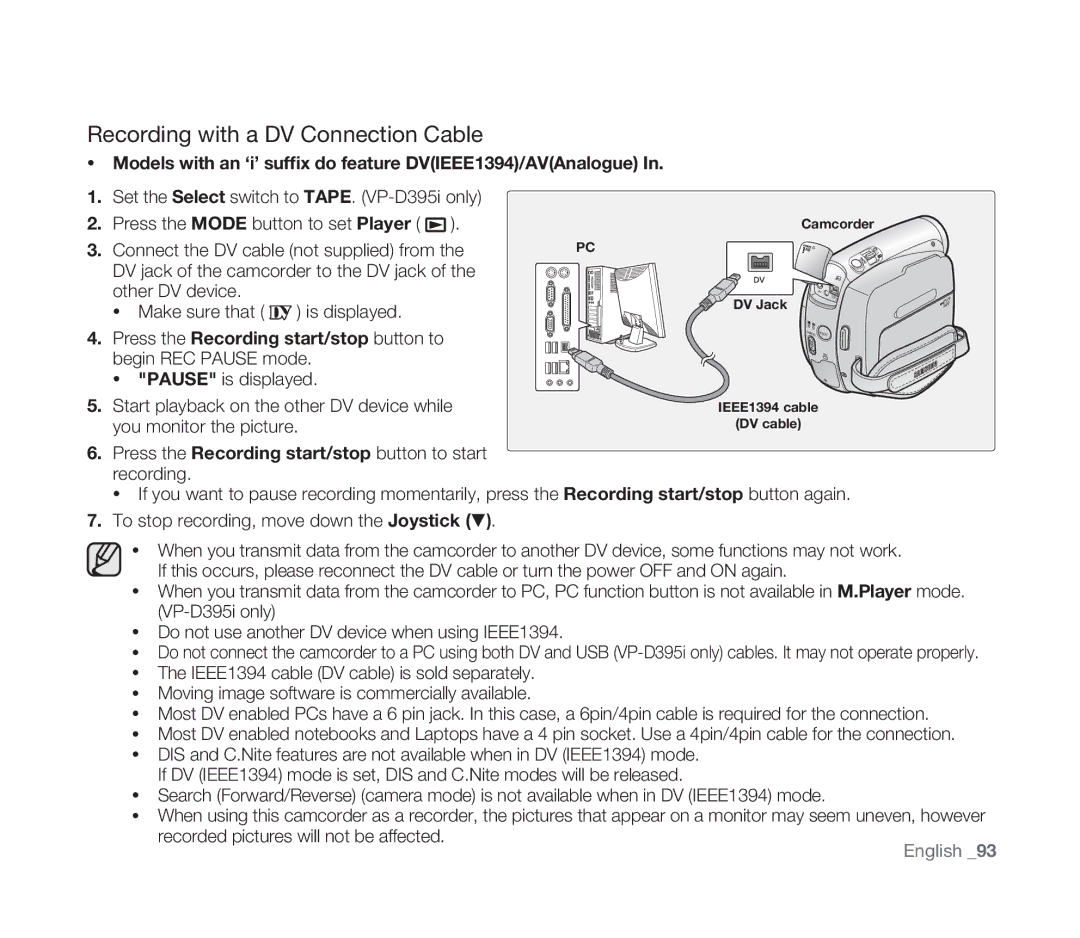Digital Video Camcorder
Features of Your NEW Minidv Camcorder
Precautions
Safety warnings
Camcorder, follow these basic safety precautions
Rotate it to the best angle to record or play
Adjusting the LCD Screen
Correct Disposal of This Product
Servicing & Replacement Parts
Contents
Initial Setting Display Menu Setting
Playback
100
What is Included with Your Minidv Camcorder
Front & Left View
Left Side View
Right & TOP View
Rear & Bottom View
Using the Remote Control VP-D392 i /D395i only
Preparation
Using the Hand Strap & Lens Cover
Hand Strap
Precaution regarding the button-type battery
Installing the BUTTON-TYPE Battery
Attaching the Core Filter
Inserting / Ejecting the battery pack
Using the Battery Pack
Charging the Battery Pack
IA-BP80WA
Charging indicator
Battery Pack Management
Battery Level Display
Amount of continuous recording time available depends on
Using a Household Power Source
Connecting a Power Source
Basic Minidv Camcorder Operation
Setting the operating modes
Turning the miniDV camcorder on and off
OSD in Camera Mode
Screen Indicators in Camera / Player Modes
OSD in Player Mode
OSD in M.Cam Mode
Screen Indicators in M.CAM / M.PLAYER Modes VP-D395iONLY
OSD in M.Player Mode
Movie images Photo images
Switching the information display mode
Using the Display Button
Checking the remaining battery
Handling Quick Menus with the Joystick
Using the Joystick
Quick Menu In M.Cam / M.Player modes VP-D395ionly
Quick Menu In Camera /Player modes
Setting the Clock Clock SET
Initial setting system menu setting
Joystick Month will be highlighted
Turning the date and time display on/off
Off
Setting the Beep Sound Beep Sound
Setting the Shutter Sound Shutter Sound
Joystick
Selecting the OSD Language Language
Your camcorder so that you may use them more easily
Viewing the Demonstration Demonstration
Setting the Guideline Guideline
Initial setting display menu setting
To exit, press the Menu button
LCD Bright LCD Colour
Adjusting the LCD Screen LCD BRIGHT/LCD Colour
Displaying the Date / Time Date / Time
Initial settingdisplay menu setting
Setting the TV Display TV Display
Inserting / Ejecting a Cassette
Basic recording
Various Recording Techniques
Making Your First Recording
To cancel the Easy Q mode
Recording with Ease for Beginners Easy Q Mode
Buttons unavailable during EASY.Q operation
To zoom
Zooming in and OUT
To zoom out
Stby SP Wide 10Sec
00030
Record Search Joystick
Reviewing and Searching a Recording
To perform the backward search Move the Joystick
To perform the normal search Move the Joystick
To Start Recording
Using the Fade on and OFF
To Stop Recording
To the right
Auto Focus
Auto Focus / Manual Focus
Move the Joystick
Setting the Shutter Speed & Exposure
Advanced recording
Selecting the Record Mode & Audio Mode Rec Mode & Audio Mode
Cutting OFF Wind Noise Windcut Plus
Selecting the Real Stereo Function Real Stereo
Setting the Program AE Program AE
High
Sand
Setting the White Balance White Balance
Select Custom WB
Setting the white balance manually
Applying Visual Effects Visual Effect
Display mode is set to the selected mode
Mirror
Sepia
Emboss2
Pastel2
Setting the 169 Wide Mode 169 Wide
Move the Joystick / up or down to select Camera, then press
Using the Tele Macro Macro
Joystick or move the Joystick X to the right
Move the Joystick / up or down to select Macro, then press
DIS function works only in Camera mode.
Setting the Digital Image Stabilizer DIS
BLC Off
Using Back Light Compensation Mode BLC
Selecting the Digital Zoom
Zooming in and OUT with Digital Zoom Digital Zoom
100x , 200x , 400x or 1200x , then press the Joystick
Program AE, Mosaic, Mirror, Emboss2,Pastel1, Pastel2
Using the Colour Nite C.NITE
BLC, Digital Zoom, Shutter, Exposure Tape Photo Recording
Using the Light Light VP-D392 i /D395i only
Visual Effect, DIS , Digital Zoom, C.Nite, 169 Wide
Recording a Photo Image on a Tape -TAPE Photo Recording
Searching for a Photo Image on a Tape Photo Search
Playing Back a Tape on the LCD Screen
Playback
Playback/Pause
Various Functions While in Player Mode
Picture Search Forward/Reverse
Slow Playback Forward/Reverse VP-D392 i /D395i only
Reverse Playback VP-D392 i /D395i only
X2 Playback Forward/Reverse VP-D392 i /D395i only
Forward frame advance
Reverse frame advance
Audio Dubbing VP-D392 i /D395i only
Dubbed Audio Playback Audio Select
Audio Effect
Connection
Setting the AV IN/OUT AV IN/OUT VP-D391i/D392i/D395i only
Tape Playing Back on a TV Screen
Connecting to a TV that has Audio/Video Input Jacks
Playback the tape
Connecting to a TV that has no Audio/Video Input Jacks
Copying a Camcorder Tape Onto a Video Tape
When Copying is Complete
Voice+ function works only in Player mode.
Using the VOICE+ Function
Recording Copying onto a Camcorder Tape
When Recording Copying is Complete
To record from a VCR
To record from a TV
Using a Memory Card Usable Memory Card not Supplied
Digital still camera mode VP-D395ionly
Movie image file
Structure of Folders and Files on the Memory Card
Number of Images on the Memory Card
Image format
Recording time available on the Memory Card
Stored on the memory card
Setting the File Number File no
Taking a Photo Image Jpeg on the Memory Card
To view a Slide Show
Viewing Photo Images Jpeg
To view the Multi Display
Photo image
Protection from Accidental Erasure Protect
Deleting Photo Images and Moving Images Delete
Using the Joystick
Message Do you want to delete? is displayed
Message Do you want to delete all? is displayed
Deleting All Images at Once
Formatting a Memory Card Format
Saving moving images onto a Memory Card
Recording Moving Images Mpeg on a Memory Card
Recording Moving Images Mpeg on a Memory Card
Joystick
Before operation
Recording AN Image from a Tape AS a Photo Image
Photo1+2Copy 56min 16BIt
Removing the Print Mark
Marking Images for Printing Print Mark
Move the Joystick / up or down to select Memory, then press
This File or All Files , then press the Joystick
Connecting To a Printer
Printing Your Pictures Using the Pictbridgetm
Turn your printers power off
Select switch to Card
Setting the Date/Time Imprint Option
Setting the Number of Prints
Canceling the Printing
Selecting Images
Connecting to a PC
Connecting to a DV Device DVD Recorder, Camcorder, etc
Ieee 1394 data transfer
Transferring IEEE1394 I.LINK-DV Standard Data Connections
Recording with a DV Connection Cable
Models with an ‘i’ suffix do feature DVIEEE1394/AVAnalogue
Press the Recording start/stop button to start recording
USB interface VP-D395i only
Using USB Interface
Transferring a Digital Image through a USB Connection
USB Connection Speed depending on the System
English
Selecting the USB Device USB Connect
Before you start
Installing the Software DV Media PRO Programme
Disconnecting the USB Cable
Connecting to a PC
Using the Removable Disk Function
Using the Web Camera Function
How to store a tape
Maintenance
After Finishing a Recording
Usable Cassette Tapes
Cleaning the Video Heads
Cleaning and Maintaining the Camcorder
Power sources
Using Your Minidv Camcorder Abroad
On TV colour systems
Troubleshooting
Troubleshooting
Recording start/stop button does not
Moisture Condensation
Mode d
Setting Menu Items
Available Mode
Model Name VP-D391i/VP-D3910/ VP-D392i/ VP-D395i
Specifi cations
Blue = Neutral Brown = Live
Power sources united kingdom only
United Kingdom
Ελλασ Greece
Fourlis Trade Α.Ε.Β.Ε
Country Contact Centre� Web Site North America
Contact Samsung world wide
RoHS compliant