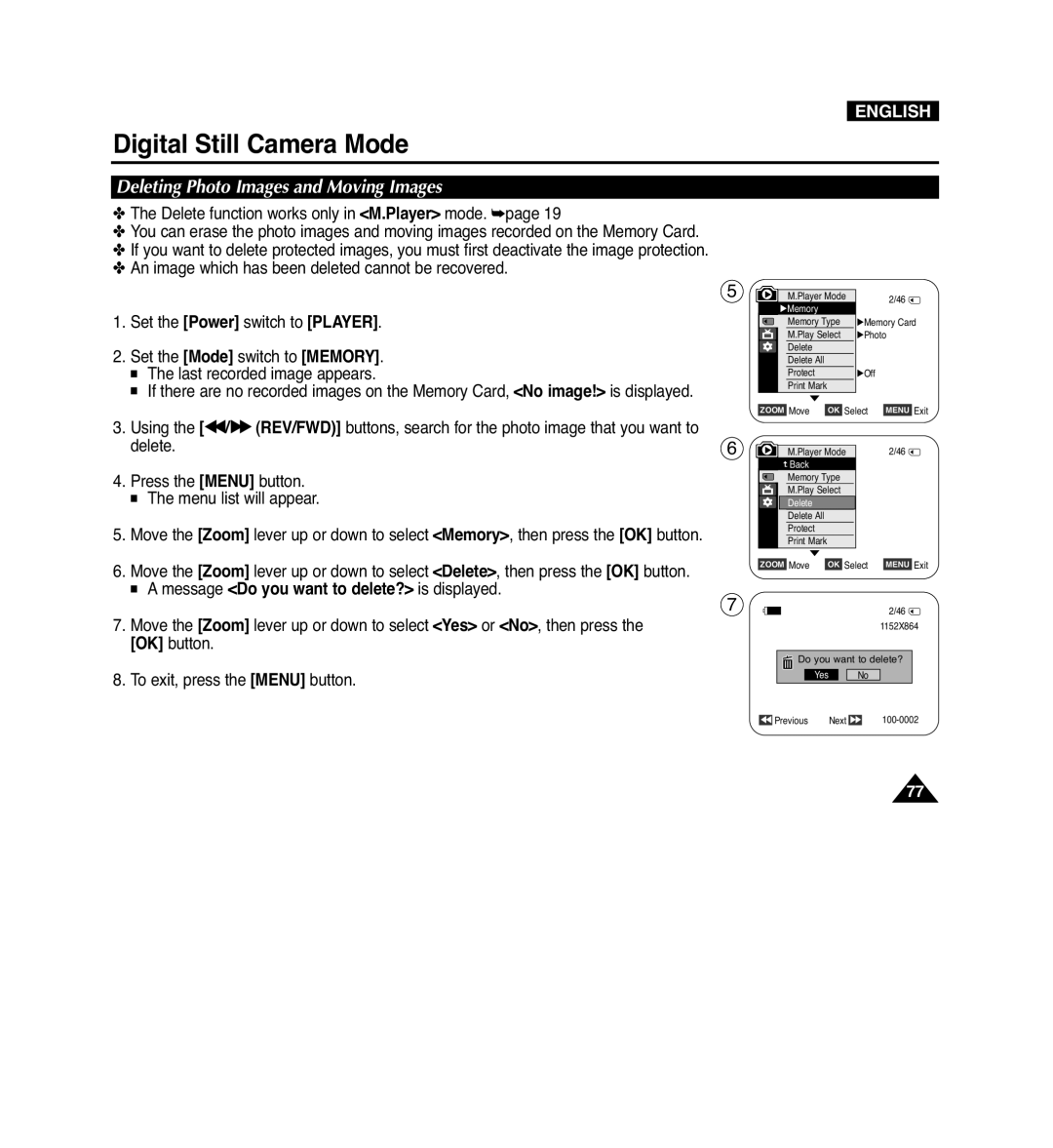Auto Focus Charge Coupled Device Liquid Crystal Display
Digital Video Camcorder
Contents
Copies Files from the Memory Card to the Built-in
Playing Moving Images Mpeg on the Memory Card
Copying Still Images from a Cassette to Memory Card
104
Degrees max LCD Open Knob To the Camcorder
Servicing & Replacement Parts
Getting to Know Your Camcorder
Features
Accessories Supplied with Camcorder
Basic Accessories
Front & Left View
Left Side View
Right & Top View
Start/Stop Button Hand Strap Power Switch Camera or Player
Jacks
Rear & Bottom View
Usable Memory Cards
Remote Control
Installing the Lens Cover after Operation
Hand Strap Adjusting the Hand Strap
Using the Hand Strap & Lens Cover
Preparation
Lithium Battery Installation for the Remote Control
Lithium Battery Installation for the Internal Clock
Precaution regarding the Lithium Battery
Lithium Battery Installation
Using the Lithium Ion Battery Pack
Charging the Lithium Ion Battery Pack
Charging, Recording Times based on Model and Battery Type
Battery Pack Management
Battery Level Display
Amount of continuous recording time available depends on
40~80% used
Make sure that the Battery Pack is fitted firmly into place
Connecting a Power Source
Using a Household Power Source
Camera Mode
Mode Switch
Player Mode
Using the Quick Menu
Cam Mode
Message Line Volume Control
Battery Level Visual Effects Mode page 51 EASY.Q
OSD in Player Mode
OSD On Screen Display in Camera/Player Modes
Turning OSD On/Off
OSD in M.Player Mode
Turning the Date/Time On/Off
OSD On Screen Display in M.Cam/M.Player Modes
Set the Power switch to Camera or Player
Initial Setting System Menu Setting
Setting the Clock Clock Set
Setting the Wireless Remote Control Acceptance Remote
Setting the Beep Sound Beep Sound
Press the Menu button Menu list will appear
Setting the Shutter Sound Shutter Sound
Word Language in the menu is always indicated in English
Selecting the OSD Language Language
Viewing the Demonstration Demonstration
LCD Bright
Initial Setting Display Menu Setting
Adjusting the LCD Screen LCD Bright/ LCD Colour
Displaying the Date/Time Date/Time
Setting the TV Display TV Display
Using the Viewfinder
Adjusting the Focus
Basic Recording
Inserting / Ejecting a Cassette
General recording Downward recording
Various Recording Techniques
Upward recording
Self recording
Making your First Recording
VP-D964Wi/D965Wi only
Recording with Ease for Beginners EASY.Q Mode
Record Search REC Search
Reviewing and Searching when Recording REC Search
Basic Recording
Basic Recording
Zooming In and Out
Using the Tele Macro
To Start Recording
Using the Fade In and Out
To Stop Recording use Fade In/Fade Out
Fade button
Using Back Light Compensation Mode BLC
On the screen, this is not a defect
Using the Color Nite Colour Nite
√ Color N /25, Color N /13, Color N /6 and OFF
Advanced Recording
Selecting the Record Mode & Audio Mode
Or Auto
Cutting Off Wind Noise WindCut Plus
To exit, press the Menu button WindCut Plus On
Real Stereo function works only in Camera mode.
Selecting the Real Stereo
Then press the OK button
Real Stereo S Icon is displayed
Setting the Shutter Speed & Exposure
Recommended Shutter Speeds when Recording
Manual Focus
Auto Focus
Auto Focus / Manual Focus
Modes.
Programmed Automatic Exposure Modes Program AE
Setting the Program AE
Outdoor
Setting the White Balance
Applying Visual Effects
Selecting the Visual Effects
Display mode is set to the selected mode
Off
Setting the 169 Wide
Setting the Digital Image Stabilizer DIS
Zooming In and Out with Digital Zoom Digital Zoom
Selecting the Digital Zoom
Still Image Recording
Searching for a still image
Adjusting the Volume
Adjusting the LCD Bright/LCD Colour during Playback
Playback
Playing Back a Tape on the LCD Screen
Playback Pause
Various Functions while in Player Mode
Picture Search Forward/Reverse
Slow Playback Forward/Reverse
X2 Playback Forward/Reverse
Frame Advance To play back frame by frame
Reverse Playback
Forward frame advance
Zooming during Playback PB Zoom
Audio Dubbing
Dubbed Audio Playback
Playing back on a TV Monitor
Connecting to a TV which has Audio/Video Input Jacks
Tape Playback
Playback function works only in Player mode.
Playback
Connecting to a TV which has no Audio/Video Input Jacks
Audio Effect
Setting the AV In/Out VP-D963i/D964Wi/D965Wi only
Memory Card Functions
Digital Still Camera Mode
Inserting a Memory Card
Ejecting a Memory Card
Structure of Folders and Files on the Memory Card
Image Format
Photo Image
Moving Image
Press the OK button
Selecting the Memory Type VP-D965Wi only
Number of Images on the Memory Card
Select the Image Quality
Selecting the Photo Quality
Selected icon is displayed
Selecting the recording Photo Size
Setting the File Number
Taking a Photo Image Jpeg on the Memory Card
Flash Select
Using the Built in Flash
Night
Do not fire the flash close to people’s eyes
To view a Slide Show
To view a Single Image
To view the Multi Display
Viewing Photo Images Jpeg
Protection icon is displayed
Protection from accidental Erasure
Protect
Message Do you want to delete? is displayed
Deleting Photo Images and Moving Images
Message Do you want to delete all? is displayed
Deleting All Images at Once
Formatting the Memory Card
Set the Mode switch to Memory
Press the Start/Stop button to stop the recording
Recording Moving Images Mpeg on a Memory Card
To use Menu button and OK button, stop playback
Playing Moving Images Mpeg on the Memory Card M.Play Select
Stop buttons
Recording a Moving Image from a Cassette as a Photo Image
Photo Copy function works only in Player mode.
Back Copy to
999
Removing the Print Mark
Marking Images for Printing Print Mark
PictBridgeTM
Connecting To a Printer
Printing Your Pictures Using the PictBridgeTM
Selecting Images
Connecting to a PC
Connecting to a DV Device DVD Recorder, Camcorder, etc
Ieee 1394 Data Transfer
System Requirements
Recording with a DV Connection Cable
USB Interface
Using USB Interface
Transferring a Digital Image through a USB Connection
USB Connection Speed depending on the System
Selecting the USB Device USB Connect
Installing DV Media PRO Program
Program Installation
Connecting to a PC
Disconnecting the USB Cable
Using the PC Camera Function
Using the removable Disk Function
Using the USB Streaming Function
After Finishing a Recording
Maintenance
Usable Cassette Tapes
Save REC
Cleaning and Maintaining the Camcorder
Cleaning the Video Heads
Colour system
Power sources
Using Your Camcorder Abroad
Troubleshooting
Troubleshooting
Self Diagnosis Display
Moisture Condensation
Self Diagnosis Display in M.Cam/M.Player Modes
101
DIS
Setting menu items
103
Model Name VP-D963i/D964Wi/D965Wi
Specifications
Index
Blue = Neutralbrown = Live
Power Sources United Kingdom Only
United Kingdom Tel 0870 242 0303, Fax 01952
Unit C, Stafford Park Telford, Shropshire
Ellas Greece
Fourlis Trade A.E.B.E
Contact Samsung World Wide
This Camcorder is Manufactured by