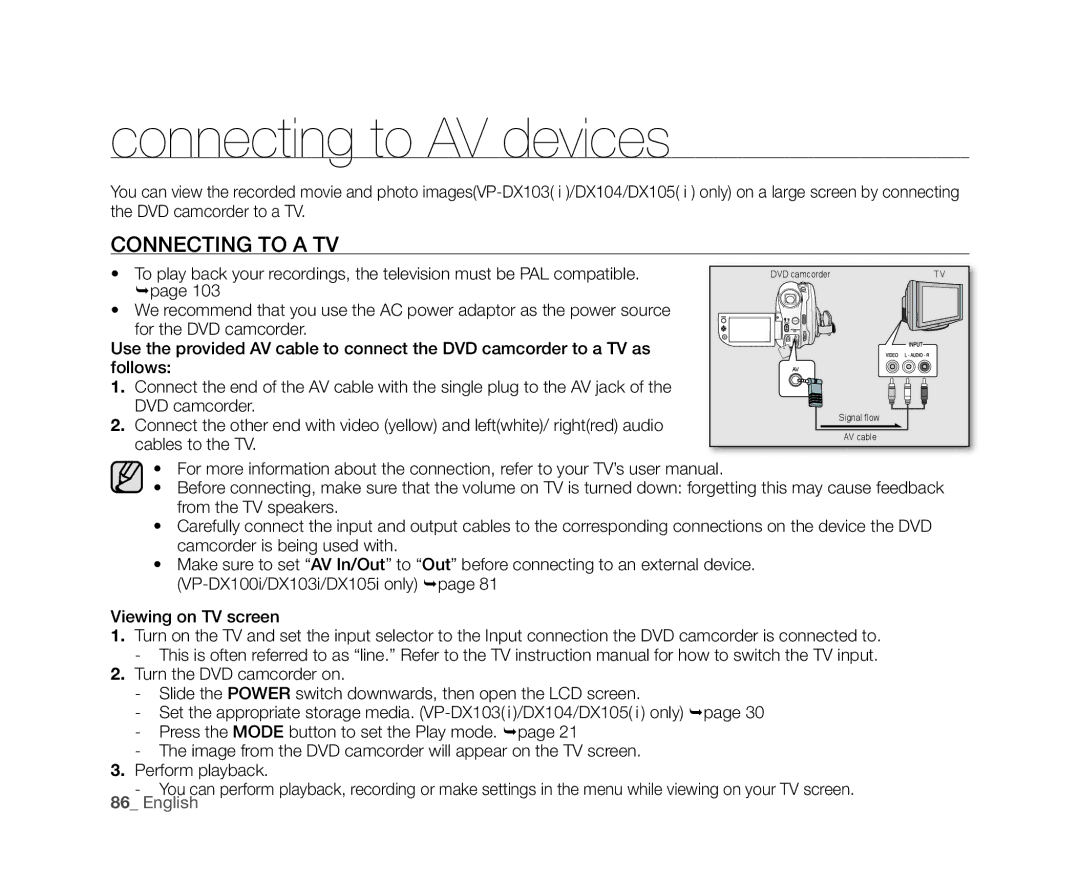VP-DX100H, VP-DX102, VP-DX105(i), VP-DX103(i), VP-DX104 specifications
The Samsung VP-DX104, VP-DX103(i), VP-DX105(i), VP-DX102, and VP-DX100H are part of Samsung's innovative range of digital camcorders, designed to meet the varying needs of video enthusiasts and casual users alike. These models boast a variety of features that enhance the video recording experience while also providing user-friendly operation.One of the standout features across this series is the use of the advanced 34x optical zoom lens, which allows for capturing distant subjects with remarkable clarity and precision. This capability is complemented by a digital zoom feature, enabling users to magnify their subjects even further without significant loss in image quality.
In terms of image quality, the VP-DX series incorporates a high-resolution CCD sensor that ensures vibrant colors and sharp detail in recordings. The camcorders also support a maximum video resolution of 640 x 480 pixels, ensuring that viewers can enjoy their home movies with impressive clarity. Additionally, with the ability to record in MPEG-4 format, these models prioritize efficient file compression without sacrificing quality.
The VP-DX line includes a 2.7-inch LCD display, providing a clear view for framing shots and reviewing footage. The intuitive touchscreen interface streamlines navigation, making it easy for both novice and experienced users to access various settings and features seamlessly.
Another notable characteristic is the hybrid recording capability featured in the VP-DX models, allowing users to record directly onto a removable SD card or to internal memory. This versatility provides additional storage options and facilitates ease of transfer to computers for editing and sharing videos online.
The built-in image stabilization technology ensures smooth video imaging, reducing the effects of camera shake, which is essential for capturing dynamic moments in everyday life or during family events.
For convenience, the camcorders are designed with a lightweight and compact form factor, making them easy to carry for on-the-go recording. The inclusion of a built-in microphone and speaker provides adequate audio quality for recordings, while the external microphone input allows for enhanced sound capture in professional settings.
In summary, the Samsung VP-DX104, VP-DX103(i), VP-DX105(i), VP-DX102, and VP-DX100H camcorders are versatile devices tailored for both casual users and those seeking more advanced features. With their excellent zoom capabilities, image stabilization, and practical hybrid recording options, they deliver a reliable and enjoyable video recording experience.