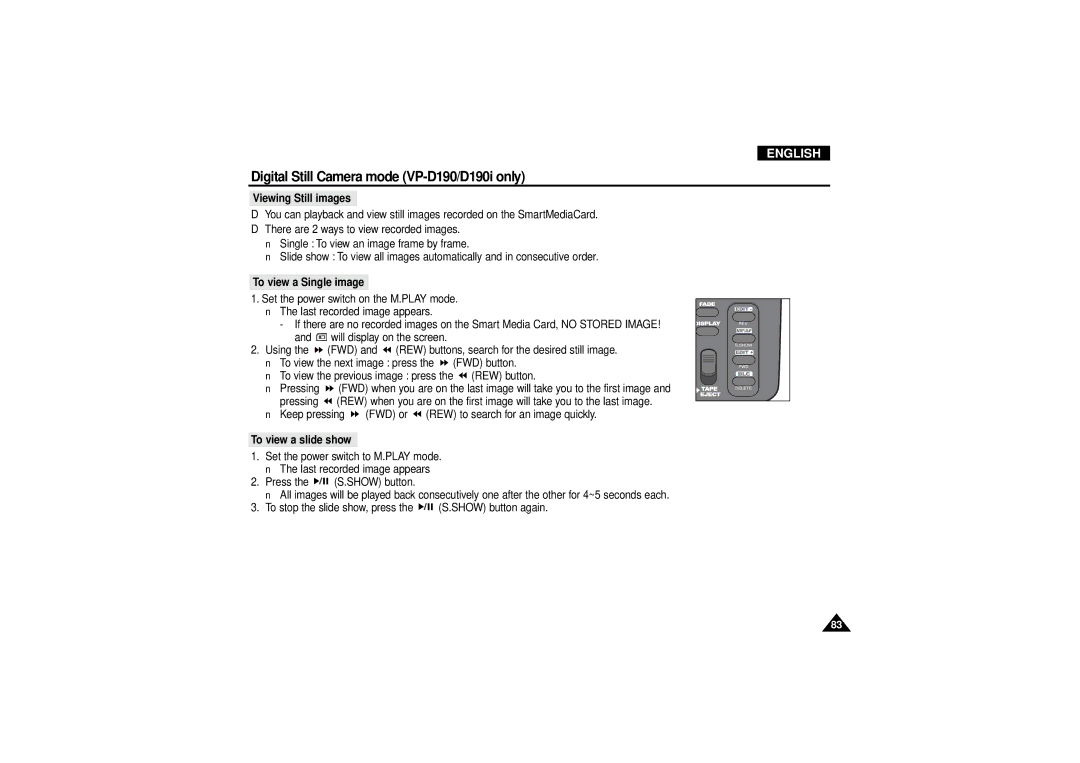ENGLISH
Digital Still Camera mode (VP-D190/D190i only)
Viewing Still images
✤You can playback and view still images recorded on the SmartMediaCard.
✤There are 2 ways to view recorded images.
■Single : To view an image frame by frame.
■Slide show : To view all images automatically and in consecutive order.
To view a Single image
1.Set the power switch on the M.PLAY mode.
■The last recorded image appears.
-If there are no recorded images on the Smart Media Card, NO STORED IMAGE!
and | will display on the screen. |
2.Using the ![]() (FWD) and
(FWD) and ![]() (REW) buttons, search for the desired still image.
(REW) buttons, search for the desired still image.
■To view the next image : press the ![]() (FWD) button.
(FWD) button.
■To view the previous image : press the ![]() (REW) button.
(REW) button.
■Pressing ![]() (FWD) when you are on the last image will take you to the first image and pressing
(FWD) when you are on the last image will take you to the first image and pressing ![]() (REW) when you are on the first image will take you to the last image.
(REW) when you are on the first image will take you to the last image.
■Keep pressing ![]() (FWD) or
(FWD) or ![]() (REW) to search for an image quickly.
(REW) to search for an image quickly.
To view a slide show
1.Set the power switch to M.PLAY mode.
■The last recorded image appears
2.Press the ![]()
![]()
![]() (S.SHOW) button.
(S.SHOW) button.
■All images will be played back consecutively one after the other for 4~5 seconds each.
3.To stop the slide show, press the ![]()
![]()
![]() (S.SHOW) button again.
(S.SHOW) button again.
REV
S.SHOW
FWD
DELETE
83