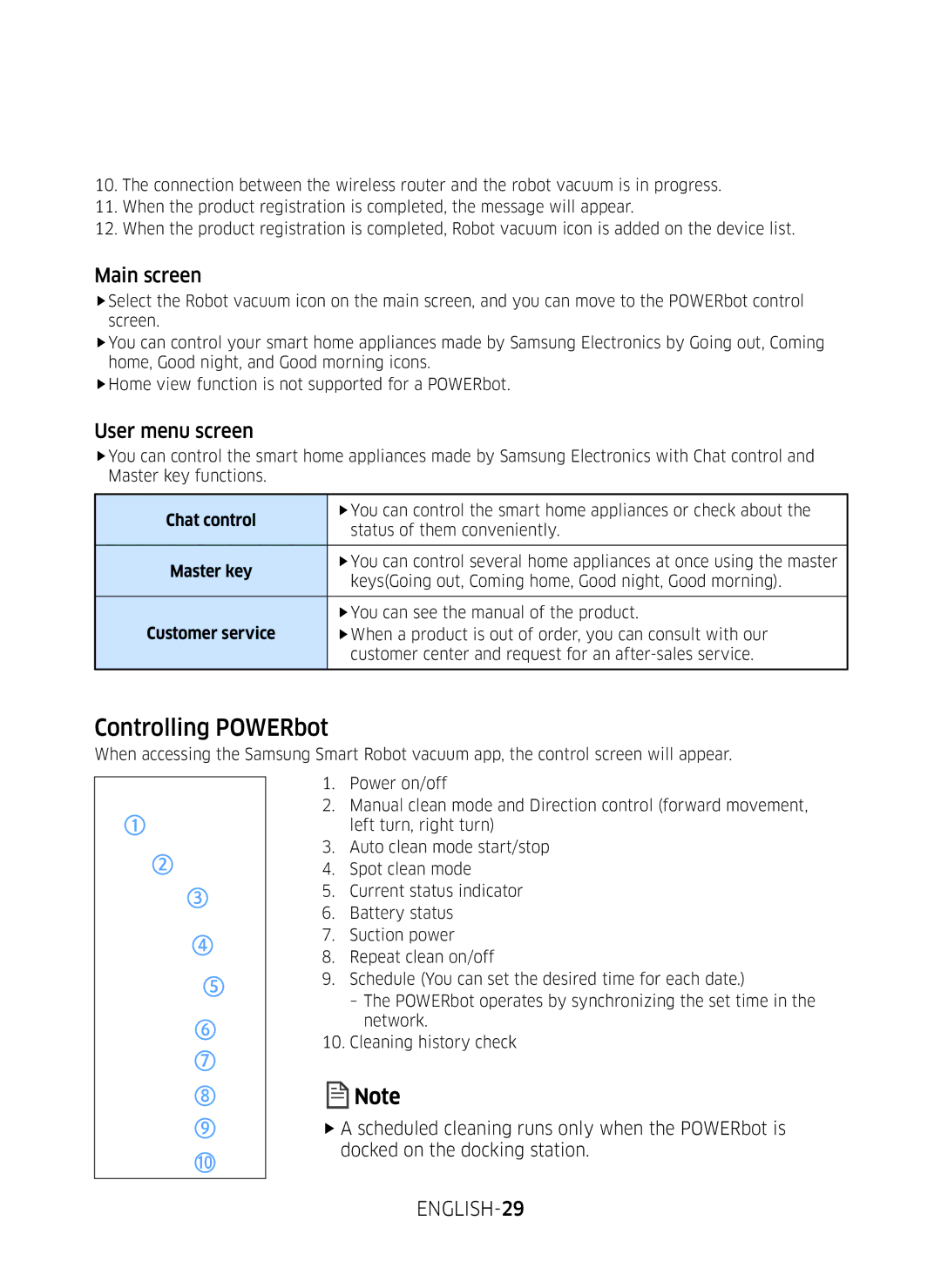10.The connection between the wireless router and the robot vacuum is in progress.
11.When the product registration is completed, the message will appear.
12.When the product registration is completed, Robot vacuum icon is added on the device list.
Main screen
ffSelect the Robot vacuum icon on the main screen, and you can move to the POWERbot control screen.
ffYou can control your smart home appliances made by Samsung Electronics by Going out, Coming home, Good night, and Good morning icons.
ffHome view function is not supported for a POWERbot.
User menu screen
ffYou can control the smart home appliances made by Samsung Electronics with Chat control and Master key functions.
Chat control | ffYou can control the smart home appliances or check about the | |
status of them conveniently. | ||
| ||
|
| |
Master key | ffYou can control several home appliances at once using the master | |
keys(Going out, Coming home, Good night, Good morning). | ||
| ||
|
| |
| ffYou can see the manual of the product. | |
Customer service | ffWhen a product is out of order, you can consult with our | |
| customer center and request for an | |
|
|
Controlling POWERbot
When accessing the Samsung Smart Robot vacuum app, the control screen will appear.
1.Power on/off
2.Manual clean mode and Direction control (forward movement,
left turn, right turn)
3. Auto clean mode start/stop
4. Spot clean mode
5.Current status indicator
6.Battery status
7.Suction power
8.Repeat clean on/off
9.Schedule (You can set the desired time for each date.)
10.Cleaning history check
![]() Note
Note
ffA scheduled cleaning runs only when the POWERbot is docked on the docking station.