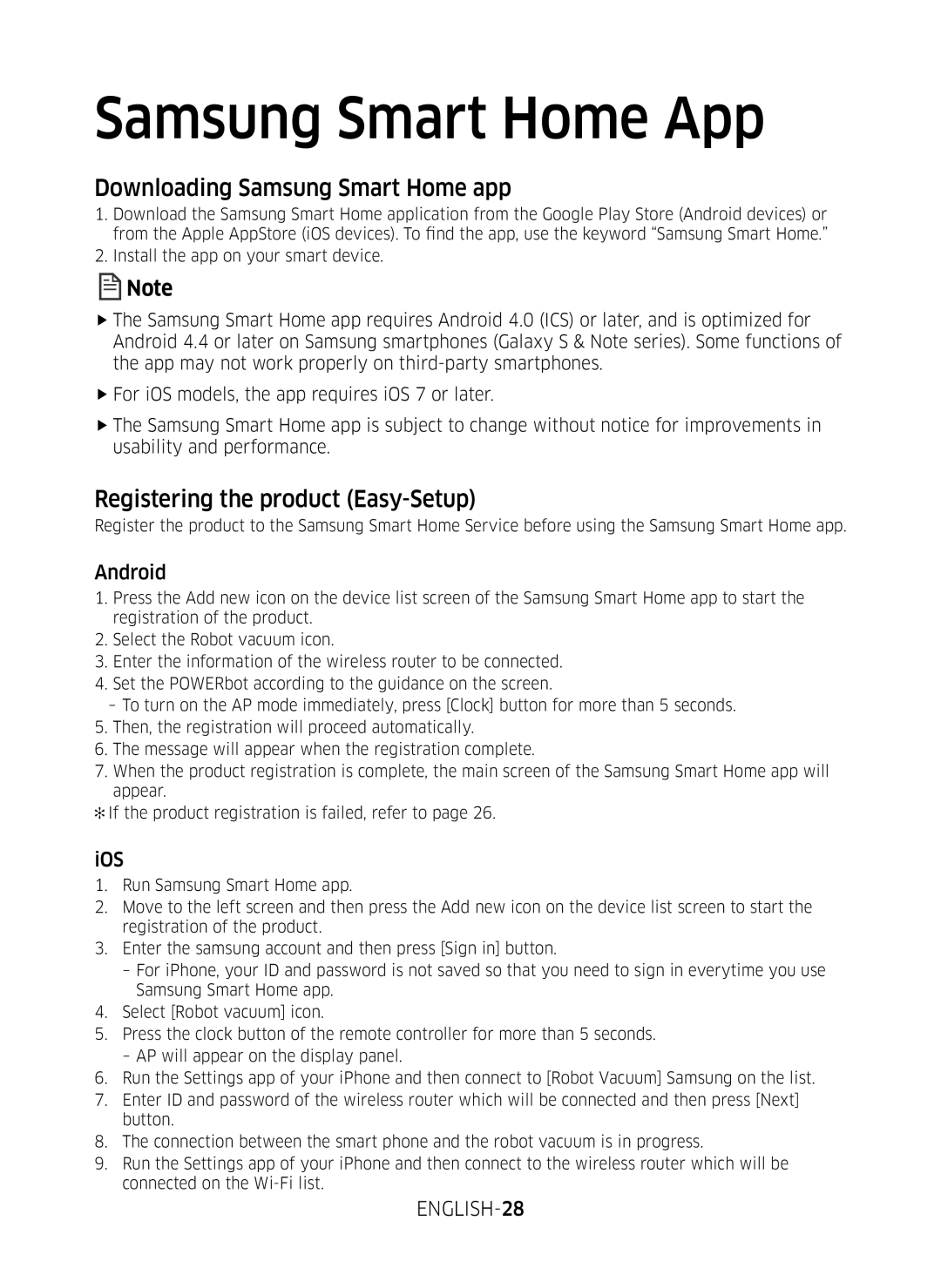Samsung Smart Home App
Downloading Samsung Smart Home app
1.Download the Samsung Smart Home application from the Google Play Store (Android devices) or from the Apple AppStore (iOS devices). To find the app, use the keyword “Samsung Smart Home.”
2.Install the app on your smart device.
![]() Note
Note
ffThe Samsung Smart Home app requires Android 4.0 (ICS) or later, and is optimized for Android 4.4 or later on Samsung smartphones (Galaxy S & Note series). Some functions of the app may not work properly on
ffFor iOS models, the app requires iOS 7 or later.
ffThe Samsung Smart Home app is subject to change without notice for improvements in usability and performance.
Registering the product (Easy-Setup)
Register the product to the Samsung Smart Home Service before using the Samsung Smart Home app.
Android
1.Press the Add new icon on the device list screen of the Samsung Smart Home app to start the registration of the product.
2.Select the Robot vacuum icon.
3.Enter the information of the wireless router to be connected.
4.Set the POWERbot according to the guidance on the screen.
5.Then, the registration will proceed automatically.
6.The message will appear when the registration complete.
7.When the product registration is complete, the main screen of the Samsung Smart Home app will appear.
✻✻If the product registration is failed, refer to page 26.
iOS
1.Run Samsung Smart Home app.
2.Move to the left screen and then press the Add new icon on the device list screen to start the registration of the product.
3.Enter the samsung account and then press [Sign in] button.
4.Select [Robot vacuum] icon.
5.Press the clock button of the remote controller for more than 5 seconds.
6.Run the Settings app of your iPhone and then connect to [Robot Vacuum] Samsung on the list.
7.Enter ID and password of the wireless router which will be connected and then press [Next] button.
8.The connection between the smart phone and the robot vacuum is in progress.
9.Run the Settings app of your iPhone and then connect to the wireless router which will be connected on the