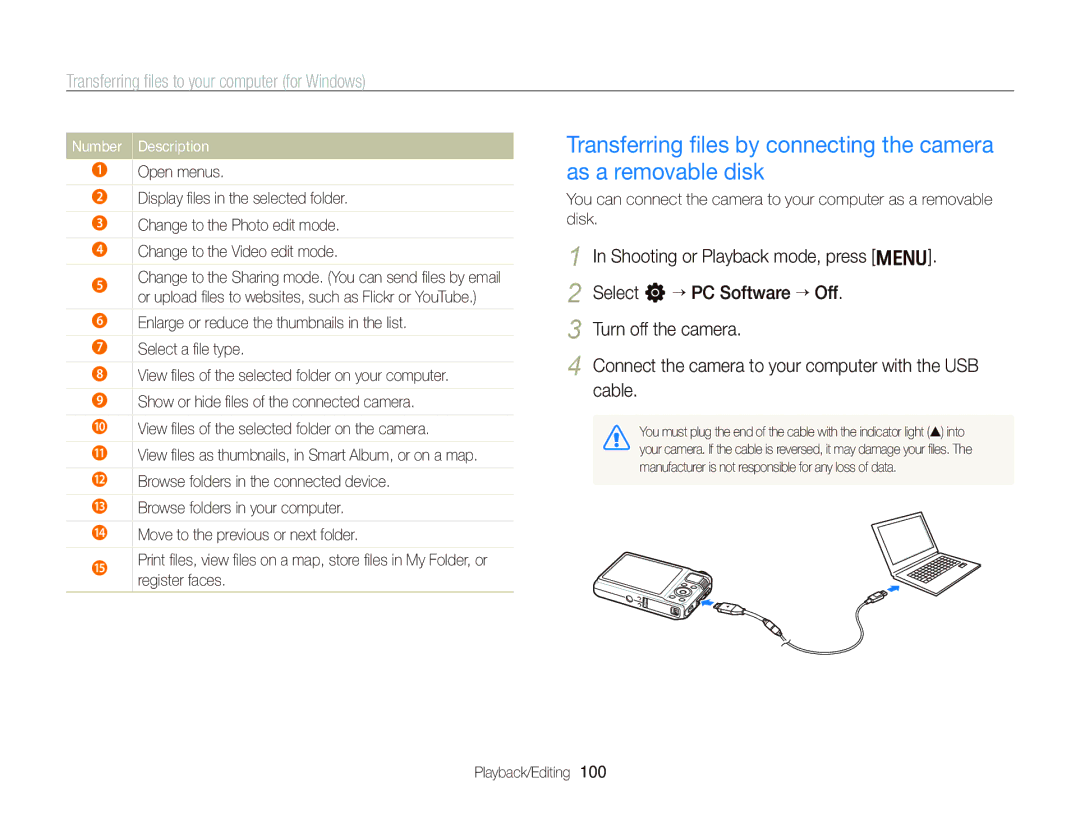WB2000
Safety warnings
Health and safety information
Prevent damage to subjects’ eyesight
Handle and dispose of batteries and chargers with care
Handle and store your camera carefully and sensibly
Health and safety information
Safety precautions
Protect your camera’s lens
Use only Samsung-approved accessories
Protect batteries, chargers, and memory cards from damage
Check that the camera is operating properly before use
Allow only qualified personnel to service your camera
Ensure maximum battery and charger life
108
Copyright information
Indications used in this manual
Shooting mode icons
Icons used in this manual
Abbreviations used in this manual
Pressing the shutter
Expressions used in this manual
Subject, background, and composition
Exposure Brightness
Common questions
Taking photos of people
Quick reference
Contents
Contents
100
Basic functions
Unpacking
Optional accessories
USB and A/V port
Battery chamber cover
Camera layout
Button Description
Camera layout
Scene mode it detects
Mode dial
Icon Mode Description Smart Auto
Push the lock up to release the battery
Inserting the battery and memory card
Removing the battery and memory card
Insert the battery with the Samsung logo facing down
Charging the battery
Charging the battery and turning your camera on
Turning on your camera in Playback mode
Indicator light Red Charging Green Fully charged
Mini dashboard
Charging the battery and turning your camera on
To set the daylight-saving time, press D
Performing the initial setup
Press Power
Press F or I to select an item
Performing the initial setup
Icons on the left
Learning icons
Icons on the right
Information
Rotate or press the navigation button to scroll to an
Shooting mode, press m
Option or menu
Press o to confirm the highlighted option or menu
Press o to save your settings
Rotate the mode dial to p Press m
Press m to switch to Shooting mode
Selecting the white balance option in Program mode
Mode Information display option
Setting the display and sound
Changing the information displayed
Press D repeatedly to change the information displayed
Option Description
Setting the sound
Setting the display and sound
Green frame means the subject in focus
Taking photos
Press Shutter to take a photo
Taking photos
Zooming
Digital zoom
Digital range
Shooting mode, press m Select a “ OIS “ an option
Reducing camera shake OIS p a S M s
Icon Mode Description
Using the drive mode dial
Rotate the drive mode dial to one of the following options
Holding your camera correctly Reducing camera shake
When is displayed Half-pressing the shutter button
Make sure nothing is
Blocking the lens Reduce camera shake optically. p
Preventing your subject from being out of focus
Extended functions
Rotate the mode dial to t Align your subject in the frame
Using the Smart Auto mode
Half-press Shutter to focus Press Shutter to take the photo
Using the Smart Auto mode
Using the Panorama mode
Using the Scene mode
Rotate the mode dial to s Select a scene
For the Beauty Shot mode, see Using the Beauty Shot mode on
When you are finished, release Shutter
Using the Scene mode
Camera automatically combines the shots into one photo
Using the Panorama Action mode
Select a higher setting to make skin tone appear lighter
Using the Beauty Shot mode
Rotate the mode dial to s Select Beauty Shot
Using the Program mode
Shutter speed
Aperture value
Slow shutter speed
Big aperture value
Using the Shutter Priority mode
Using the Aperture Priority mode
See page 42 for more information about the aperture value
See page 42 for more information about the shutter speed
Using the Manual mode
Rotate the mode dial to d
Using the Dual is mode
To focus Press Shutter to take the photo
Align your subject in the frame and half-press Shutter
Recording a video
Rotate the mode dial to
Press m Select V “ Voice ““a sound option
Set other options as desired
Resolution Frame rate
Frame rate available for each resolution
Recording a video
To pause recording
Recording high-speed videos
Rotate the drive mode dial to select a frame rate
Mode only allows you to record a high-speed video
Icon Description
Recording a voice memo
Recording voice memos p a S M d s
Adding a voice memo to a photo
Press Shutter to stop
Using face detection ………………………
Using the timer ……………………………… Using burst modes …………………………
Shooting in the dark ………………………
Changing the camera’s focus ……………
Selecting a resolution t p a S M d s
Selecting a resolution and quality
Select a “ Photo Size “ an option
V mode, press m
Selecting image quality p a S M d s
Selecting a resolution and quality
Shooting mode, press m Select a “ Quality “ an option
What are RAW files?
Rotate the drive mode dial to 2 Sec or 10 Sec
Using the timer t p a S M d s
Press Shutter to start the timer
Learn how to set the timer to delay shooting
Taking photos in the High-speed burst mode
Using burst modes p a S M d
Using burst modes
Taking photos in the Precapture mode
Press and hold Shutter
Press Shutter
Align your subject in the frame Turn off the camera
Taking photos in the Interval mode
Select an option
Taking bracketed photos
Rotate the drive mode dial to Bracket
Shooting in the dark
Using the flash t p a S M s
Preventing red-eye p s
Shooting mode, press F
Shooting in the dark
Adjusting the flash intensity
Adjust the intensity
Adjusting the ISO speed p a S M
Photo without using the flash
Shooting mode, press
Using auto focus p a S M d
Using macro p a S M d
Changing the camera’s focus
Shooting mode, press c
Adjusting the focus distance manually
Using selection focus p a S M d
Changing the camera’s focus
Press o to change the focus area
Using tracking auto focus p a S M d
Shooting mode, press m Select a “ Focus Area “ an option
Adjusting the focus area p a S M d s
Shooting mode, press m Select a “ Face Detection “ Normal
Using face detection p a S M d s
Detecting faces
Taking a smile shot
Using face detection
Taking a self-portrait shot
Detecting eye blinking
Using smart face recognition
Select a “ Smart FR Edit “ My Star
Take photos of one person at a time when registering faces
Registering faces as your favorites My Star
Viewing your favorite faces
Shooting mode, press m Select a “ Smart FR Edit “ Face List
Your favorite faces are indicated with a on the face list
Adjusting the exposure manually EV
Adjusting brightness and color
Changing the metering option p a S M d
Shooting mode, press m Select a ““Metering “ an option
Selecting a light source White balance
Adjusting brightness and color
Shooting mode, press m Select a ““White Balance “ an option
Auto WB Daylight
Green Amber Magenta Blue
Press Shutter Press o to save your settings
Defining your own white balance
Adjusting color temperature
Press o to save your settings Color temperature
Applying photo styles p a S M d
Improving your photos
Select Custom RGB to define your own RGB tone
Defining your own RGB tone
Shooting mode, press m Select an effect
Applying smart filter effects p a S M
Improving your photos
Contrast Sharpness Saturation
Adjusting your photos p a S M
Select a value to adjust the selected item
Range effect
Using smart range p a S M
Off The smart range effect is off
On The smart range effect is on Shooting options
Editing a photo ………………………………
Playback/Editing
Photo display in Playback mode
Starting Playback mode
Playing back
Press P
Playing back
Video display in Playback mode
Playback mode, press m
Select u “ Face List Edit “ Edit Ranking
Press m Select a category
Canceling your favorite faces
Viewing files by category in Smart Album
Playback mode, rotate Zoom left
Do this
Press o to return to the normal view
Viewing files as thumbnails
Select the file you want to protect and press o
Select u ““Protect ““Select
Press f Select Yes
Protecting files
Playback mode, press m Select u “ Delete “ All “ Yes
Viewing photos
Copying files to the memory card
Enlarging a photo
Set the slide show effect Select Start ““Play
Playing a video
Playback mode, select a video and press o
Starting a slide show
Use the following buttons to control playback
Using bookmarks
Rotate Zoom right to select a scene and press o
Playing high-speed videos
Trimming a video during playback
Playing voice memos
Capturing an image during playback
Playing a voice memo
Press o to pause or resume playback Playback/Editing
Adding a voice memo to a photo
Playing a voice memo added to a photo
Resizing photos
Editing a photo
Rotating a photo
Select to save the photo as a start image. p
Applying photo styles
Adjust the amount of the selected color. less or + more
Editing a photo
Defining your own RGB tone
Fish-eye Playback/Editing
Applying smart filter effects
Adjusting brightness/contrast/saturation
Correcting exposure problems
Removing red-eye
Hiding facial imperfections
Select u “ Dpof “ Standard “ an option
Creating a print order Dpof
Photos you want, and then press f
Select u “ Dpof “ Size “ an option
Viewing files on a TV or Hdtv
Viewing files on an Hdtv
Viewing files on a TV or Hdtv
Requirements
Transferring files to your computer for Windows
Requirements
Transferring files to your computer for Windows
Transferring files using Intelli-studio
Select a folder on your computer to save new files to
Computer recognizes the camera automatically
Using Intelli-studio
Open menus
Number Description
Turn on the camera
Disconnecting the camera for Windows XP
Screen Click the pop-up message Remove the USB cable
On the tool bar at the bottom right of your PC
Transferring files to your computer for Mac
Installing Samsung RAW Converter
Using Samsung RAW Converter
Insert the installation CD in a compatible CD-ROM drive
Opening Samsung RAW Converter
Using Samsung RAW Converter
Using the Samsung RAW Converter Interface
Editing RAW format files
To adjust the exposure of of an image
Original image Changed image after Mode, Aperture f=8
Shutter Speed 1/15 sec ISO=100
To adjust the tone of an image
Adjust the tone with the scroll bar
Saving RAW files as JPEG/TIFF formats
Original image
Printing photos with a photo printer PictBridge
Configuring print settings
Press F or I to select a photo
Press o to print
Camera maintenance …………………………………
Camera settings menu ………………………………
Accessing the settings menu
Camera settings menu
Select an option and save your settings
Shooting or Playback mode, press m Select a menu
Display
Camera settings menu
Sound
Settings
Off*, dd/mm/yyyy, mm/dd/yyyy, yyyy/mm/dd
Date & Time
Set the function the camera uses when it is
Anynet+ Control Off View files without using an Hdtv remote
Select Mode* Select a USB mode when you
AF Lamp
Error message Suggested remedies
Error messages
Cleaning your camera
Camera maintenance
Camera lens and display
Camera body
About memory cards
Camera maintenance
Memory cards you can use
Memory card capacity
Size 1000 FPS 480 FPS 240 FPS 30 FPS
About the battery
Battery specifications
Shooting time Shooting conditions Number of photos
Battery life
Camera maintenance
Error messages
Situation Suggested remedies
Before contacting a service center
Before contacting a service center
A/V cable
TV does not
Display your photos
Make sure that your memory card
Camera specifications
Camera specifications
Edit
Effect Image Adjust Red-eye Fix, Face Retouch
Type Clip, Smart Album
Battery Lithium-ion battery SLB-11A, 1,130 mAh
Power source Rechargeable
Interface Digital output USB Connector Audio output
DC power input
Correct disposal of batteries in this product
Index
Index
Accessing Camera Display Sound
Playback mode 91 in Shooting mode
Playback mode 92 in Shooting mode
Photo Video