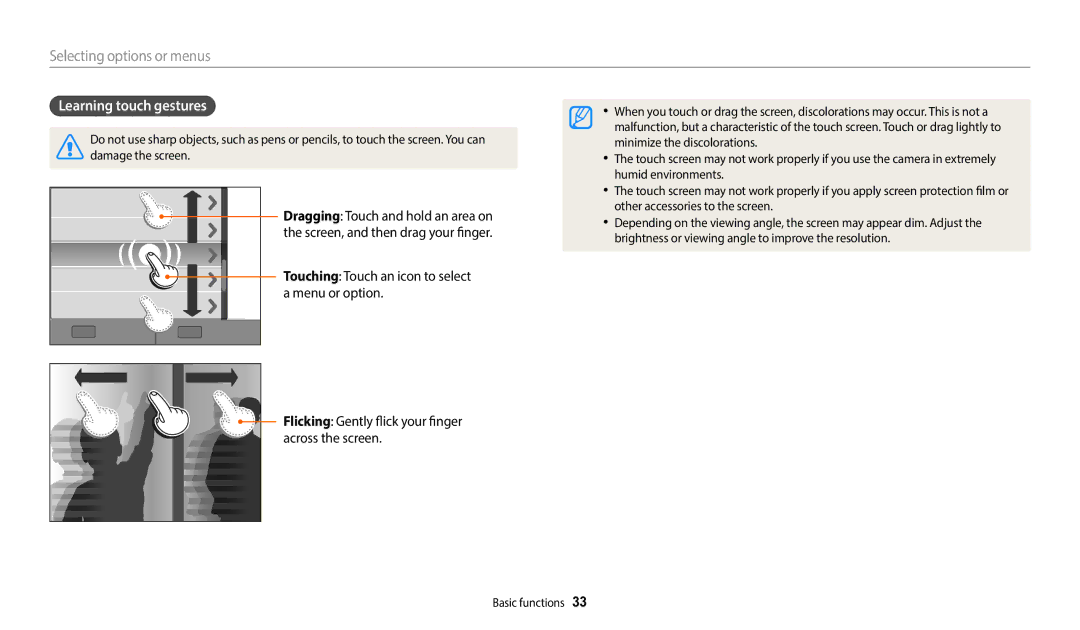User Manual
Do not disassemble or attempt to repair your camera
Health and safety information
Do not handle your camera with wet hands
Directed by airline personnel
This may result in electric shock
Avoid interference with other electronic devices
Posted warnings, and directions from medical personnel
Disconnect the charger from the wall socket when not in use
Use the battery only for its intended purpose
Do not touch the flash while it fires
Data transference and your responsibilities
143
114
137
Copyright information
Icons used in this manual
Indicators used in this manual
Mode Indicator
For example
Subject, background, and composition
Expressions used in this manual
Pressing the shutter
Exposure Brightness
Access Settings
Setting a Direct Link button option
Using AutoShare
Capture a photo
Using MobileLink
If a pop-up message appears, select an option
App on the smart phone
Touch the thumbnail to view the photo
Shooting samples Macro
Select the macro option Capture a photo
Basic troubleshooting
Red-eye Fix. p
Quick reference
Capturing photos of people
Contents
Contents
100
132
Basic functions
Optional accessories
Unpacking
Camera layout
Zoom button
Flash pop-up button NFC tag
Direct Link button
Status lamp
Select General → Direct Link Wi-Fi Button
Using the Direct Link button
Rotate the mode dial to n
Select a Wi-Fi feature. p
Insert the battery with the Samsung logo facing up
Inserting the battery and memory card
Slide the lock down to release the battery
Removing the battery and memory card
Turning on your camera in Playback mode
Charging the battery and turning on your camera
Charging the battery
Turning on your camera
Press D/c to select a time zone, and then press o
Performing the initial setup
Press c to select Date/Time Set, and then press t or o
Press b
Performing the initial setup
Icon
Learning icons
Icon Description
Icons on the Mode screen
Selecting modes
Selecting modes
MobileLink Send photos or videos to a smart phone. p
Selecting with buttons
Rotate the mode dial to p Press m
Selecting options or menus
Press o to confirm the highlighted option or menu
Press D/c to select White Balance, and then press t or o
Press o to save your settings
Selecting by touch
Press F/t to select an option
Learning touch gestures
Press o
Using Smart Panel
Press F/t to select a White Balance option
About histograms
Setting the display and sound
Setting the display type
Mode
Press o repeatedly
Setting the sound
Setting the option display view
Select Sound → Beep Sound
Capturing photos
Press P to return to Shooting mode
To delete the photo, press /f, and then select Yes
Zooming
Digital zoom p a h M
Shooting mode, press m
Setting Intelli zoom
Zoom indicator Intelli range
Select Intelli Zoom
Shooting mode, press m Select OIS Select an option
Reducing camera shake OIS p a h M
Icon Description Off OIS is deactivated On OIS is activated
Reducing camera shake
Holding your camera correctly
Half-pressing the shutter button
When
Using the focus lock
Preventing your subject from being out of focus
Using the Best Face mode ………………………
Extended functions
Using the Smart Auto mode
Rotate the mode dial to T Align your subject in the frame
Using the Smart Auto mode
Rotate the mode dial to p Set the desired options
Using the Program mode
For a list of options, refer to Shooting options. p
Shutter speed
Aperture value
Slow shutter speed
Press o → F/t to adjust the aperture value
Using the Aperture Priority mode
Rotate the mode dial to G Select
Press o to save the setting Set options
Using the Shutter Priority mode
Press o → F/t to adjust the shutter speed
Press F/t to adjust the aperture value or shutter speed
Using the Manual mode
Press o → D/c to select the aperture value or shutter speed
Rotate the mode dial to s Select a scene
Using the Smart mode
Option Description
Using the Panorama mode
When you are finished, release Shutter
Using the Smart mode
Using the Best Face mode
Touch to save the photo
Touch Use
Using the Magic Plus mode
Using the My Magic Frame mode
Select a frame
To recapture a background photo, touch
Press Shutter to capture a photo
Press b to return to the previous screen
Using the Motion Photo mode
On the screen, draw an area to be animated
Using the Photo Filter mode
Select an effect
Using the Movie Filter mode
Sketch Apply a pen sketch effect Fish-eye
Using the Effect Artist mode
Return to the editing mode
Switch the applied option
Adjust the thickness of the brush or the pen
Rotate Zoom to the right to enlarge a portion of the photo
Draw a line with your finger to select an area
Using the Color Brush mode
Select an option →
Option Description Classic Apply a black and white effect
Select an area automatically
Using the Soccer Frame Mode WB2014F only
Editing a photo
De-emphasize the selected area only
Set desired options
Rotate the mode dial to p, G, s, i, g or T
Recording a video
Press Video recording to start recording
Rotate the mode dial to T Set the desired options
Recording a video with the Smart Scene Detection function
Selecting a resolution and quality ……………
Changing the camera’s focus ……………………
Select Photo Size
Selecting a resolution and quality
Selecting a resolution T p a h M s i g
Select Movie Size
Super Fine Capture photos in super high quality
Selecting a photo quality p a h M i g
Shooting mode, press m Select Quality Select an option
Fine Capture photos in high quality
Shooting in the dark
Using the flash
Preventing red-eye p s
Red-eye
Setting a flash option T p a h M s g
Off
Fill
Slow Sync
Adjusting the flash intensity
Red-eye Fix
Adjusting the ISO sensitivity p a h M
Shooting mode, press m Select ISO Select an option
Changing the camera’s focus
Using auto focus T p a h M s g
Shooting mode, press c
Select Manual Focus
Press F/t to adjust the focus
Auto Macro
Select Focus Area
Adjusting the focus area p a h M
Adjusting the focus by touch T p a h M s
Shooting mode, press m Select Touch AF Select an option
Select Touch AF → Tracking AF
Using tracking auto focus
Touch the subject you want to track in the touch area
Select Touch AF → One touch shot
Using One Touch Shot
Touch the subject to capture a photo
Capturing a self portrait shot
Using Face Detection p a h M s
Detecting faces
Select Face Detection → Normal
Select Face Detection → Smile Shot
Capturing a smile shot
Tips for detecting faces
Compose your shot
Press F/t to adjust the exposure
Adjusting brightness and color
Adjusting the exposure manually EV p a h
Shooting mode, press m Select EV
Shooting mode, press m Select ACB Select an option
Compensating for backlighting ACB p a h M
Changing the metering option p a h M
Shooting mode, press m Select Metering Select an option
Selecting a White Balance setting p a h M
Select White Balance
Adjusting color temperature
Customizing preset White Balance options
Select White Balance → Color Temp
Defining your own White Balance
Select White Balance → Custom Set
Piece of white paper
Shooting mode, press t Select an option
Using burst modes p a h M s i g
Capturing continuous photos
You can capture up to 6 photos in one burst
Shooting mode, press t
Using the timer
Capturing bracketed photos
Select AE Bracket
Select Image Adjust
Adjusting images p a h M
Press F/t to adjust each value
Zoom noise
Setting the sound of the zoom T p a h M s i g
Shooting mode, press m Select Voice Select an option
Record the zoom noise
Video
Playback/Editing
Press P
Viewing photos or videos in Playback mode
Starting Playback mode
Press F/t to scroll through files
Video file information
Press o or rotate Zoom to the right to open the folder
Viewing files as a folder
View files by category, such as date or file type
Viewing files as thumbnails
Viewing files by category
You can also touch to select a category
Deleting files
Protecting a file
Deleting a single file
Select Delete → Multiple Delete
Press /f When the pop-up message appears, select Yes
Playback mode, press m
Scroll to each file you want to delete, and then press o
Enlarge part of a photo or view photos as a slide show
Viewing photos
Enlarging a photo
Press D/c/F/t
Press o or touch
Press b to return to Playback mode
Playback mode, scroll to a panoramic photo
Select Slide Show Options
View the slide show
Playing a video
Select Start Slide Show
Viewing animated photos
Editing a photo
Resizing photos
Apply special effects to your photos
Cropping a photo
Applying Smart Filter effects
No effect
Ink Painting
Classic
Touch → Touch to save
Adjusting portrait photos
Press F/t to adjust the option
Removing red-eye
Capturing an image from video
Editing a video
Trimming a video
Playback mode, select a video, and then press m
Viewing files on a TV
View photos or play videos using the camera buttons
Select Connectivity → Video Out
Select Connectivity → i-Launcher → Off
Transferring files to a computer
Transferring files to your Windows OS computer
Turn on the camera
Transferring files to your Mac OS computer
Disconnecting the camera for Windows XP
Turn off the camera
Turn on the camera
Turn on the camera Install i-Launcher on the PC
Using programs on a computer
Installing i-Launcher
How to Install
Firmware Upgrade
Using i-Launcher
Available programs when using i-Launcher
PC Auto Backup
Opening i-Launcher
Windows OS Requirements
Mac OS requirements
Requirements
Viewing photos
Using Multimedia Viewer
File name
Viewing videos
On the Samsung i-Launcher screen, click Firmware Upgrade
Downloading the PC Auto Backup program
Updating the firmware
Using the Baby Monitor …………………………
Using the NFC Feature Tag & Go ………………
Using Auto Backup to send photos or videos …
Connecting to a Wlan
Connecting to a Wlan and configuring network settings
Select an AP
Select IP Setting → Manual
Using the login browser
Wi-Fi Setting screen, move to an AP, and then press
Setting network options
Network connection tips
Enter a space
Switch between Symbol mode and ABC mode
Entering text
Done
Using NFC features in Playback modePhoto Beam
Using the NFC Feature Tag & Go
Using NFC features in Shooting mode
Using NFC features in Wi-Fi mode
On the camera, capture a photo
Saving files to a smart phone automatically
On the smart phone, turn on Samsung Smart Camera App
Smart phone can connect to only one camera at a time
Sending photos or videos to a smart phone
On the camera, select a sending option
Sending photos or videos to a smart phone
Using a smart phone as a remote shutter release
On the smart phone, set the following shooting options
Release to capture the photo
On the smart phone, touch and hold to focus
Focus is automatically set to Multi AF
Using the Baby Monitor
Touch to exit the Samsung Home Monitor application
Adjusting the noise level for alarm activation
Designated level for a short period, an alarm will sound
Rotate the mode dial to w Select
Using Auto Backup to send photos or videos
Installing the program for Auto Backup on your PC
Sending photos or videos to a PC
Select a backup PC Select OK
Select Sender Setting
Changing email settings
Rotate the mode dial to w Select Press m
Sending photos or videos via email
Select Change Password
Select Setting Password → On
When the pop-up appears, select OK
Setting an email password
Select Next Select files to send
Sending photos or videos via email
Camera will send the email
Accessing a sharing service
Using photo or video sharing services
Uploading photos or videos
Using photo or video sharing services
Using Samsung Link to send files
Select → Web storage
Select → Nearby devices
Device
Settings
Rotate the mode dial to n Select a menu
Settings menu
Accessing the settings menu
Select an item
Sound
Display
Connectivity
General
Imprint
Auto Power Off
Reset
Off , 1 min , 3 min *, 5 min , 10 min
Appendixes
Error messages
Error message Suggested remedies
Camera lens and display
Camera maintenance
Cleaning your camera
Camera body
Using or storing the camera
About memory cards
Supported memory cards
Size Super Fine Normal
Memory card capacity
Size
Camera maintenance
Battery life
About the battery
Battery specifications
Specification Description
Low battery message
Protect batteries, chargers, and memory cards from damage
Handle and dispose of batteries and chargers with care
Guidelines for charging the battery
Disposal guidelines
Before contacting a service center
Situation Suggested remedies
Work
Date and time are
Incorrect
Poorly
Situation
Image sensor
Camera specifications
Focusing
Lens
Date Imprinting
White Balance
Shooting
Storage
Weight
Power source
Dimensions W X H X D
Operating Temperature
Glossary
Exif Exchangeable Image File Format
EV Compensation
EV Exposure Value
Focal length
LCD Liquid Crystal Display
ISO sensitivity
Jpeg Joint Photographic Experts Group
Metering
Quality
Resolution
Optical zoom
White balance color balance
Applicable in countries with separate collection systems
Index
Red-eye Saturation
Center-weighted Multi Spot
Center AF Multi AF
Sharpness
Accessing Uploading photos or videos
Face Detection Self portrait Smile Shot
Playback mode Using the zoom Shooting mode Zoom button
Auto Backup Mac Windows
Dragging Flicking Touching
Please refer to the warranty that came with your product or