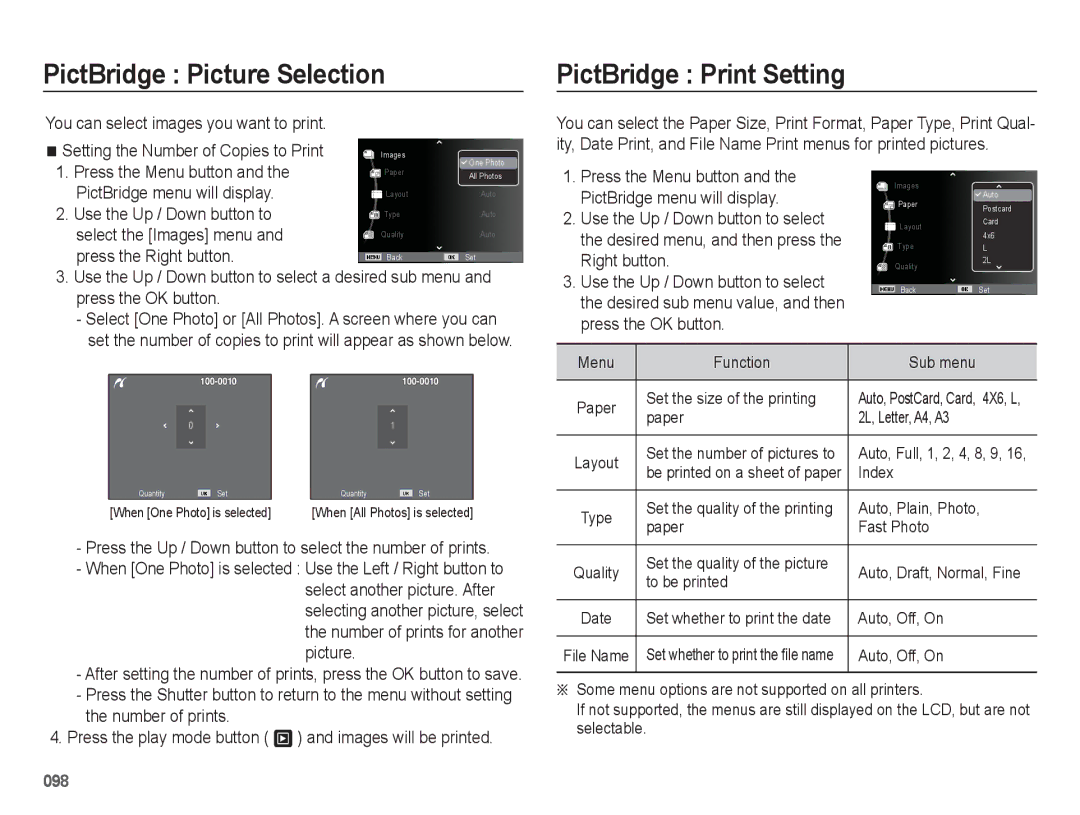Page
Getting to Know your camera
Instructions
002
Contents
Setup 065 Sound menu
Setup menu
Volume Beep Sound Shutter sound Start up sound AF sound
View Starting the Multi Slide Show
Settings
Play 074 Starting play mode
Display
For Windows users
Using the Samsung RAW Converter
116 FAQ
Transferring files to your computer for Mac
System chart
Package Contents
Sold Separately
Shutter button Zoom W Lever Thumbnail
Identification of features
Front & Top
AF Lamp
EVF/LCD button p.35
Identification of features
Back
Electronic Viewfinder EVF p.36
Attaching the neck strap
Attaching a lens cap to the camera
Attach the neck strap as shown below
Bottom
When pressing the Smart Dial
When turning the Smart Dial
Battery chamber cover
Mode icon
Self-timer lamp
Connecting to a Power Source
SLB-11A rechargeable battery Specification
Number of images and battery life Using the SLB-11A
Important information about USB cable usage
Use a USB cable with the correct specification
Charging LED
015
Insert the memory card as shown
Insert the battery as shown
Battery
Inserting the memory card
Instructions on how to use the memory card
Camera can use SD/SDHC Memory Cards
When using the camera for the first time
Description Icons
LCD monitor indicator
How to use the menu
Use the up or down button to navigate through the menus
Use the left or right button to select a sub menu
Starting the recording mode
Selecting modes
Shooting modes
How to use the Smart Auto mode
Macro Color
How to use the Program mode
How to use the Aperture. Shutter Priority mode
Leaves
How to use the User Setting shooting mode
How to use the Manual mode
How to use the Nightscene modes
How to use the Beauty Shot mode
Press the Shutter button to capture images
Desired scene menu
How to use the Scene modes
ÄTo change the Scene mode
Press the Menu button and select
Guide
How to use the Movie clip mode
Recording HD High Definition movie clips
Recording the movie clip without sound
It supports a high quality movie clip in a small file size
Pressing the shutter button down half way
Things to Watch Out for When Taking Pictures
Focus lock
Power button
Used for turning the camera’s power
Information about the auto power off function
Zoom W/T Lever
Shutter button
Wide Zoom
Diopter adjustment lever
AEL/Image protection button
Flash pop-up button
Images. The range of exposure com
How to set exposure compensation
Exposure compensation button
EVF/LCD button
Menu button
Using the electronic viewfinder EVF
Info Disp / Up button
OK/AF point button
Manual Focus
Info Disp / Up button Macro / Down button
Histogram/Grid Window Histogram
Grid
How to Set Focus Manually
Mode
Available focusing method, by recording mode
Focus range is automatically selected in Smart Auto mode
Mode Super
If flash doesn’t pop up, can not use the flash
Flash / Left button
Available flash mode, by recording mode Selectable
Flash mode indicator
Self-timer / Right button
Shooting
Selecting the self-timer
Press the Right/OK button
Press the Menu button in an available mode
White balance
047
Green Amber Magenta Blue
Fine-tuning the white balance
ISO numbers
ISO 80, 100, 200, 400, 800, 1600, 3200
Press the shutter button fully to take a picture
When the person being taken does not look at the camera
Face Detection
This function can detect up to 10 persons
Blink Detection
Self Portrait
Smart Face Recognition
Indicate faces that the camera Automatically registers
Favorite faces, see
Register the face
Smart FR Edit
Face List
My Star Press the Fn button
Select Face Retouch by pressing the Up/Down button
Face Tone
Photo Size / Movie Size
Face Retouch
Higher than Smart Range
Shooting. When you use the smart range
Quality / Frame rate
Smart Range
Metering
Drive mode
Setting AEB area
Auto Focus type
Focus Mark
Photo Style Selector
Flash Intensity
Smart Filter
Left/Right button
Image Adjust
Up/Down button
Change the contrast by pressing
If the subject is moving, the captured image may be blurred
Image Stabilization
AFL Shooting is available while the focus is being locked
Key mapping
Voice Memo
Desired AEL button can be set
Voice Recording
Pausing while recording a voice
Record a video with sound
Setting movie recording Setting user mode
You can set the desired voice recording mode in Movie mode
Voice sub menus Off Record a video without sound
Movie clip frame stabiliser
On Enable scene detection function
Menu only in the Movie clip mode
Distortion compensation Smart Scene Detection
Sound
Sound menu
Function Description
Setup menu
Setting the Grid Line
Display
Sub menus
You can adjust the LCD brightness
Display Bright Display Save
Quick view
Language
Settings
Formatting a memory
Initialization
Setting up the Date / Time / Date type
File name
Time Zone
Imprinting the recording date
Auto power off
Auto Focus lamp
Anynet+ HDMI-CEC
On* The AF lamp will light up in low light conditions
Manual of the Hdtv
Hdmi Size
Image, movie clip, voice
Clear image can not be shown in the screen
Selecting Video out type
Setting the USB
Starting play mode
Playing back a still image
Playing back a movie clip
Movie clip capture function
Playing back a recorded voice
On camera movie trimming Playing back a voice memo
80 ~ Aperture value F2.8 ~ F8.0
ISO
If you have turned on the camera by
Play mode button
Move to the desired picture by using the Left/Right buttons
Smart Album
Details of Each Category
Thumbnail º / Digital Zoom í Lever
Image enlargement Select an image that you want to enlarge
Viewed by pressing the 5 function button
X13.4 X11.2 X10.2 X8.1 X6.4 X5.0 X3.2
Resumes playback
Play & Pause / OK button
File, or a movie clip
Temporarily stops playback
Delete Õ button
Left / Right / Down / Menu button
Setting up the play back function using the LCD monitor
Sub Menu
Single, 9
Menus are subject to change without prior notice
Menu Tab Main Menu Sub Menu
4X6
Layout
Resize
Edit
Rotating an image
Custom color
Seem much smaller than it actually is
Sketchy style is applied
Red eye Removal
Image Adjust
Face Retouch
Change the face retouch by pressing the Left/Right button
Change the contrast by pressing the Left/Right button
Displayed
Start the Multi Slide Show
Repeat The Slide show is repeated until cancelled
View
Starting the Multi Slide Show
All All images saved Memory are played back
Selecting Images Setting play interval
You can select image to view
Up / Down button
Configure Multi Slide show effects
Setting Background Music
File Options
Deleting images
Protecting images
Mode and pressing the image protection button
Press the Menu button to switch to the Playback mode
Face List Edit
You can add your voice to a stored still image
Reset Cancel the print setup
Zoom W/T Lever Select the number of prints
Up / Down button Select a number of prints
Dpof menu tab. And then press
Press the OK button to confirm the setting Display
Dpof Size secondary menu Cancel, 3X5, 4X6, 5X7
Press the Up / Down button and select
Folder is displayed on the LCD monitor
Copy To Card
PictBridge
PictBridge Picture Selection
PictBridge Print Setting
Weather
PictBridge Reset Important notes
Be sure to observe the following precautions
Areas exposed to dust and dirt
Extremes in temperature may cause problems
Camera Maintenance
Samsung cannot be held responsible for camera malfunctions
Memory Full
File Error
Low Battery
Card Locked
Before contacting a service center
Camera power ceases while in use
Images are unclear
Images dont play back
Flash does not fire
Incorrect date and time is displayed
Camera buttons do not operate
Specifications
Specifications
~ 85%
Operating ~ 40C Temperature
1130mAh
Sales region
For Windows users
Transferring files to your computer for Windows
Connect your camera to your PC with the USB cable
Screen Click the pop-up message Remove the USB cable
Click
Using Intelli-studio
Minimum 256MB RAM
Power Mac G3 or later
Transferring files to your computer for Mac
For Mac users
Turn on the camera
Using the Samsung RAW Converter
Adjusts the contrast
Color Changes the color Sharpness
Correcting the exposure
Shutter Speed 1/30 sec, ISO =
Original image Changed image after
Saving the RAW files into Jpeg or Tiff format
Handling the JPEG/TIFF files as you edit RAW files
Right-click on the entry with the question ? or exclamation
FAQ
117
Correct Disposal of This Product