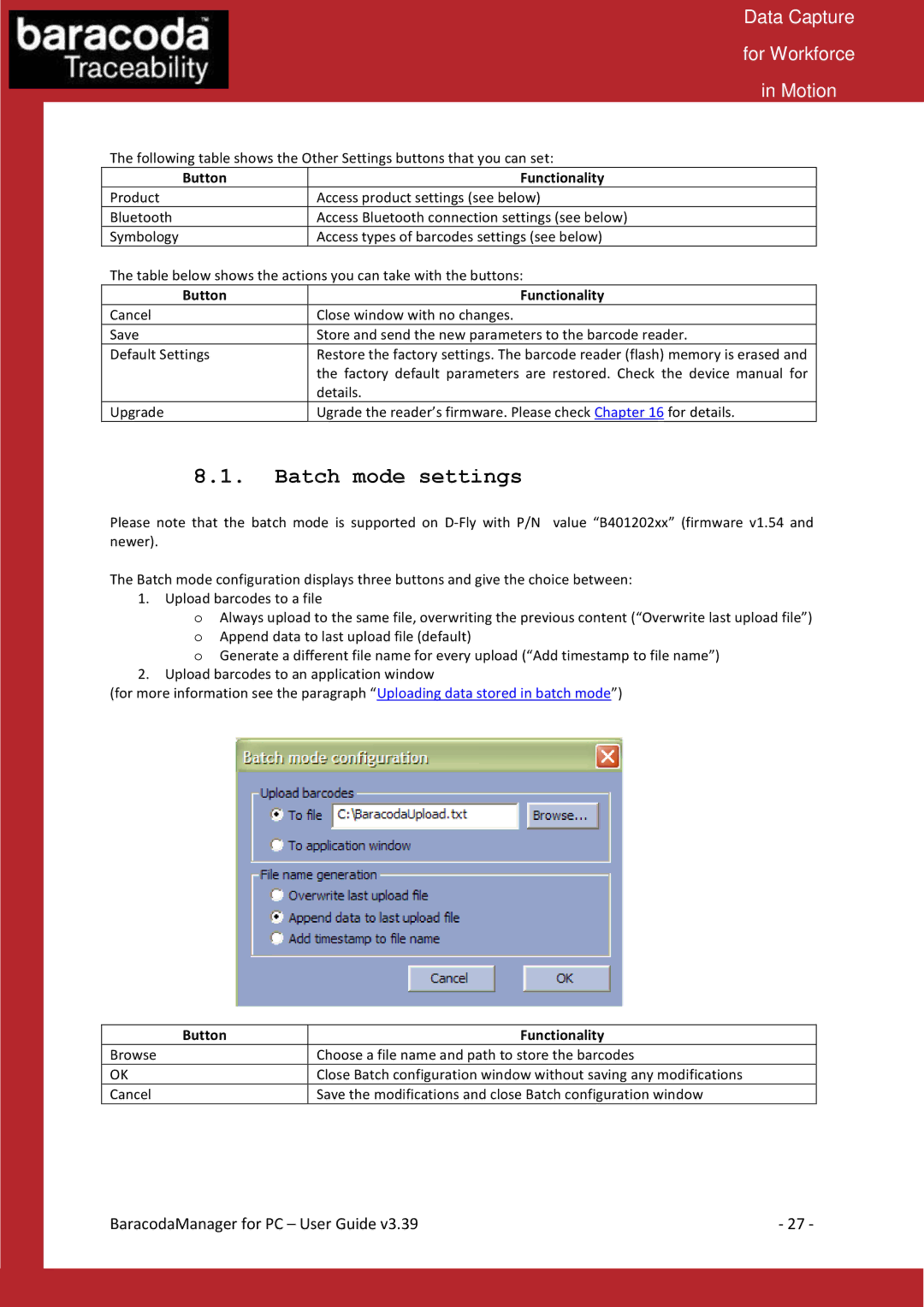Data Capture
for Workforce
in Motion
The following table shows the Other Settings buttons that you can set:
Button | Functionality |
Product | Access product settings (see below) |
Bluetooth | Access Bluetooth connection settings (see below) |
Symbology | Access types of barcodes settings (see below) |
The table below shows the actions you can take with the buttons:
Button | Functionality |
Cancel | Close window with no changes. |
Save | Store and send the new parameters to the barcode reader. |
Default Settings | Restore the factory settings. The barcode reader (flash) memory is erased and |
| the factory default parameters are restored. Check the device manual for |
| details. |
Upgrade | Ugrade the reader’s firmware. Please check Chapter 16 for details. |
8.1.Batch mode settings
Please note that the batch mode is supported on
The Batch mode configuration displays three buttons and give the choice between: 1. Upload barcodes to a file
oAlways upload to the same file, overwriting the previous content (“Overwrite last upload file”) o Append data to last upload file (default)
o Generate a different file name for every upload (“Add timestamp to file name”)
2.Upload barcodes to an application window
(for more information see the paragraph “Uploading data stored in batch mode”)
Button | Functionality |
Browse | Choose a file name and path to store the barcodes |
OK | Close Batch configuration window without saving any modifications |
Cancel | Save the modifications and close Batch configuration window |
BaracodaManager for PC – User Guide v3.39 | - 27 - |