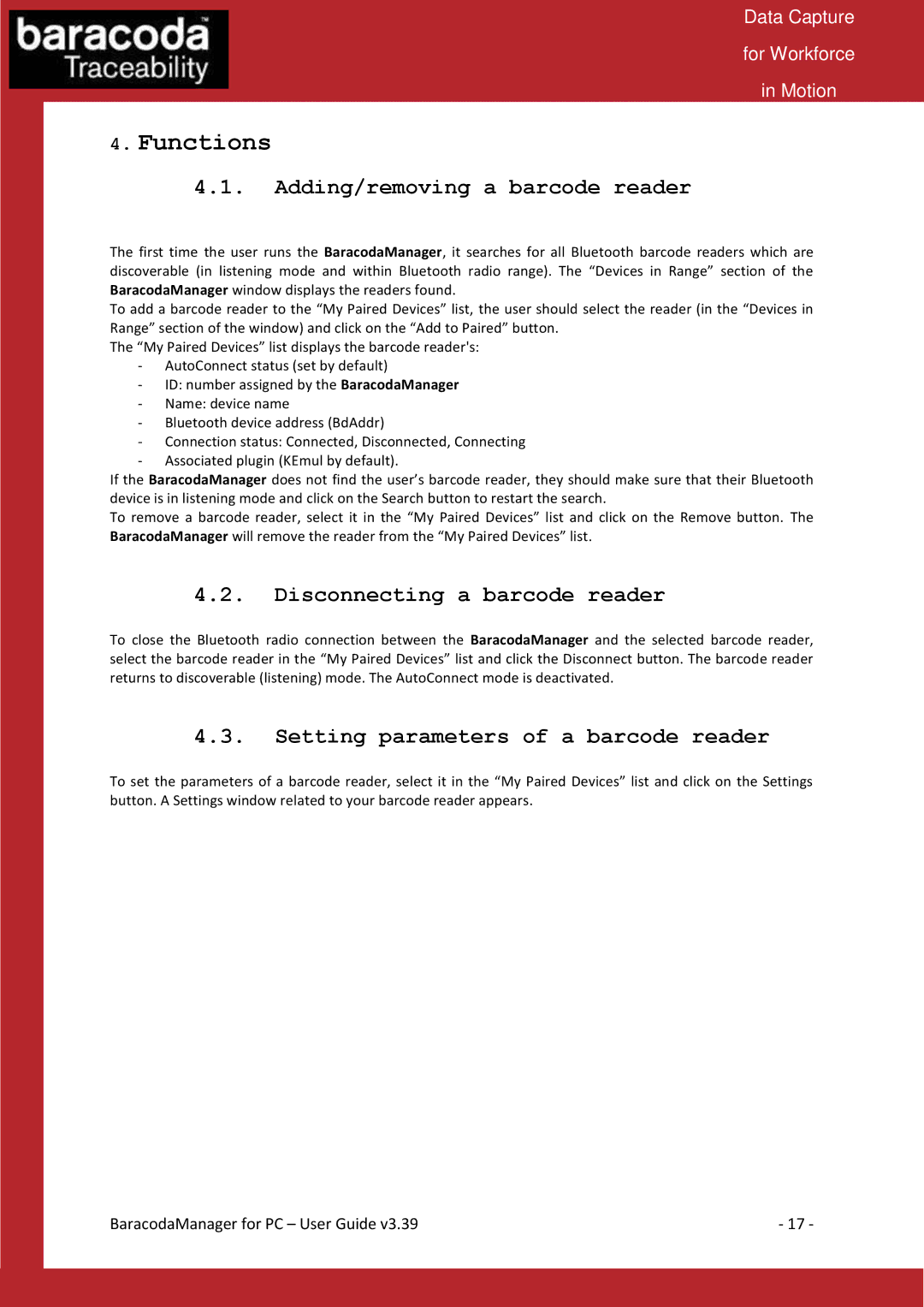Data Capture
for Workforce
in Motion
4.Functions
4.1.Adding/removing a barcode reader
The first time the user runs the BaracodaManager, it searches for all Bluetooth barcode readers which are discoverable (in listening mode and within Bluetooth radio range). The “Devices in Range” section of the BaracodaManager window displays the readers found.
To add a barcode reader to the “My Paired Devices” list, the user should select the reader (in the “Devices in Range” section of the window) and click on the “Add to Paired” button.
The “My Paired Devices” list displays the barcode reader's:
-AutoConnect status (set by default)
-ID: number assigned by the BaracodaManager
-Name: device name
-Bluetooth device address (BdAddr)
-Connection status: Connected, Disconnected, Connecting
-Associated plugin (KEmul by default).
If the BaracodaManager does not find the user’s barcode reader, they should make sure that their Bluetooth device is in listening mode and click on the Search button to restart the search.
To remove a barcode reader, select it in the “My Paired Devices” list and click on the Remove button. The BaracodaManager will remove the reader from the “My Paired Devices” list.
4.2.Disconnecting a barcode reader
To close the Bluetooth radio connection between the BaracodaManager and the selected barcode reader, select the barcode reader in the “My Paired Devices” list and click the Disconnect button. The barcode reader returns to discoverable (listening) mode. The AutoConnect mode is deactivated.
4.3.Setting parameters of a barcode reader
To set the parameters of a barcode reader, select it in the “My Paired Devices” list and click on the Settings button. A Settings window related to your barcode reader appears.
BaracodaManager for PC – User Guide v3.39 | - 17 - |