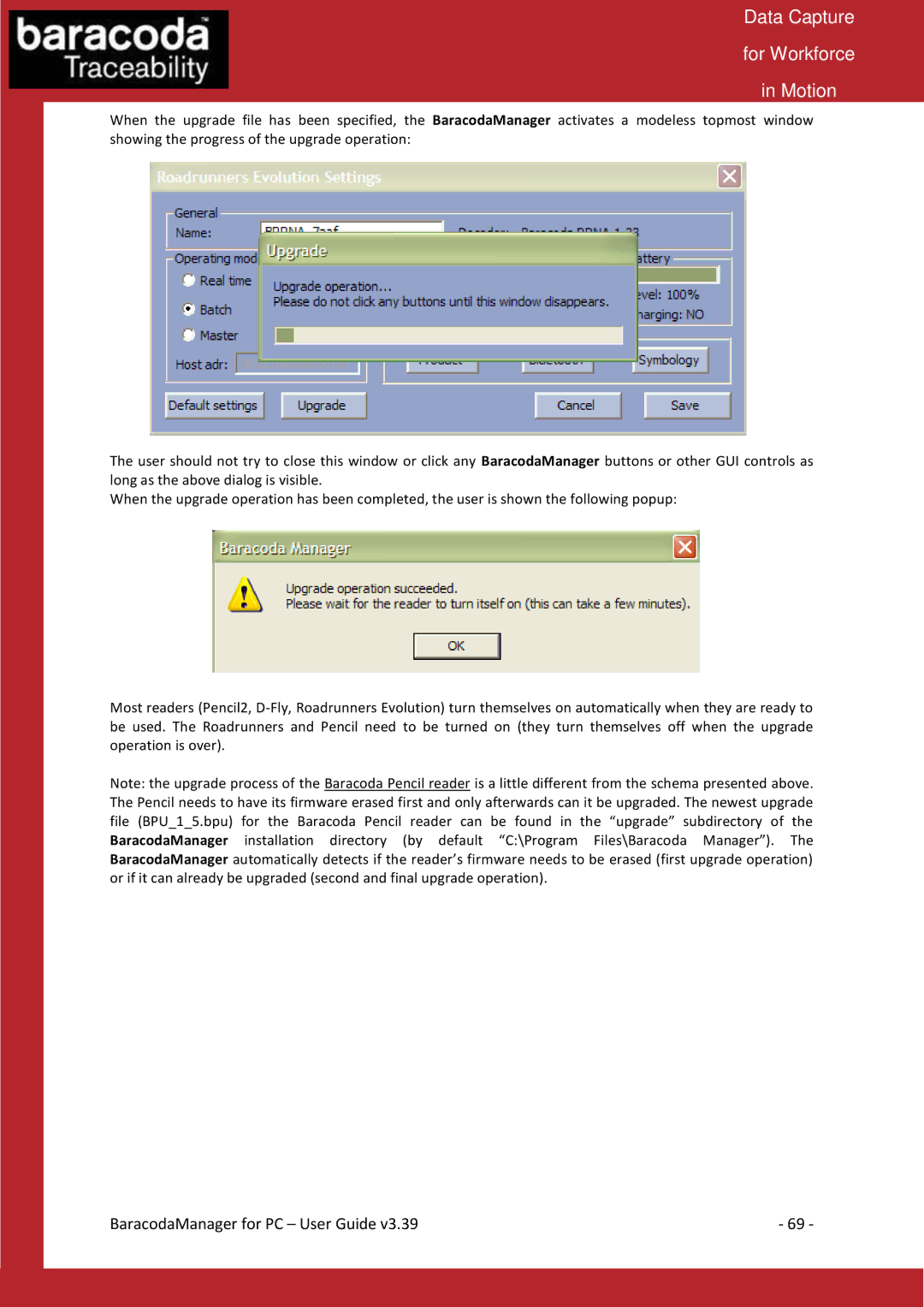Data Capture
for Workforce
in Motion
When the upgrade file has been specified, the BaracodaManager activates a modeless topmost window showing the progress of the upgrade operation:
The user should not try to close this window or click any BaracodaManager buttons or other GUI controls as long as the above dialog is visible.
When the upgrade operation has been completed, the user is shown the following popup:
Most readers (Pencil2,
Note: the upgrade process of the Baracoda Pencil reader is a little different from the schema presented above. The Pencil needs to have its firmware erased first and only afterwards can it be upgraded. The newest upgrade file (BPU_1_5.bpu) for the Baracoda Pencil reader can be found in the “upgrade” subdirectory of the BaracodaManager installation directory (by default “C:\Program Files\Baracoda Manager”). The BaracodaManager automatically detects if the reader’s firmware needs to be erased (first upgrade operation) or if it can already be upgraded (second and final upgrade operation).
BaracodaManager for PC – User Guide v3.39 | - 69 - |