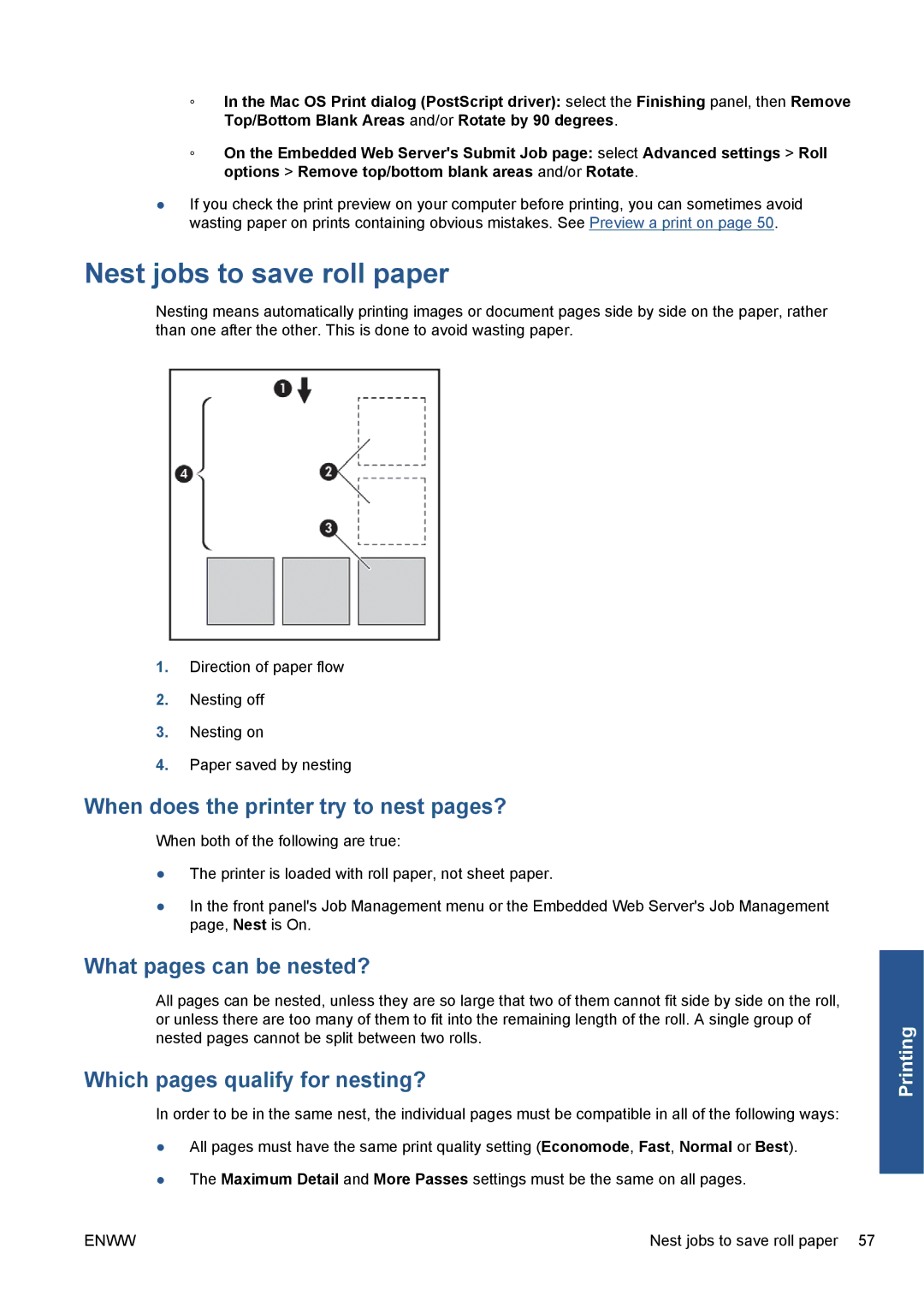◦In the Mac OS Print dialog (PostScript driver): select the Finishing panel, then Remove Top/Bottom Blank Areas and/or Rotate by 90 degrees.
◦On the Embedded Web Server's Submit Job page: select Advanced settings > Roll options > Remove top/bottom blank areas and/or Rotate.
●If you check the print preview on your computer before printing, you can sometimes avoid wasting paper on prints containing obvious mistakes. See Preview a print on page 50.
Nest jobs to save roll paper
Nesting means automatically printing images or document pages side by side on the paper, rather than one after the other. This is done to avoid wasting paper.
1.Direction of paper flow
2.Nesting off
3.Nesting on
4.Paper saved by nesting
When does the printer try to nest pages?
When both of the following are true:
●The printer is loaded with roll paper, not sheet paper.
●In the front panel's Job Management menu or the Embedded Web Server's Job Management page, Nest is On.
What pages can be nested?
All pages can be nested, unless they are so large that two of them cannot fit side by side on the roll, or unless there are too many of them to fit into the remaining length of the roll. A single group of nested pages cannot be split between two rolls.
Which pages qualify for nesting?
In order to be in the same nest, the individual pages must be compatible in all of the following ways:
●All pages must have the same print quality setting (Economode, Fast, Normal or Best).
●The Maximum Detail and More Passes settings must be the same on all pages.
Printing
ENWW | Nest jobs to save roll paper 57 |