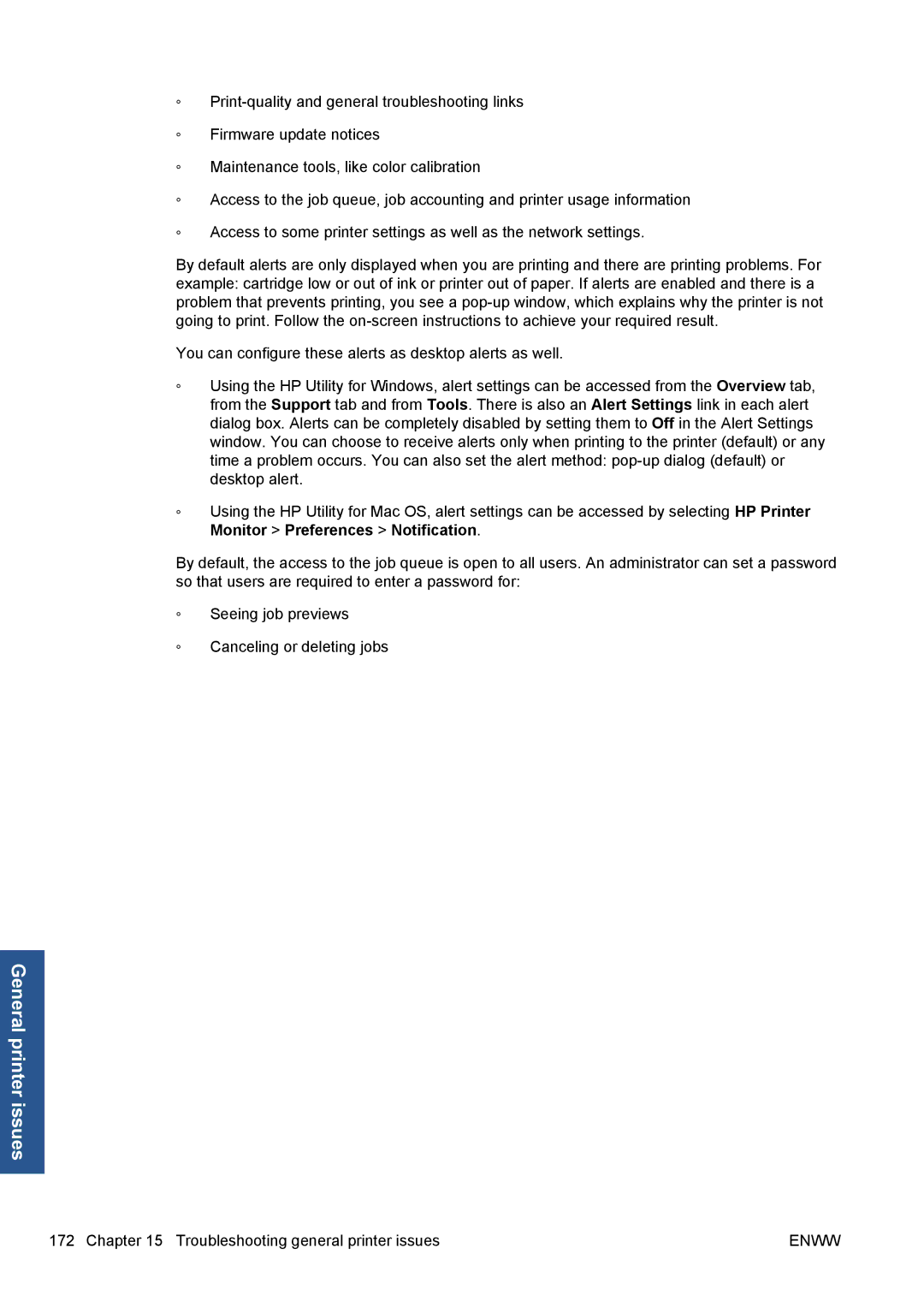◦
◦Firmware update notices
◦Maintenance tools, like color calibration
◦Access to the job queue, job accounting and printer usage information
◦Access to some printer settings as well as the network settings.
By default alerts are only displayed when you are printing and there are printing problems. For example: cartridge low or out of ink or printer out of paper. If alerts are enabled and there is a problem that prevents printing, you see a
You can configure these alerts as desktop alerts as well.
◦Using the HP Utility for Windows, alert settings can be accessed from the Overview tab, from the Support tab and from Tools. There is also an Alert Settings link in each alert dialog box. Alerts can be completely disabled by setting them to Off in the Alert Settings window. You can choose to receive alerts only when printing to the printer (default) or any time a problem occurs. You can also set the alert method:
◦Using the HP Utility for Mac OS, alert settings can be accessed by selecting HP Printer Monitor > Preferences > Notification.
By default, the access to the job queue is open to all users. An administrator can set a password so that users are required to enter a password for:
◦Seeing job previews
◦Canceling or deleting jobs
General printer issues
172 Chapter 15 Troubleshooting general printer issues | ENWW |