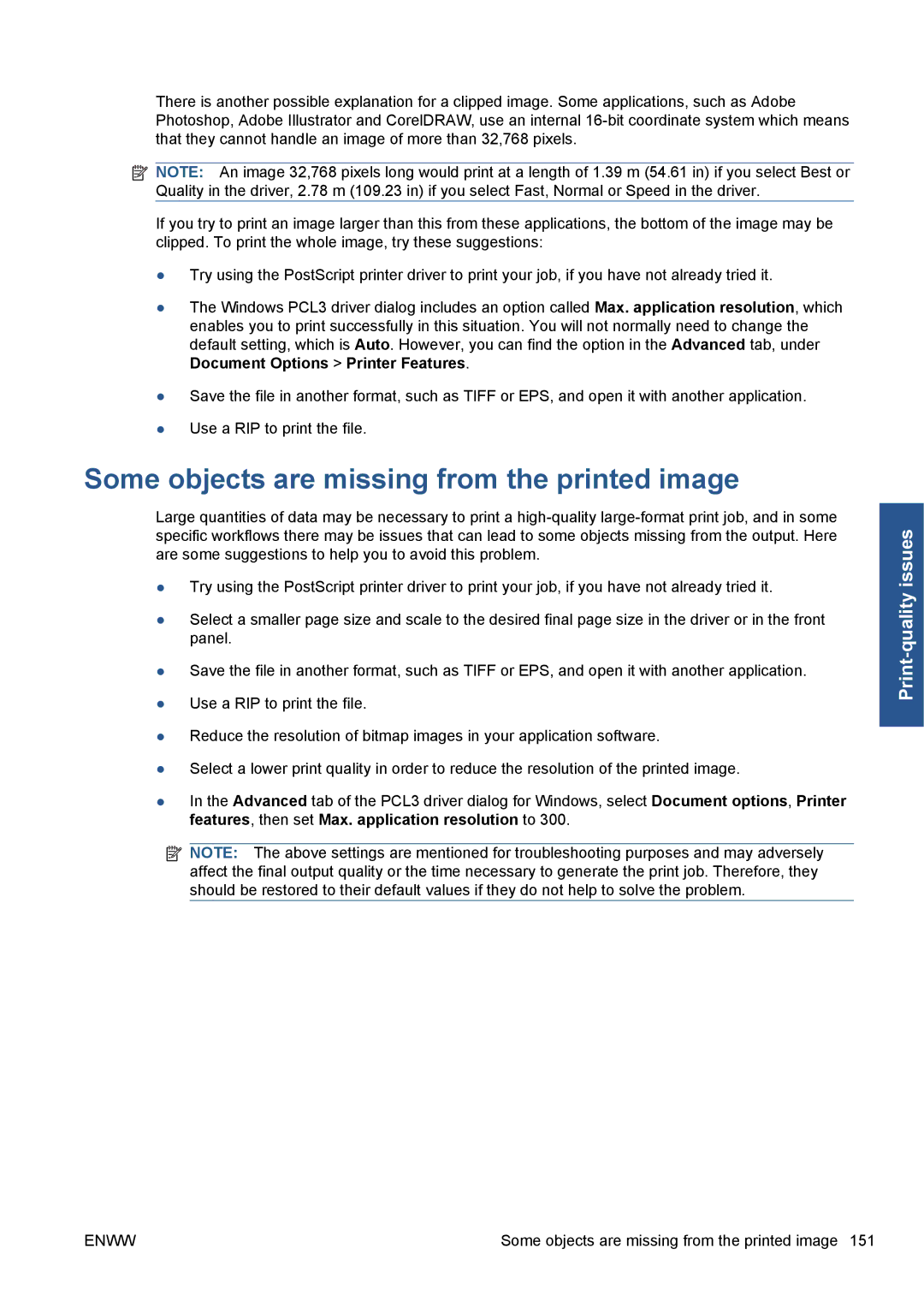There is another possible explanation for a clipped image. Some applications, such as Adobe Photoshop, Adobe Illustrator and CorelDRAW, use an internal
![]() NOTE: An image 32,768 pixels long would print at a length of 1.39 m (54.61 in) if you select Best or Quality in the driver, 2.78 m (109.23 in) if you select Fast, Normal or Speed in the driver.
NOTE: An image 32,768 pixels long would print at a length of 1.39 m (54.61 in) if you select Best or Quality in the driver, 2.78 m (109.23 in) if you select Fast, Normal or Speed in the driver.
If you try to print an image larger than this from these applications, the bottom of the image may be clipped. To print the whole image, try these suggestions:
●Try using the PostScript printer driver to print your job, if you have not already tried it.
●The Windows PCL3 driver dialog includes an option called Max. application resolution, which enables you to print successfully in this situation. You will not normally need to change the default setting, which is Auto. However, you can find the option in the Advanced tab, under Document Options > Printer Features.
●Save the file in another format, such as TIFF or EPS, and open it with another application.
●Use a RIP to print the file.
Some objects are missing from the printed image
Large quantities of data may be necessary to print a
●Try using the PostScript printer driver to print your job, if you have not already tried it.
●Select a smaller page size and scale to the desired final page size in the driver or in the front panel.
●Save the file in another format, such as TIFF or EPS, and open it with another application.
●Use a RIP to print the file.
●Reduce the resolution of bitmap images in your application software.
●Select a lower print quality in order to reduce the resolution of the printed image.
●In the Advanced tab of the PCL3 driver dialog for Windows, select Document options, Printer features, then set Max. application resolution to 300.
![]() NOTE: The above settings are mentioned for troubleshooting purposes and may adversely affect the final output quality or the time necessary to generate the print job. Therefore, they should be restored to their default values if they do not help to solve the problem.
NOTE: The above settings are mentioned for troubleshooting purposes and may adversely affect the final output quality or the time necessary to generate the print job. Therefore, they should be restored to their default values if they do not help to solve the problem.
ENWW | Some objects are missing from the printed image 151 |