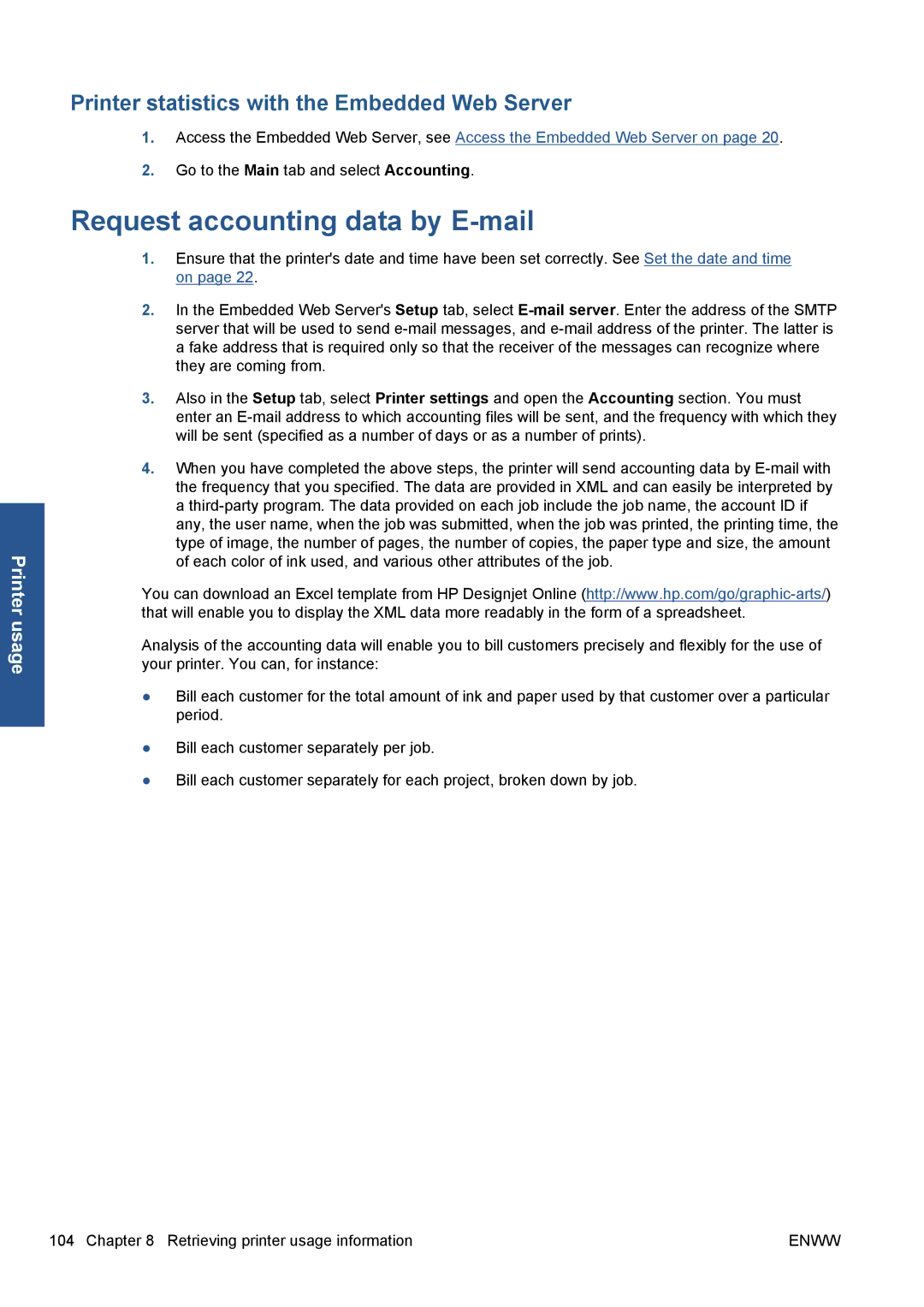Printer usage
Printer statistics with the Embedded Web Server
1.Access the Embedded Web Server, see Access the Embedded Web Server on page 20.
2.Go to the Main tab and select Accounting.
Request accounting data by E-mail
1.Ensure that the printer's date and time have been set correctly. See Set the date and time on page 22.
2.In the Embedded Web Server's Setup tab, select
3.Also in the Setup tab, select Printer settings and open the Accounting section. You must enter an
4.When you have completed the above steps, the printer will send accounting data by
You can download an Excel template from HP Designjet Online
Analysis of the accounting data will enable you to bill customers precisely and flexibly for the use of your printer. You can, for instance:
●Bill each customer for the total amount of ink and paper used by that customer over a particular period.
●Bill each customer separately per job.
●Bill each customer separately for each project, broken down by job.
104 Chapter 8 Retrieving printer usage information | ENWW |