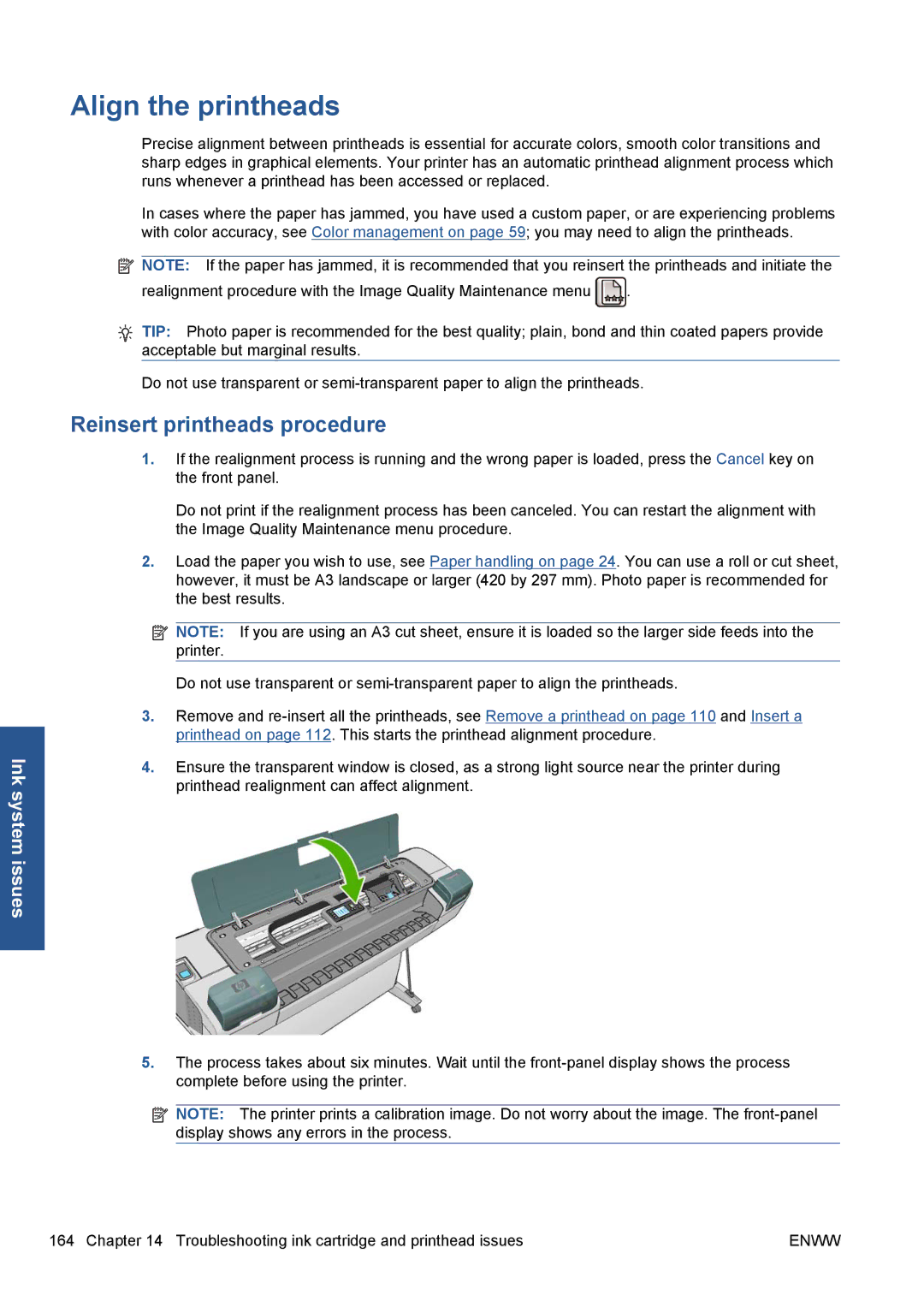Ink system issues
Align the printheads
Precise alignment between printheads is essential for accurate colors, smooth color transitions and sharp edges in graphical elements. Your printer has an automatic printhead alignment process which runs whenever a printhead has been accessed or replaced.
In cases where the paper has jammed, you have used a custom paper, or are experiencing problems with color accuracy, see Color management on page 59; you may need to align the printheads.
![]() NOTE: If the paper has jammed, it is recommended that you reinsert the printheads and initiate the
NOTE: If the paper has jammed, it is recommended that you reinsert the printheads and initiate the
realignment procedure with the Image Quality Maintenance menu ![]() .
.
TIP: Photo paper is recommended for the best quality; plain, bond and thin coated papers provide acceptable but marginal results.
Do not use transparent or
Reinsert printheads procedure
1.If the realignment process is running and the wrong paper is loaded, press the Cancel key on the front panel.
Do not print if the realignment process has been canceled. You can restart the alignment with the Image Quality Maintenance menu procedure.
2.Load the paper you wish to use, see Paper handling on page 24. You can use a roll or cut sheet, however, it must be A3 landscape or larger (420 by 297 mm). Photo paper is recommended for the best results.
![]() NOTE: If you are using an A3 cut sheet, ensure it is loaded so the larger side feeds into the printer.
NOTE: If you are using an A3 cut sheet, ensure it is loaded so the larger side feeds into the printer.
Do not use transparent or
3.Remove and
4.Ensure the transparent window is closed, as a strong light source near the printer during printhead realignment can affect alignment.
5.The process takes about six minutes. Wait until the
![]() NOTE: The printer prints a calibration image. Do not worry about the image. The
NOTE: The printer prints a calibration image. Do not worry about the image. The
164 Chapter 14 Troubleshooting ink cartridge and printhead issues | ENWW |