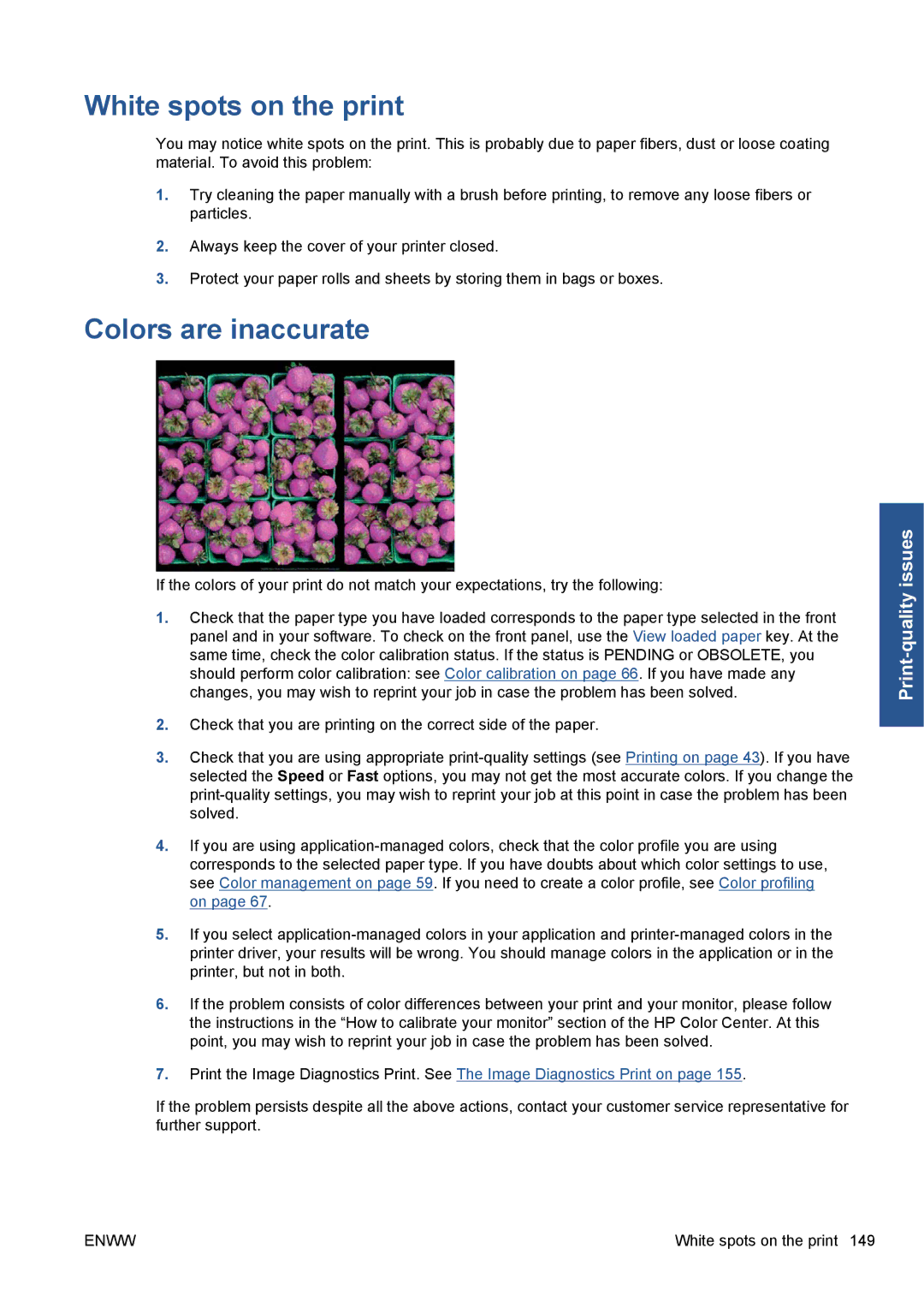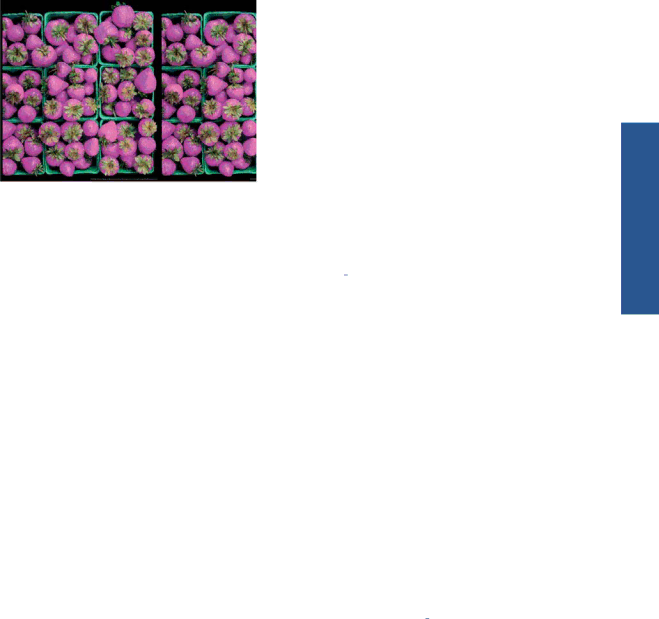
White spots on the print
You may notice white spots on the print. This is probably due to paper fibers, dust or loose coating material. To avoid this problem:
1.Try cleaning the paper manually with a brush before printing, to remove any loose fibers or particles.
2.Always keep the cover of your printer closed.
3.Protect your paper rolls and sheets by storing them in bags or boxes.
Colors are inaccurate
If the colors of your print do not match your expectations, try the following:
1.Check that the paper type you have loaded corresponds to the paper type selected in the front panel and in your software. To check on the front panel, use the View loaded paper key. At the same time, check the color calibration status. If the status is PENDING or OBSOLETE, you should perform color calibration: see Color calibration on page 66. If you have made any changes, you may wish to reprint your job in case the problem has been solved.
2.Check that you are printing on the correct side of the paper.
3.Check that you are using appropriate
4.If you are using
5.If you select
6.If the problem consists of color differences between your print and your monitor, please follow the instructions in the “How to calibrate your monitor” section of the HP Color Center. At this point, you may wish to reprint your job in case the problem has been solved.
7.Print the Image Diagnostics Print. See The Image Diagnostics Print on page 155.
If the problem persists despite all the above actions, contact your customer service representative for further support.
ENWW | White spots on the print 149 |