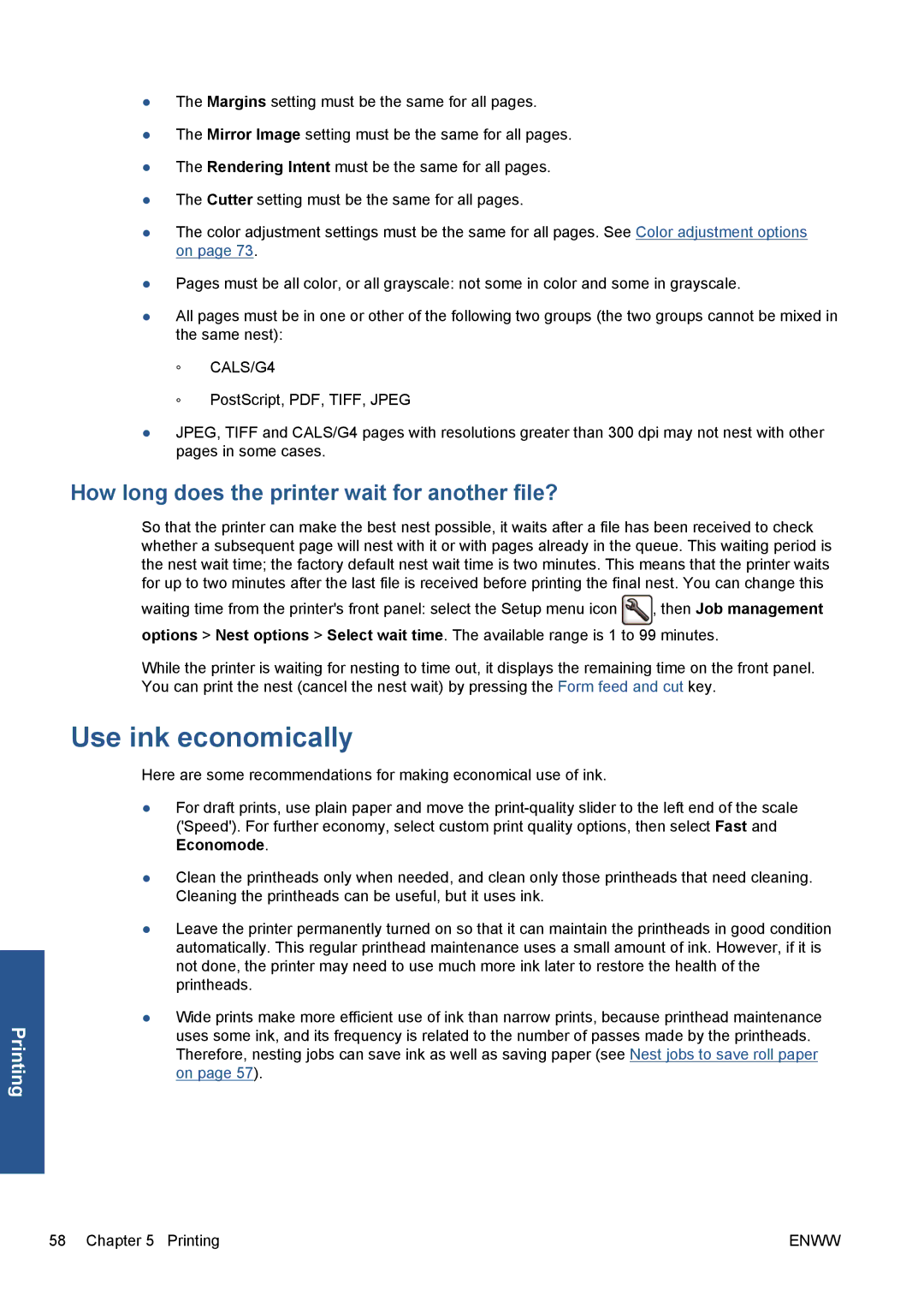Printing
●The Margins setting must be the same for all pages.
●The Mirror Image setting must be the same for all pages.
●The Rendering Intent must be the same for all pages.
●The Cutter setting must be the same for all pages.
●The color adjustment settings must be the same for all pages. See Color adjustment options on page 73.
●Pages must be all color, or all grayscale: not some in color and some in grayscale.
●All pages must be in one or other of the following two groups (the two groups cannot be mixed in the same nest):
◦CALS/G4
◦PostScript, PDF, TIFF, JPEG
●JPEG, TIFF and CALS/G4 pages with resolutions greater than 300 dpi may not nest with other pages in some cases.
How long does the printer wait for another file?
So that the printer can make the best nest possible, it waits after a file has been received to check whether a subsequent page will nest with it or with pages already in the queue. This waiting period is the nest wait time; the factory default nest wait time is two minutes. This means that the printer waits for up to two minutes after the last file is received before printing the final nest. You can change this
waiting time from the printer's front panel: select the Setup menu icon | , then Job management |
options > Nest options > Select wait time. The available range is 1 to 99 minutes.
While the printer is waiting for nesting to time out, it displays the remaining time on the front panel. You can print the nest (cancel the nest wait) by pressing the Form feed and cut key.
Use ink economically
Here are some recommendations for making economical use of ink.
●For draft prints, use plain paper and move the
●Clean the printheads only when needed, and clean only those printheads that need cleaning. Cleaning the printheads can be useful, but it uses ink.
●Leave the printer permanently turned on so that it can maintain the printheads in good condition automatically. This regular printhead maintenance uses a small amount of ink. However, if it is not done, the printer may need to use much more ink later to restore the health of the printheads.
●Wide prints make more efficient use of ink than narrow prints, because printhead maintenance uses some ink, and its frequency is related to the number of passes made by the printheads. Therefore, nesting jobs can save ink as well as saving paper (see Nest jobs to save roll paper on page 57).
58 Chapter 5 Printing | ENWW |