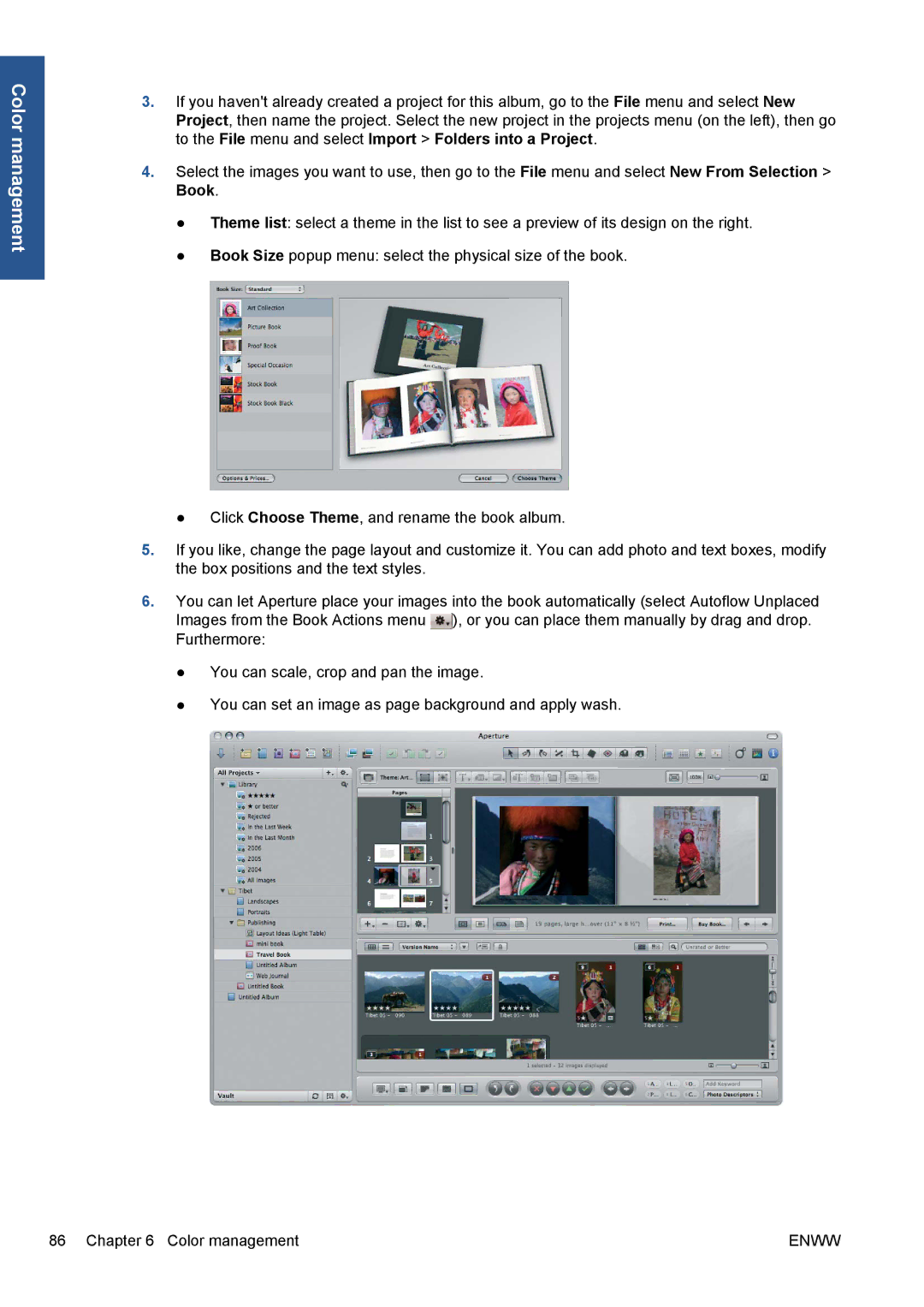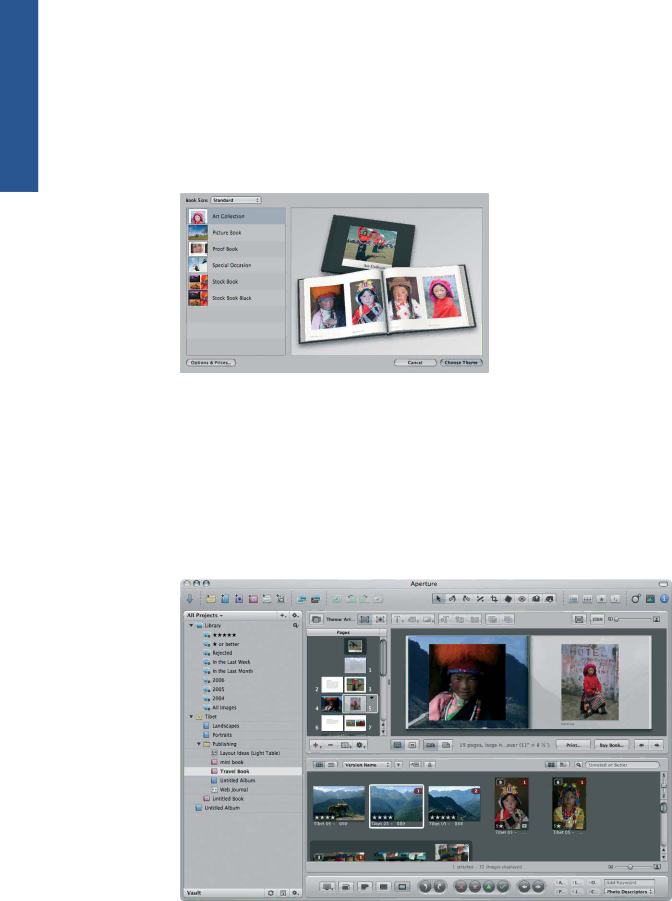
Color management
3.If you haven't already created a project for this album, go to the File menu and select New Project, then name the project. Select the new project in the projects menu (on the left), then go to the File menu and select Import > Folders into a Project.
4.Select the images you want to use, then go to the File menu and select New From Selection > Book.
●Theme list: select a theme in the list to see a preview of its design on the right.
●Book Size popup menu: select the physical size of the book.
●Click Choose Theme, and rename the book album.
5.If you like, change the page layout and customize it. You can add photo and text boxes, modify the box positions and the text styles.
6.You can let Aperture place your images into the book automatically (select Autoflow Unplaced Images from the Book Actions menu ![]() ), or you can place them manually by drag and drop. Furthermore:
), or you can place them manually by drag and drop. Furthermore:
●You can scale, crop and pan the image.
●You can set an image as page background and apply wash.
86 Chapter 6 Color management | ENWW |