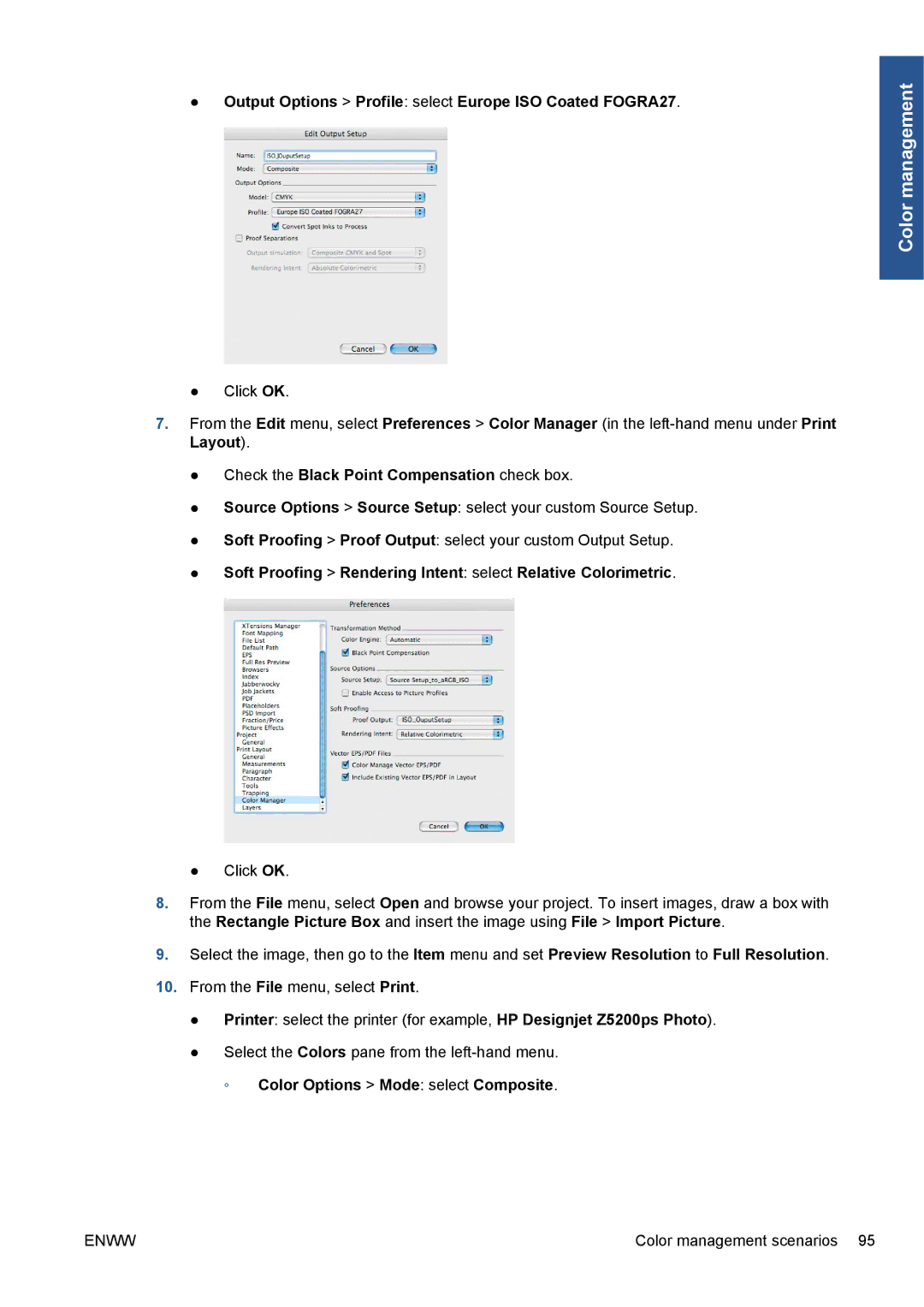●Output Options > Profile: select Europe ISO Coated FOGRA27.
Color management
●Click OK.
7.From the Edit menu, select Preferences > Color Manager (in the
●Check the Black Point Compensation check box.
●Source Options > Source Setup: select your custom Source Setup.
●Soft Proofing > Proof Output: select your custom Output Setup.
●Soft Proofing > Rendering Intent: select Relative Colorimetric.
●Click OK.
8.From the File menu, select Open and browse your project. To insert images, draw a box with the Rectangle Picture Box and insert the image using File > Import Picture.
9.Select the image, then go to the Item menu and set Preview Resolution to Full Resolution.
10.From the File menu, select Print.
●Printer: select the printer (for example, HP Designjet Z5200ps Photo).
●Select the Colors pane from the
◦ Color Options > Mode: select Composite.
ENWW | Color management scenarios 95 |