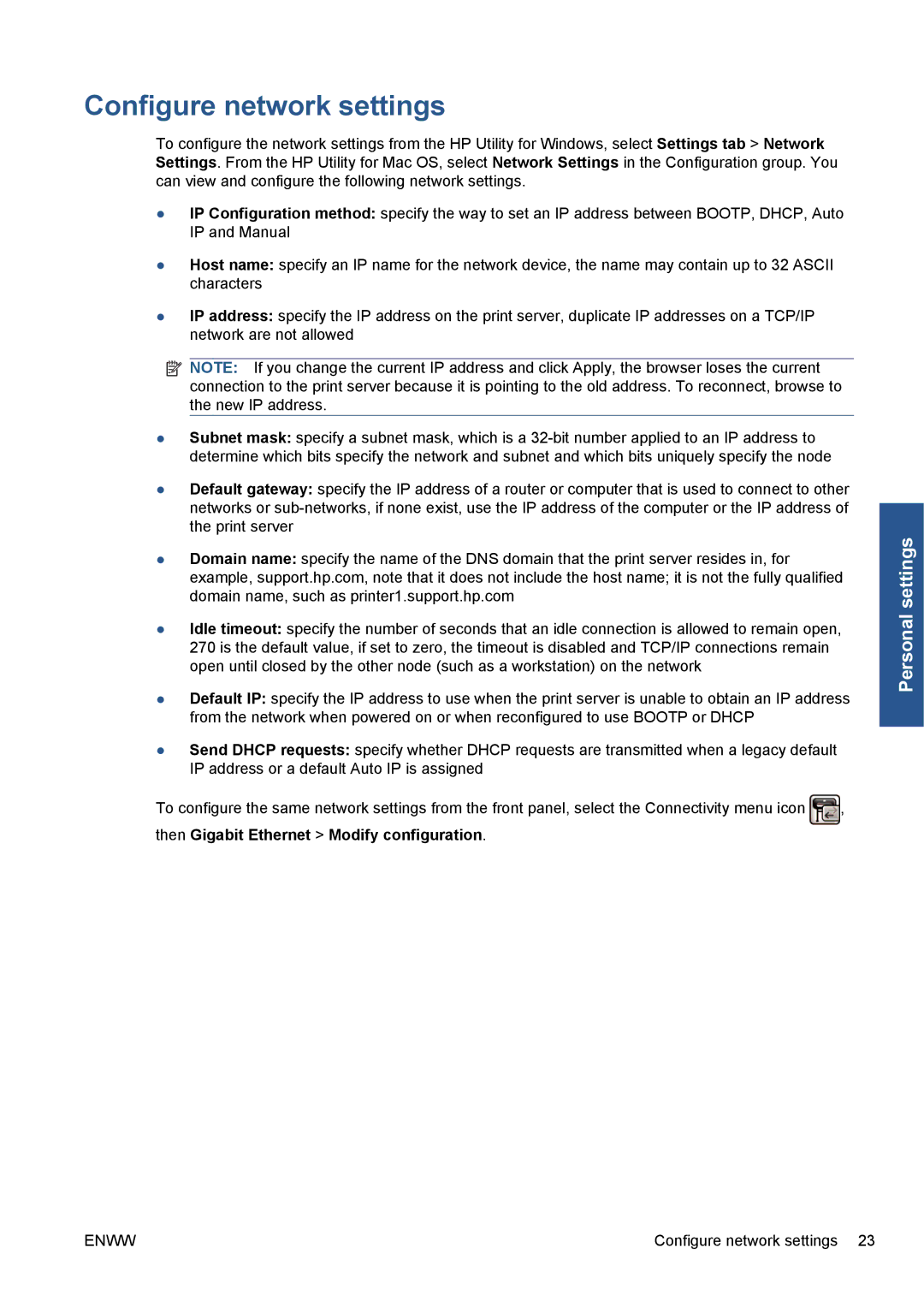Configure network settings
To configure the network settings from the HP Utility for Windows, select Settings tab > Network Settings. From the HP Utility for Mac OS, select Network Settings in the Configuration group. You can view and configure the following network settings.
●IP Configuration method: specify the way to set an IP address between BOOTP, DHCP, Auto IP and Manual
●Host name: specify an IP name for the network device, the name may contain up to 32 ASCII characters
●IP address: specify the IP address on the print server, duplicate IP addresses on a TCP/IP network are not allowed
![]() NOTE: If you change the current IP address and click Apply, the browser loses the current connection to the print server because it is pointing to the old address. To reconnect, browse to the new IP address.
NOTE: If you change the current IP address and click Apply, the browser loses the current connection to the print server because it is pointing to the old address. To reconnect, browse to the new IP address.
●Subnet mask: specify a subnet mask, which is a
●Default gateway: specify the IP address of a router or computer that is used to connect to other networks or
●Domain name: specify the name of the DNS domain that the print server resides in, for example, support.hp.com, note that it does not include the host name; it is not the fully qualified domain name, such as printer1.support.hp.com
●Idle timeout: specify the number of seconds that an idle connection is allowed to remain open, 270 is the default value, if set to zero, the timeout is disabled and TCP/IP connections remain open until closed by the other node (such as a workstation) on the network
●Default IP: specify the IP address to use when the print server is unable to obtain an IP address from the network when powered on or when reconfigured to use BOOTP or DHCP
●Send DHCP requests: specify whether DHCP requests are transmitted when a legacy default IP address or a default Auto IP is assigned
To configure the same network settings from the front panel, select the Connectivity menu icon ![]() , then Gigabit Ethernet > Modify configuration.
, then Gigabit Ethernet > Modify configuration.
Personal settings
ENWW | Configure network settings 23 |