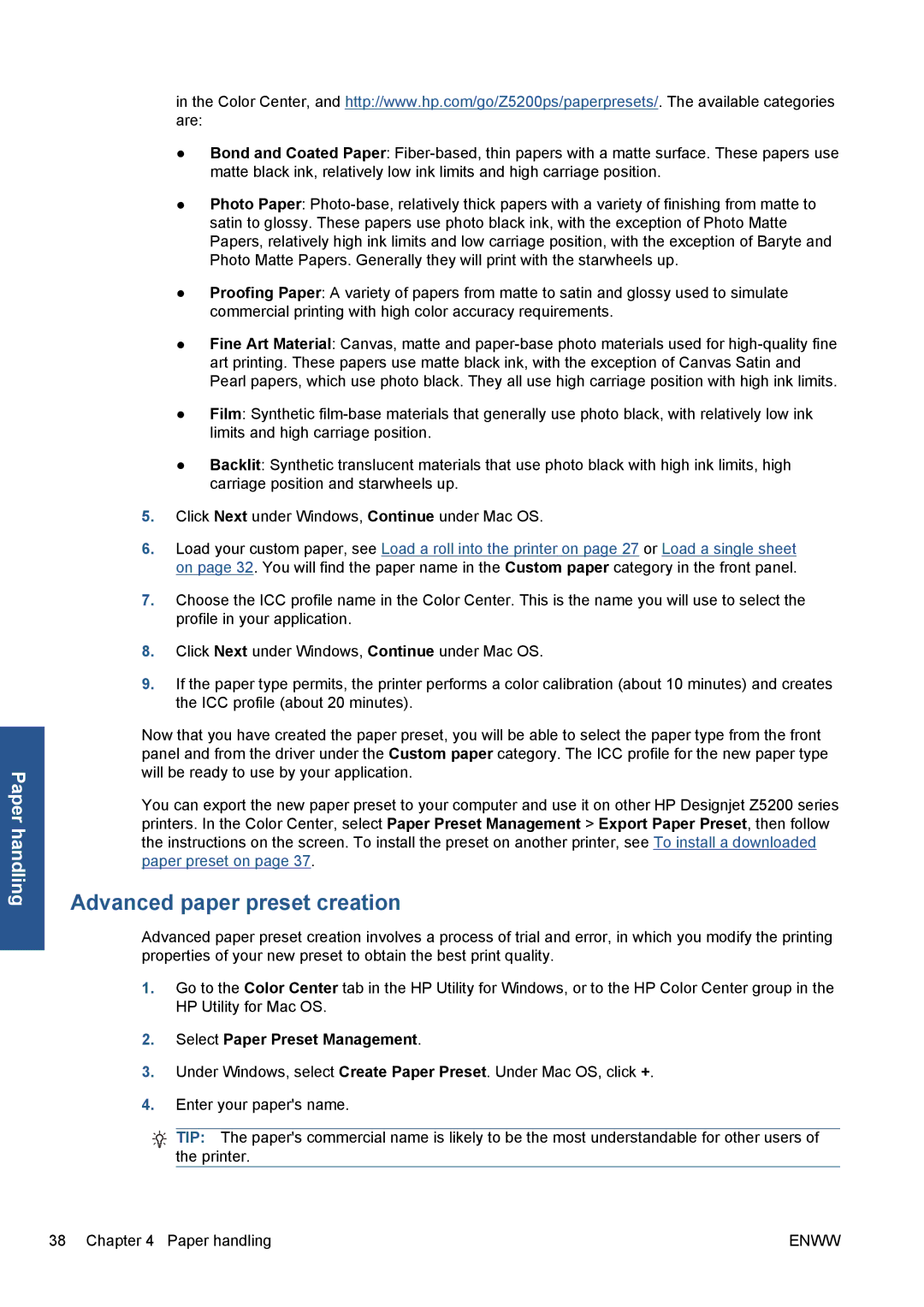Paper handling
in the Color Center, and http://www.hp.com/go/Z5200ps/paperpresets/. The available categories are:
●Bond and Coated Paper:
●Photo Paper:
●Proofing Paper: A variety of papers from matte to satin and glossy used to simulate commercial printing with high color accuracy requirements.
●Fine Art Material: Canvas, matte and
●Film: Synthetic
●Backlit: Synthetic translucent materials that use photo black with high ink limits, high carriage position and starwheels up.
5.Click Next under Windows, Continue under Mac OS.
6.Load your custom paper, see Load a roll into the printer on page 27 or Load a single sheet on page 32. You will find the paper name in the Custom paper category in the front panel.
7.Choose the ICC profile name in the Color Center. This is the name you will use to select the profile in your application.
8.Click Next under Windows, Continue under Mac OS.
9.If the paper type permits, the printer performs a color calibration (about 10 minutes) and creates the ICC profile (about 20 minutes).
Now that you have created the paper preset, you will be able to select the paper type from the front panel and from the driver under the Custom paper category. The ICC profile for the new paper type will be ready to use by your application.
You can export the new paper preset to your computer and use it on other HP Designjet Z5200 series printers. In the Color Center, select Paper Preset Management > Export Paper Preset, then follow the instructions on the screen. To install the preset on another printer, see To install a downloaded paper preset on page 37.
Advanced paper preset creation
Advanced paper preset creation involves a process of trial and error, in which you modify the printing properties of your new preset to obtain the best print quality.
1.Go to the Color Center tab in the HP Utility for Windows, or to the HP Color Center group in the HP Utility for Mac OS.
2.Select Paper Preset Management.
3.Under Windows, select Create Paper Preset. Under Mac OS, click +.
4.Enter your paper's name.
TIP: The paper's commercial name is likely to be the most understandable for other users of the printer.
38 Chapter 4 Paper handling | ENWW |