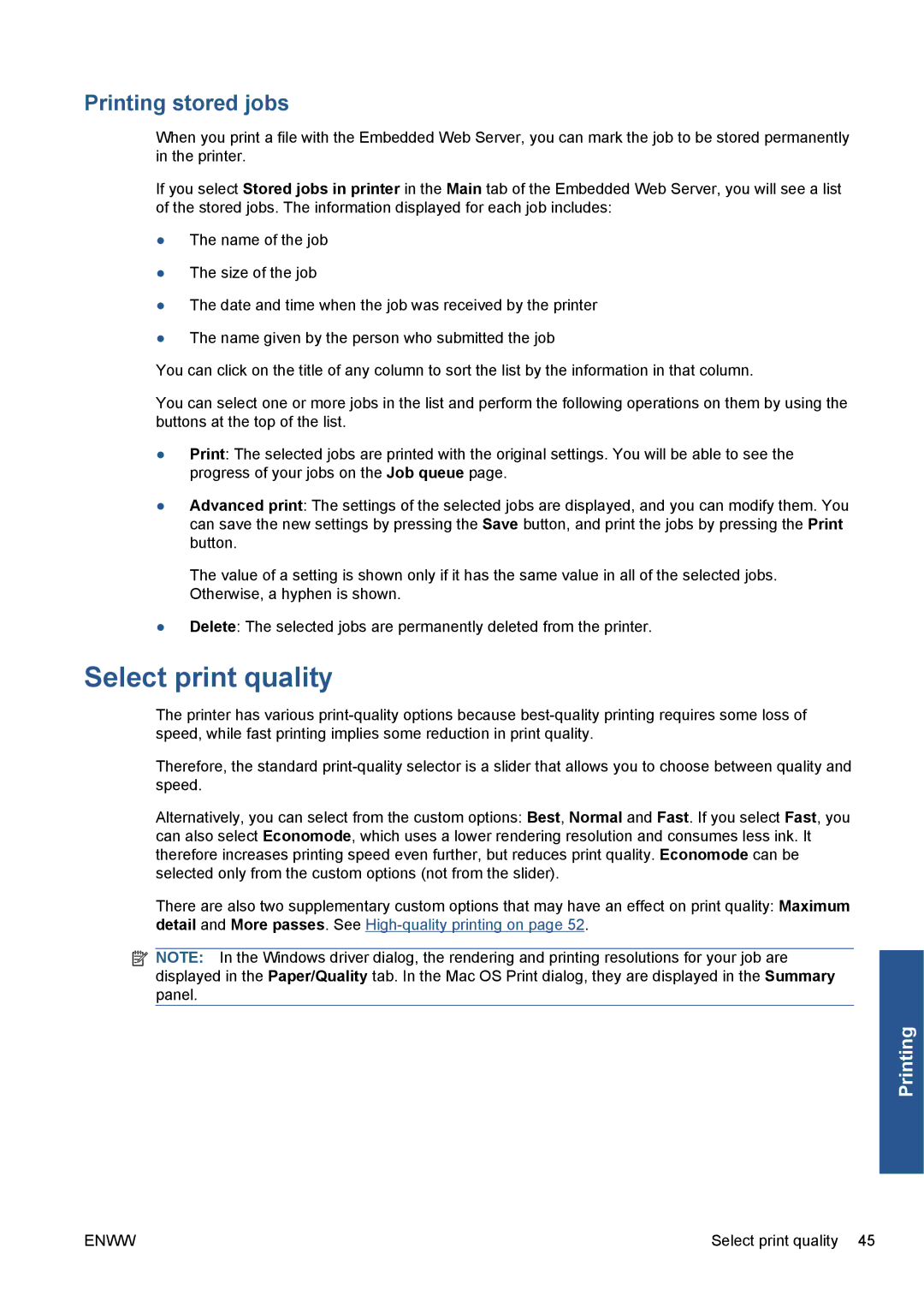Printing stored jobs
When you print a file with the Embedded Web Server, you can mark the job to be stored permanently in the printer.
If you select Stored jobs in printer in the Main tab of the Embedded Web Server, you will see a list of the stored jobs. The information displayed for each job includes:
●The name of the job
●The size of the job
●The date and time when the job was received by the printer
●The name given by the person who submitted the job
You can click on the title of any column to sort the list by the information in that column.
You can select one or more jobs in the list and perform the following operations on them by using the buttons at the top of the list.
●Print: The selected jobs are printed with the original settings. You will be able to see the progress of your jobs on the Job queue page.
●Advanced print: The settings of the selected jobs are displayed, and you can modify them. You can save the new settings by pressing the Save button, and print the jobs by pressing the Print button.
The value of a setting is shown only if it has the same value in all of the selected jobs. Otherwise, a hyphen is shown.
●Delete: The selected jobs are permanently deleted from the printer.
Select print quality
The printer has various
Therefore, the standard
Alternatively, you can select from the custom options: Best, Normal and Fast. If you select Fast, you can also select Economode, which uses a lower rendering resolution and consumes less ink. It therefore increases printing speed even further, but reduces print quality. Economode can be selected only from the custom options (not from the slider).
There are also two supplementary custom options that may have an effect on print quality: Maximum detail and More passes. See
![]() NOTE: In the Windows driver dialog, the rendering and printing resolutions for your job are displayed in the Paper/Quality tab. In the Mac OS Print dialog, they are displayed in the Summary panel.
NOTE: In the Windows driver dialog, the rendering and printing resolutions for your job are displayed in the Paper/Quality tab. In the Mac OS Print dialog, they are displayed in the Summary panel.
Printing
ENWW | Select print quality 45 |