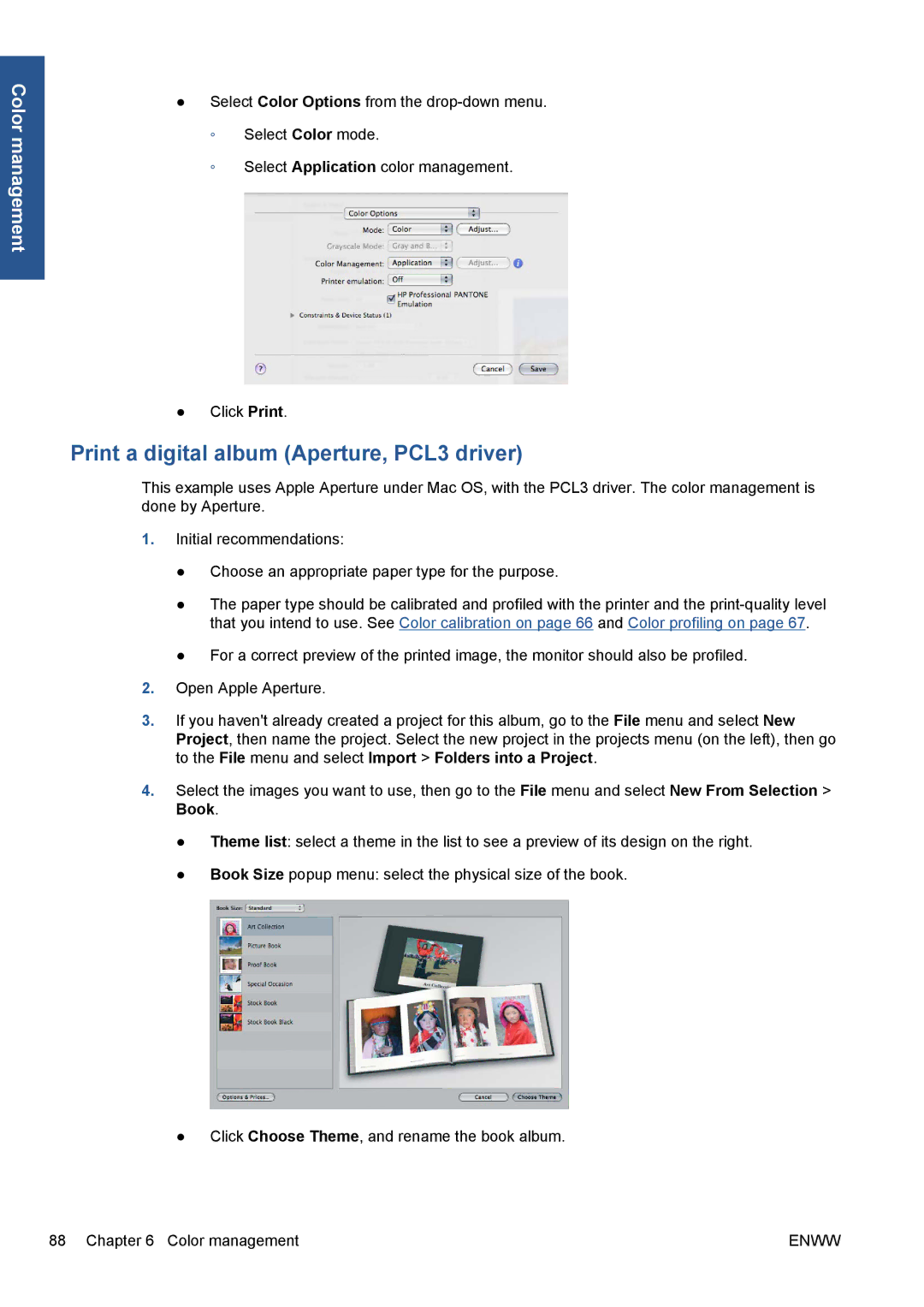Color management
●Select Color Options from the
◦Select Color mode.
◦Select Application color management.
●Click Print.
Print a digital album (Aperture, PCL3 driver)
This example uses Apple Aperture under Mac OS, with the PCL3 driver. The color management is done by Aperture.
1.Initial recommendations:
●Choose an appropriate paper type for the purpose.
●The paper type should be calibrated and profiled with the printer and the
●For a correct preview of the printed image, the monitor should also be profiled.
2.Open Apple Aperture.
3.If you haven't already created a project for this album, go to the File menu and select New Project, then name the project. Select the new project in the projects menu (on the left), then go to the File menu and select Import > Folders into a Project.
4.Select the images you want to use, then go to the File menu and select New From Selection > Book.
●Theme list: select a theme in the list to see a preview of its design on the right.
●Book Size popup menu: select the physical size of the book.
●Click Choose Theme, and rename the book album.
88 Chapter 6 Color management | ENWW |