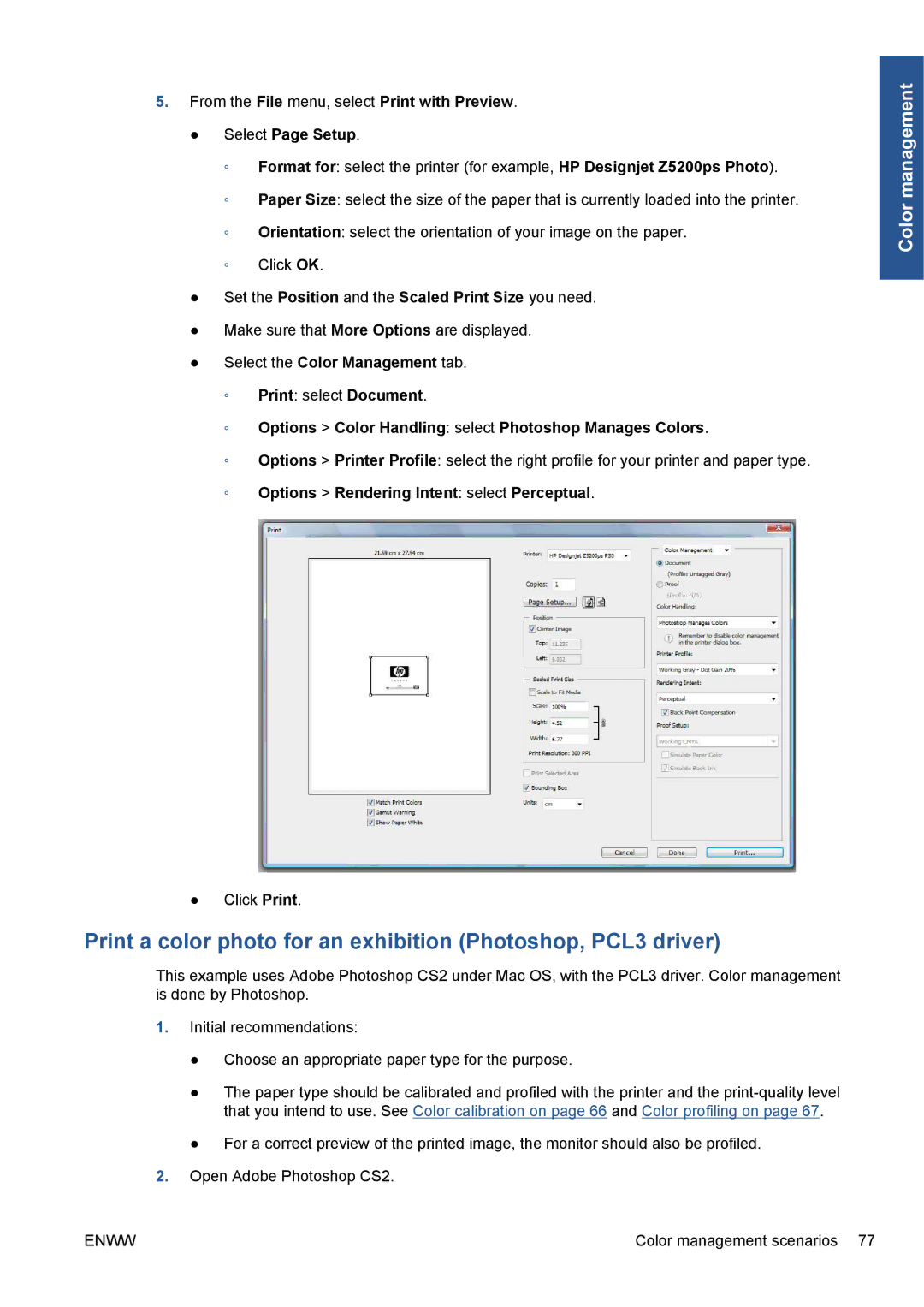5.From the File menu, select Print with Preview.
●Select Page Setup.
◦Format for: select the printer (for example, HP Designjet Z5200ps Photo).
◦Paper Size: select the size of the paper that is currently loaded into the printer.
◦Orientation: select the orientation of your image on the paper.
◦Click OK.
●Set the Position and the Scaled Print Size you need.
●Make sure that More Options are displayed.
●Select the Color Management tab.
◦Print: select Document.
◦Options > Color Handling: select Photoshop Manages Colors.
◦Options > Printer Profile: select the right profile for your printer and paper type.
◦Options > Rendering Intent: select Perceptual.
Color management
●Click Print.
Print a color photo for an exhibition (Photoshop, PCL3 driver)
This example uses Adobe Photoshop CS2 under Mac OS, with the PCL3 driver. Color management is done by Photoshop.
1.Initial recommendations:
●Choose an appropriate paper type for the purpose.
●The paper type should be calibrated and profiled with the printer and the
●For a correct preview of the printed image, the monitor should also be profiled.
2.Open Adobe Photoshop CS2.
ENWW | Color management scenarios 77 |