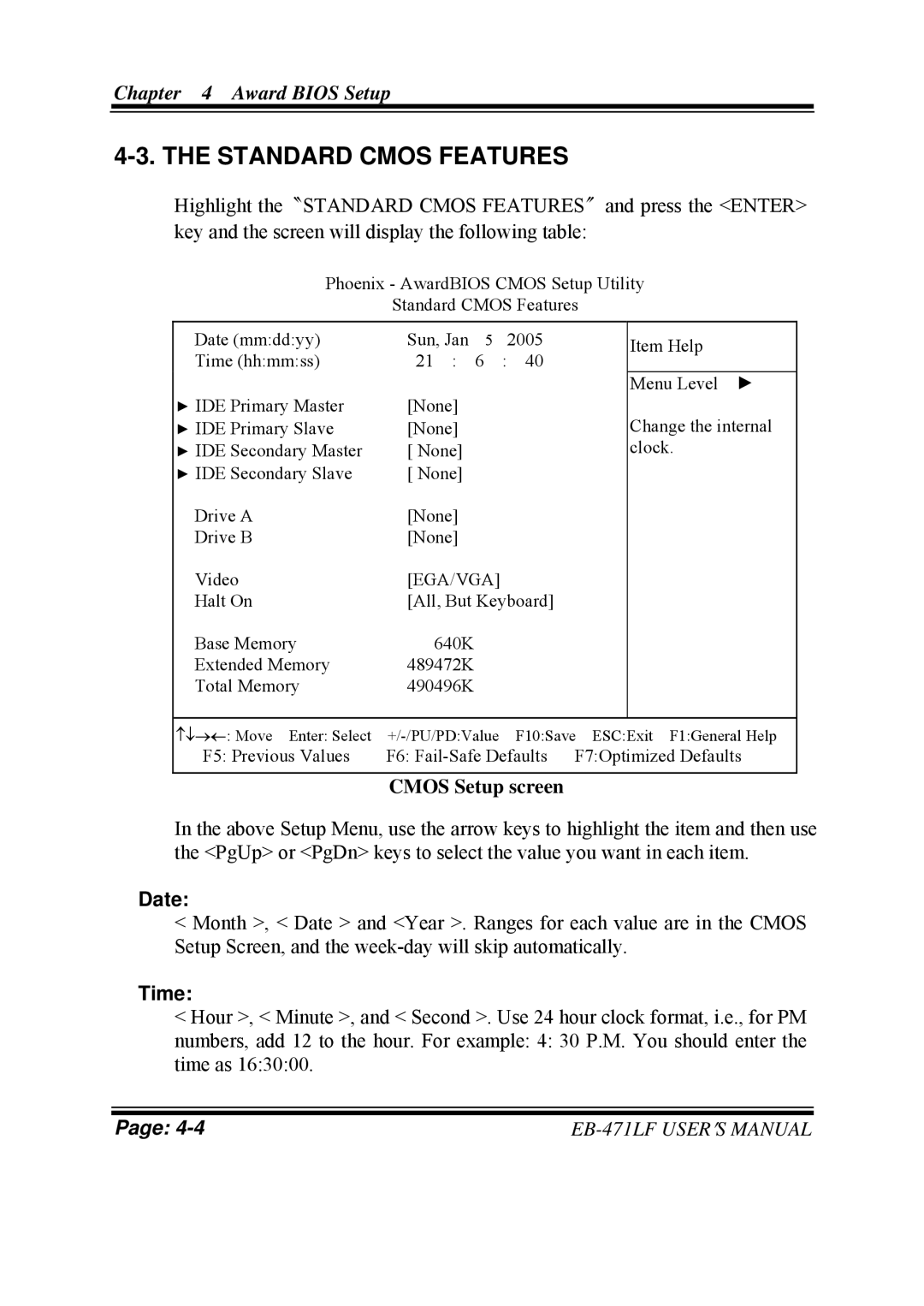Chapter 4 Award BIOS Setup
4-3. THE STANDARD CMOS FEATURES
Highlight the〝STANDARD CMOS FEATURES〞and press the <ENTER> key and the screen will display the following table:
Phoenix - AwardBIOS CMOS Setup Utility
Standard CMOS Features
Date (mm:dd:yy) | Sun, Jan | 5 | 2005 | Item Help | |
Time (hh:mm:ss) | 21 : | 6 : 40 | |||
| |||||
▶ IDE Primary Master | [None] |
|
| Menu Level ► | |
|
|
| |||
▶ IDE Primary Slave | [None] |
|
| Change the internal | |
▶ IDE Secondary Master | [ None] |
|
| clock. | |
▶ IDE Secondary Slave | [ None] |
|
|
| |
Drive A | [None] |
|
|
| |
Drive B | [None] |
|
|
| |
Video | [EGA/VGA] |
|
| ||
Halt On | [All, But Keyboard] |
| |||
Base Memory | 640K |
|
|
| |
Extended Memory | 489472K |
|
|
| |
Total Memory | 490496K |
|
|
| |
|
|
|
| ||
↑↓→←: Move Enter: Select | F10:Save ESC:Exit F1:General Help | ||||
F5: Previous Values | F6: | ||||
|
|
|
|
| |
CMOS Setup screen
In the above Setup Menu, use the arrow keys to highlight the item and then use the <PgUp> or <PgDn> keys to select the value you want in each item.
Date:
<Month >, < Date > and <Year >. Ranges for each value are in the CMOS Setup Screen, and the
Time:
<Hour >, < Minute >, and < Second >. Use 24 hour clock format, i.e., for PM numbers, add 12 to the hour. For example: 4: 30 P.M. You should enter the time as 16:30:00.
Page: |