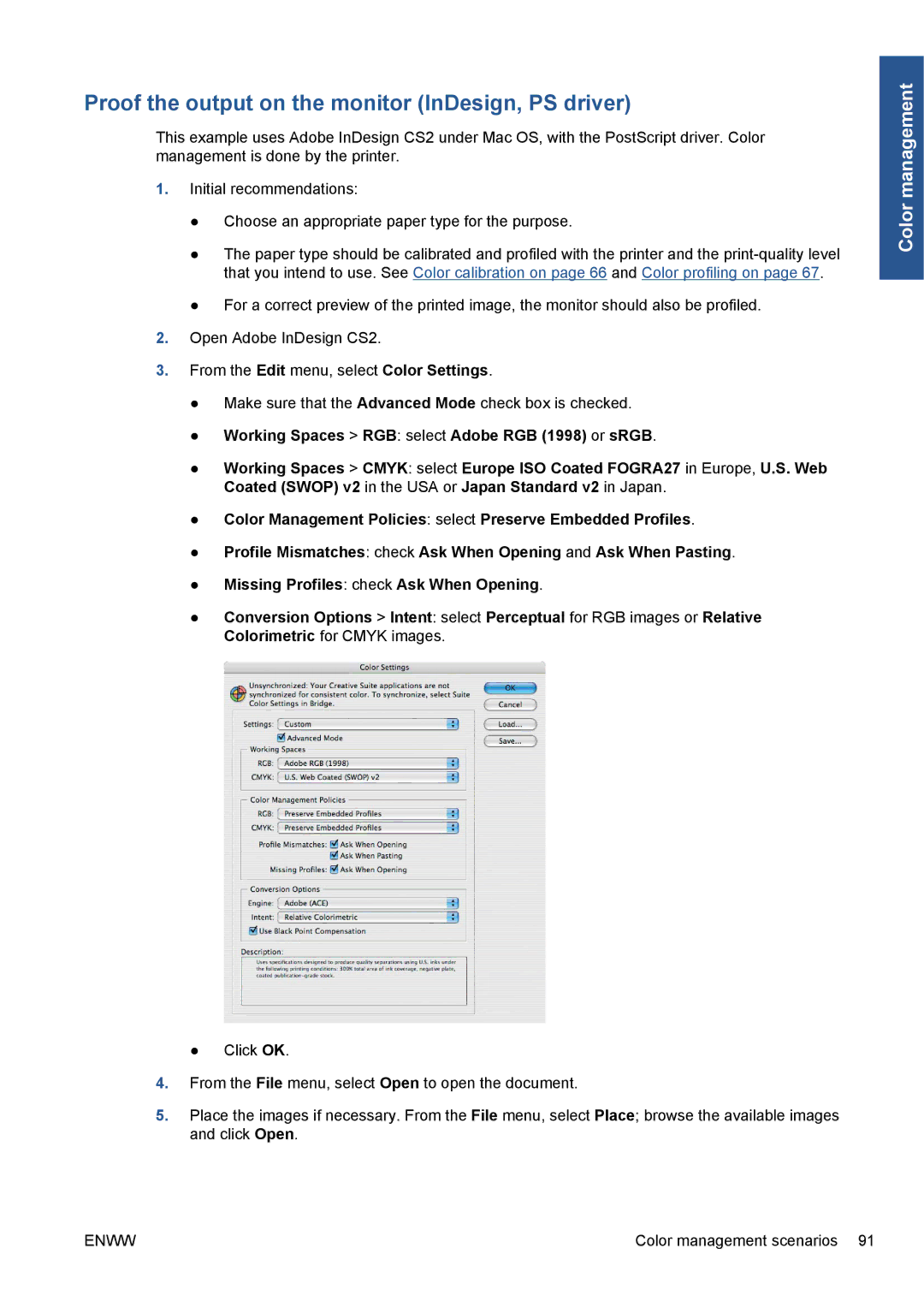Proof the output on the monitor (InDesign, PS driver)
This example uses Adobe InDesign CS2 under Mac OS, with the PostScript driver. Color management is done by the printer.
1.Initial recommendations:
●Choose an appropriate paper type for the purpose.
●The paper type should be calibrated and profiled with the printer and the
●For a correct preview of the printed image, the monitor should also be profiled.
2.Open Adobe InDesign CS2.
3.From the Edit menu, select Color Settings.
●Make sure that the Advanced Mode check box is checked.
●Working Spaces > RGB: select Adobe RGB (1998) or sRGB.
●Working Spaces > CMYK: select Europe ISO Coated FOGRA27 in Europe, U.S. Web Coated (SWOP) v2 in the USA or Japan Standard v2 in Japan.
●Color Management Policies: select Preserve Embedded Profiles.
●Profile Mismatches: check Ask When Opening and Ask When Pasting.
●Missing Profiles: check Ask When Opening.
●Conversion Options > Intent: select Perceptual for RGB images or Relative Colorimetric for CMYK images.
● Click OK.
4.From the File menu, select Open to open the document.
5.Place the images if necessary. From the File menu, select Place; browse the available images and click Open.
Color management
ENWW | Color management scenarios 91 |