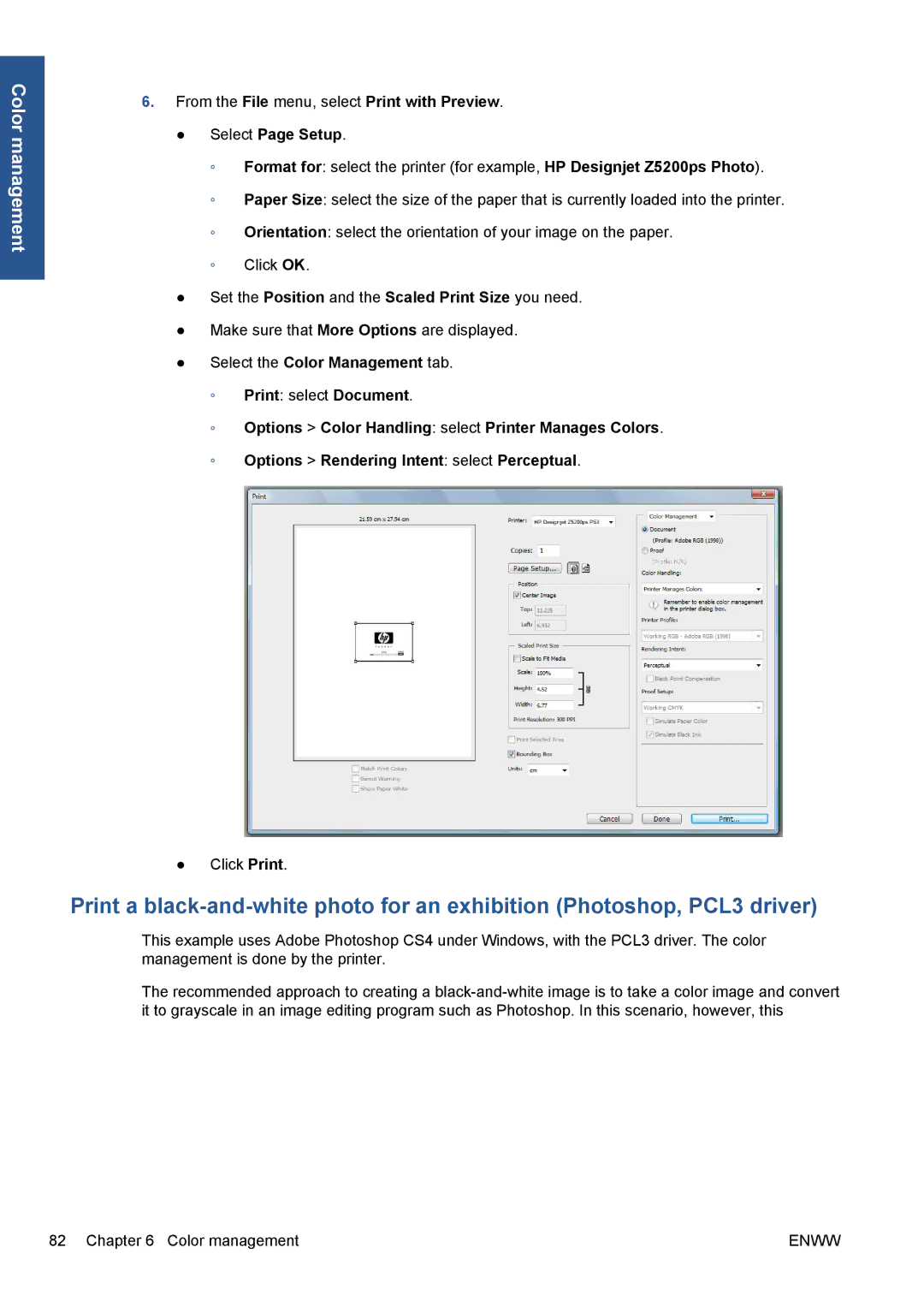Color management
6.From the File menu, select Print with Preview.
●Select Page Setup.
◦Format for: select the printer (for example, HP Designjet Z5200ps Photo).
◦Paper Size: select the size of the paper that is currently loaded into the printer.
◦Orientation: select the orientation of your image on the paper.
◦Click OK.
●Set the Position and the Scaled Print Size you need.
●Make sure that More Options are displayed.
●Select the Color Management tab.
◦Print: select Document.
◦Options > Color Handling: select Printer Manages Colors.
◦Options > Rendering Intent: select Perceptual.
●Click Print.
Print a
This example uses Adobe Photoshop CS4 under Windows, with the PCL3 driver. The color management is done by the printer.
The recommended approach to creating a
82 Chapter 6 Color management | ENWW |