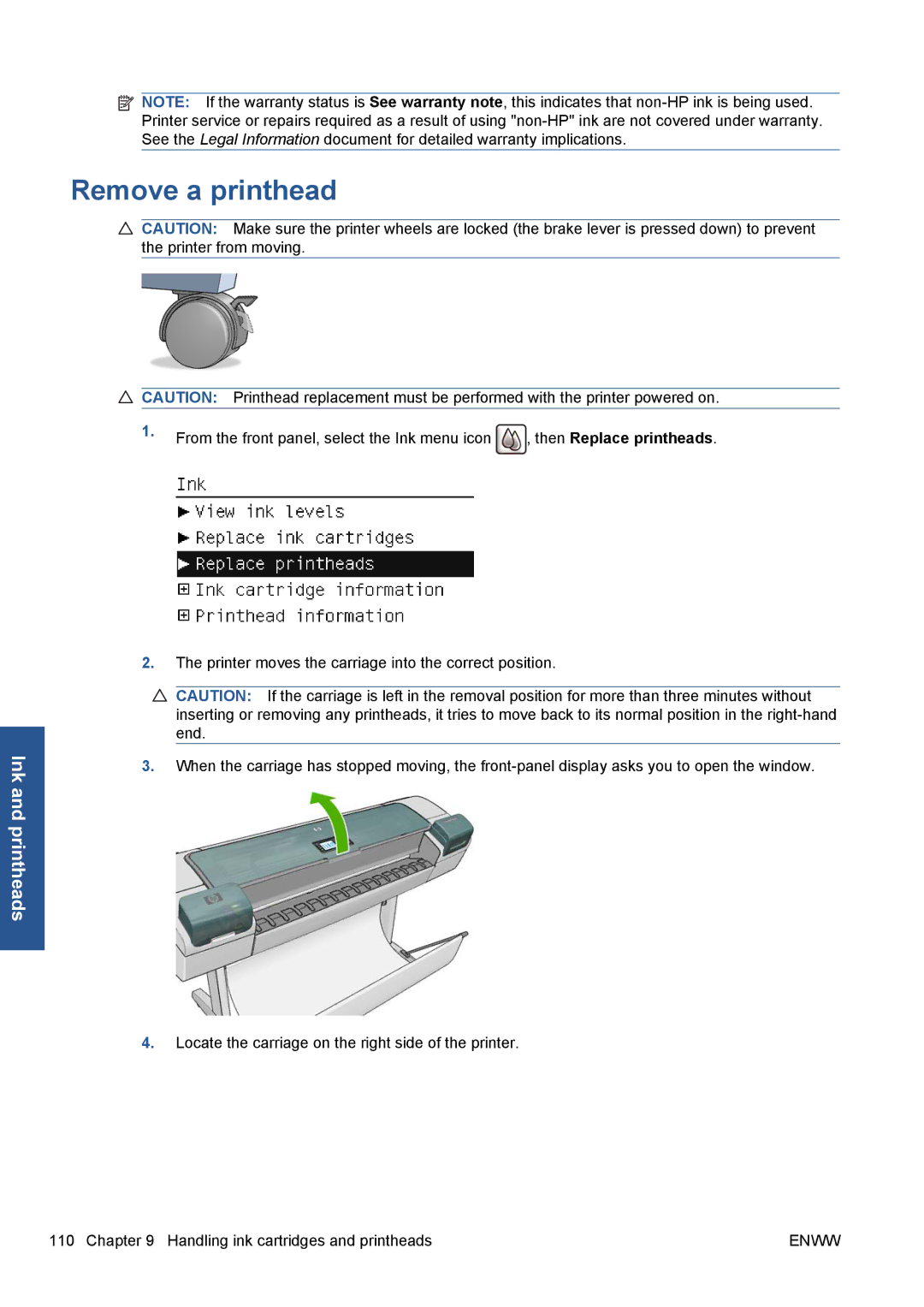![]() NOTE: If the warranty status is See warranty note, this indicates that
NOTE: If the warranty status is See warranty note, this indicates that
Remove a printhead
![]() CAUTION: Make sure the printer wheels are locked (the brake lever is pressed down) to prevent the printer from moving.
CAUTION: Make sure the printer wheels are locked (the brake lever is pressed down) to prevent the printer from moving.
Ink and printheads
![]() CAUTION: Printhead replacement must be performed with the printer powered on.
CAUTION: Printhead replacement must be performed with the printer powered on.
1.From the front panel, select the Ink menu icon ![]() , then Replace printheads.
, then Replace printheads.
2.The printer moves the carriage into the correct position.
![]() CAUTION: If the carriage is left in the removal position for more than three minutes without inserting or removing any printheads, it tries to move back to its normal position in the
CAUTION: If the carriage is left in the removal position for more than three minutes without inserting or removing any printheads, it tries to move back to its normal position in the
3.When the carriage has stopped moving, the
4.Locate the carriage on the right side of the printer.
110 Chapter 9 Handling ink cartridges and printheads | ENWW |