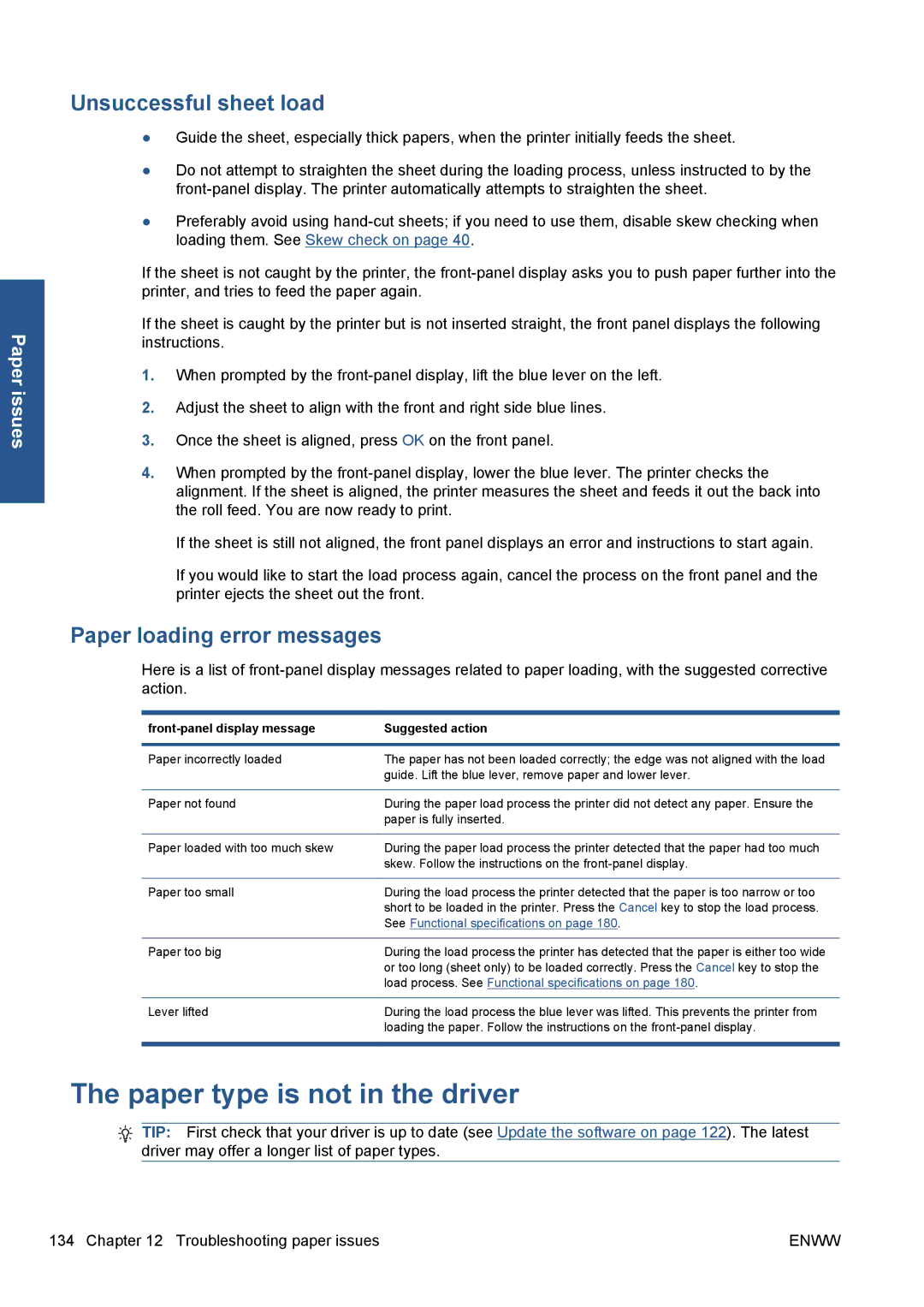Paper issues
Unsuccessful sheet load
●Guide the sheet, especially thick papers, when the printer initially feeds the sheet.
●Do not attempt to straighten the sheet during the loading process, unless instructed to by the
●Preferably avoid using
If the sheet is not caught by the printer, the
If the sheet is caught by the printer but is not inserted straight, the front panel displays the following instructions.
1.When prompted by the
2.Adjust the sheet to align with the front and right side blue lines.
3.Once the sheet is aligned, press OK on the front panel.
4.When prompted by the
If the sheet is still not aligned, the front panel displays an error and instructions to start again.
If you would like to start the load process again, cancel the process on the front panel and the printer ejects the sheet out the front.
Paper loading error messages
Here is a list of
| Suggested action |
|
|
Paper incorrectly loaded | The paper has not been loaded correctly; the edge was not aligned with the load |
| guide. Lift the blue lever, remove paper and lower lever. |
|
|
Paper not found | During the paper load process the printer did not detect any paper. Ensure the |
| paper is fully inserted. |
|
|
Paper loaded with too much skew | During the paper load process the printer detected that the paper had too much |
| skew. Follow the instructions on the |
|
|
Paper too small | During the load process the printer detected that the paper is too narrow or too |
| short to be loaded in the printer. Press the Cancel key to stop the load process. |
| See Functional specifications on page 180. |
|
|
Paper too big | During the load process the printer has detected that the paper is either too wide |
| or too long (sheet only) to be loaded correctly. Press the Cancel key to stop the |
| load process. See Functional specifications on page 180. |
|
|
Lever lifted | During the load process the blue lever was lifted. This prevents the printer from |
| loading the paper. Follow the instructions on the |
|
|
The paper type is not in the driver
TIP: First check that your driver is up to date (see Update the software on page 122). The latest driver may offer a longer list of paper types.
134 Chapter 12 Troubleshooting paper issues | ENWW |