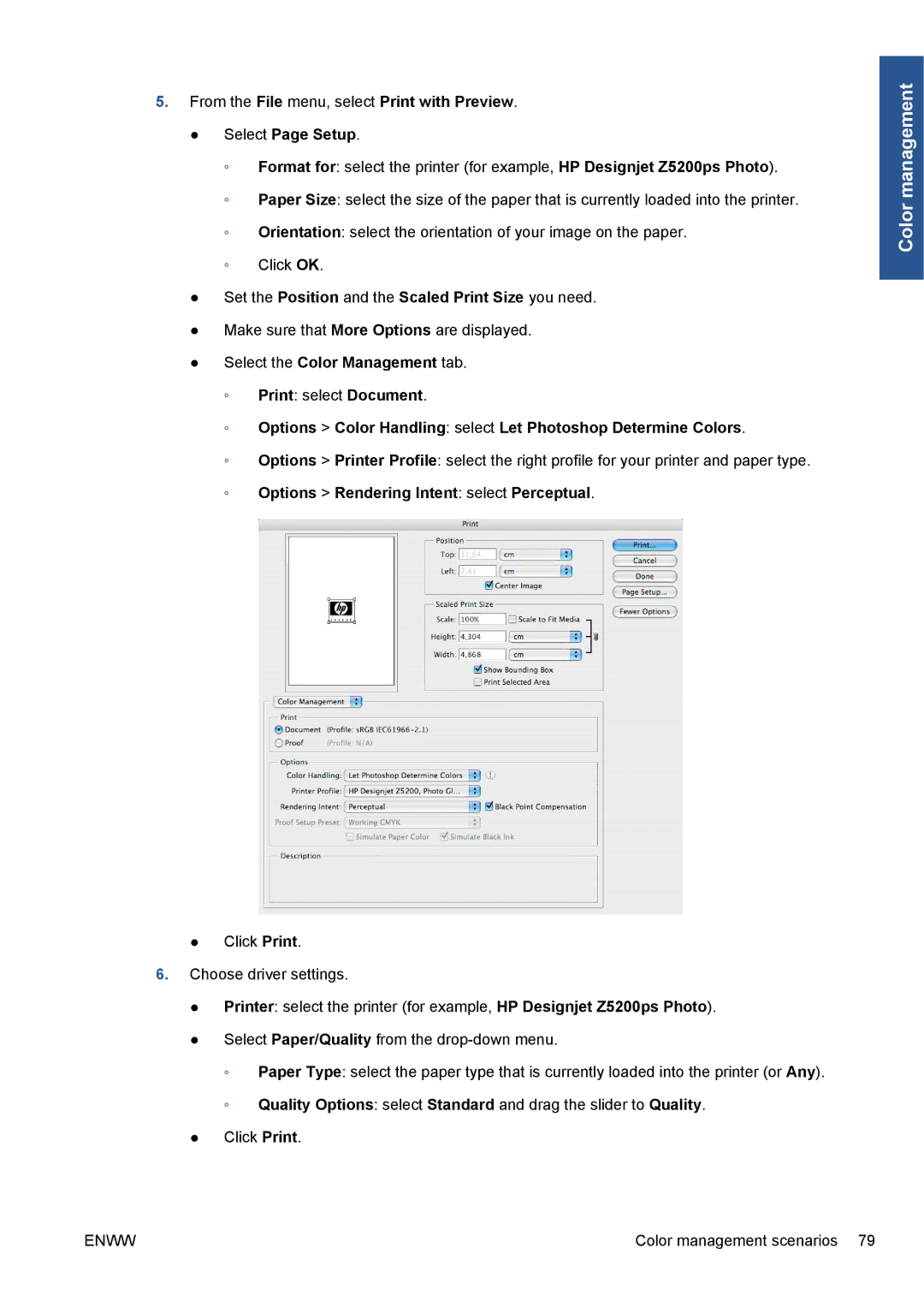5.From the File menu, select Print with Preview.
●Select Page Setup.
◦Format for: select the printer (for example, HP Designjet Z5200ps Photo).
◦Paper Size: select the size of the paper that is currently loaded into the printer.
◦Orientation: select the orientation of your image on the paper.
◦Click OK.
●Set the Position and the Scaled Print Size you need.
●Make sure that More Options are displayed.
●Select the Color Management tab.
◦Print: select Document.
◦Options > Color Handling: select Let Photoshop Determine Colors.
◦Options > Printer Profile: select the right profile for your printer and paper type.
◦Options > Rendering Intent: select Perceptual.
●Click Print.
6.Choose driver settings.
●Printer: select the printer (for example, HP Designjet Z5200ps Photo).
●Select Paper/Quality from the
◦Paper Type: select the paper type that is currently loaded into the printer (or Any).
◦Quality Options: select Standard and drag the slider to Quality.
●Click Print.
Color management
ENWW | Color management scenarios 79 |