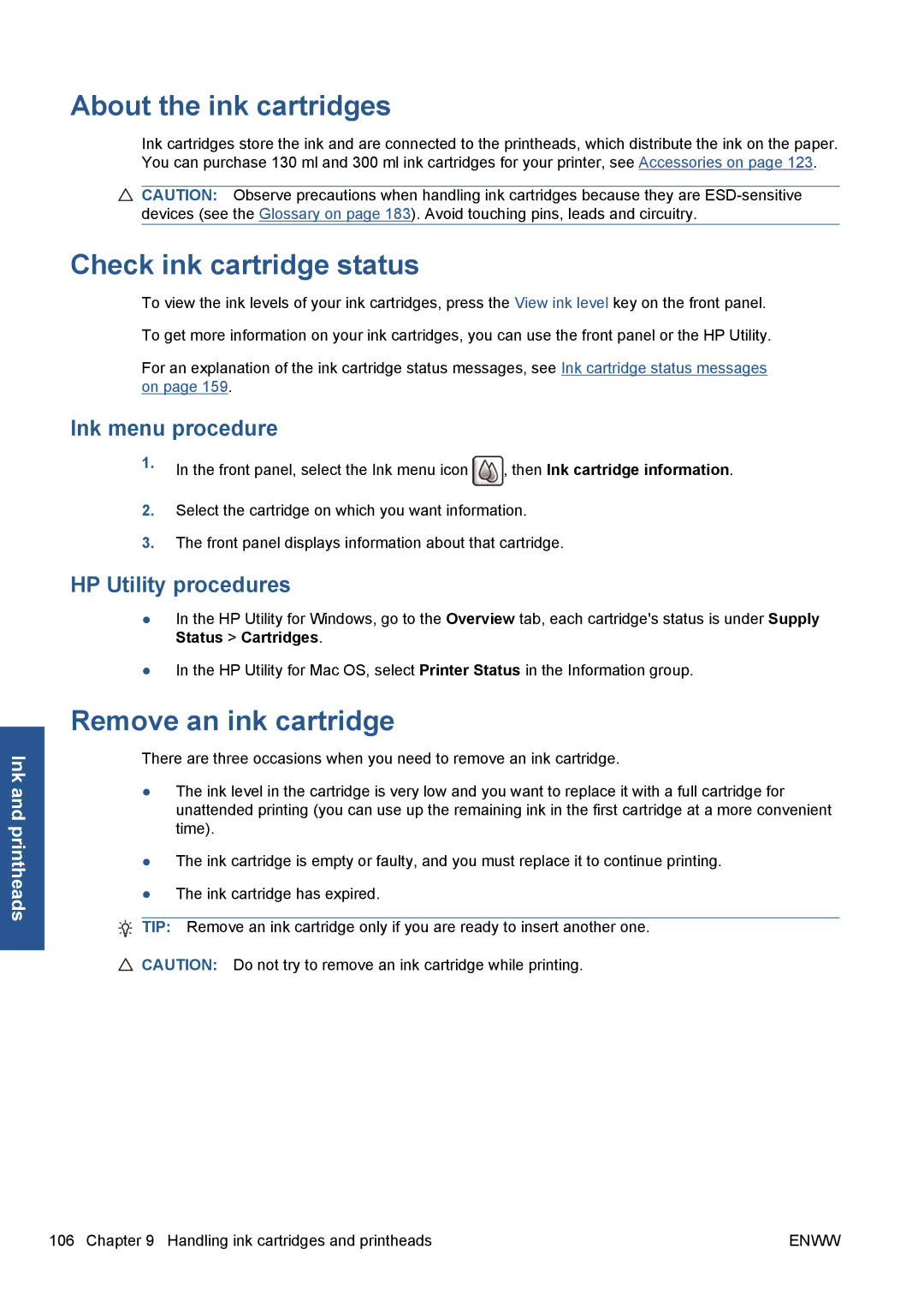Ink and printheads
About the ink cartridges
Ink cartridges store the ink and are connected to the printheads, which distribute the ink on the paper. You can purchase 130 ml and 300 ml ink cartridges for your printer, see Accessories on page 123.
![]() CAUTION: Observe precautions when handling ink cartridges because they are
CAUTION: Observe precautions when handling ink cartridges because they are
Check ink cartridge status
To view the ink levels of your ink cartridges, press the View ink level key on the front panel.
To get more information on your ink cartridges, you can use the front panel or the HP Utility.
For an explanation of the ink cartridge status messages, see Ink cartridge status messages on page 159.
Ink menu procedure
1.In the front panel, select the Ink menu icon ![]() , then Ink cartridge information.
, then Ink cartridge information.
2.Select the cartridge on which you want information.
3.The front panel displays information about that cartridge.
HP Utility procedures
●In the HP Utility for Windows, go to the Overview tab, each cartridge's status is under Supply Status > Cartridges.
●In the HP Utility for Mac OS, select Printer Status in the Information group.
Remove an ink cartridge
There are three occasions when you need to remove an ink cartridge.
●The ink level in the cartridge is very low and you want to replace it with a full cartridge for unattended printing (you can use up the remaining ink in the first cartridge at a more convenient time).
●The ink cartridge is empty or faulty, and you must replace it to continue printing.
●The ink cartridge has expired.
TIP: Remove an ink cartridge only if you are ready to insert another one.
![]() CAUTION: Do not try to remove an ink cartridge while printing.
CAUTION: Do not try to remove an ink cartridge while printing.
106 Chapter 9 Handling ink cartridges and printheads | ENWW |