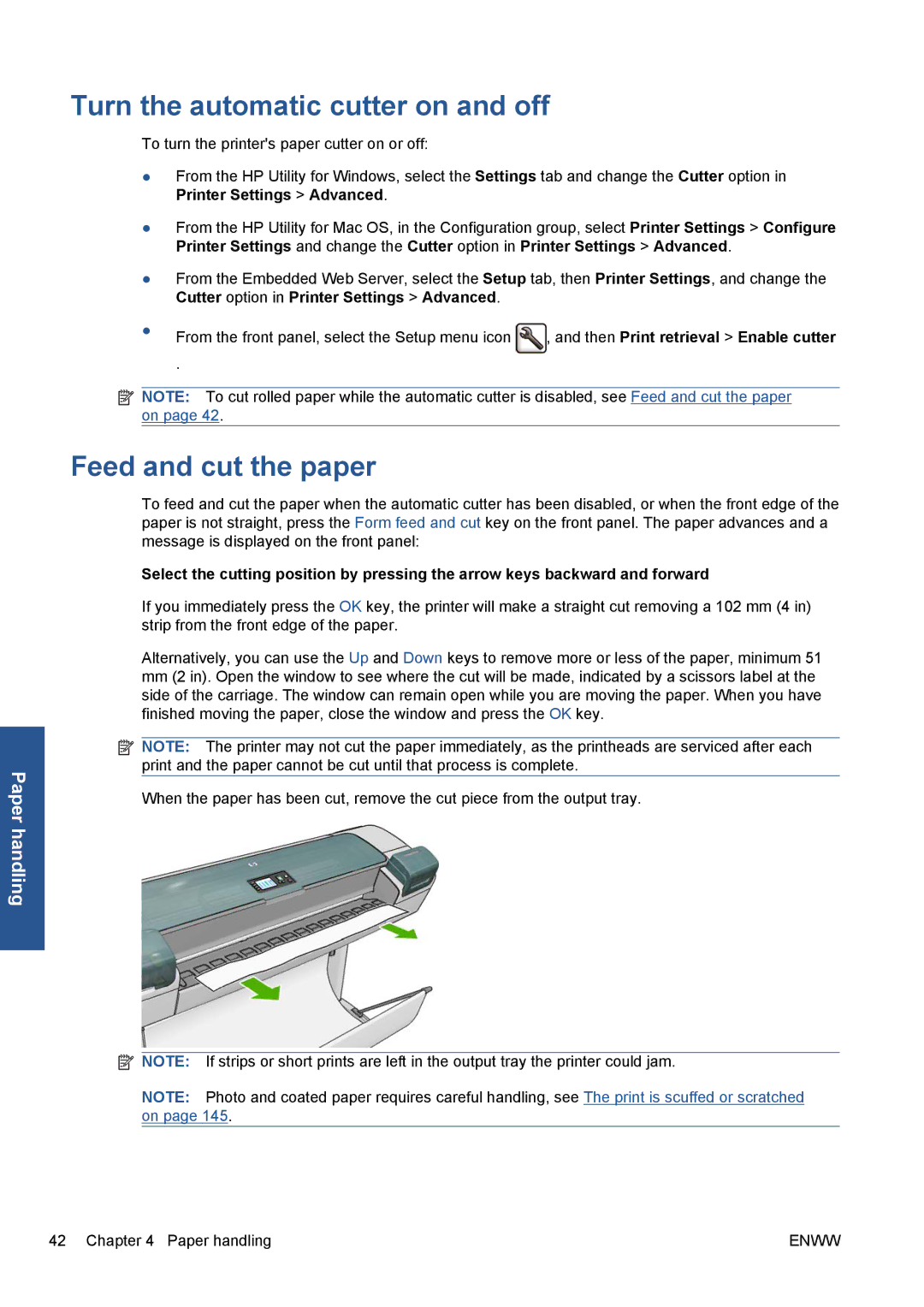Paper handling
Turn the automatic cutter on and off
To turn the printer's paper cutter on or off:
●From the HP Utility for Windows, select the Settings tab and change the Cutter option in Printer Settings > Advanced.
●From the HP Utility for Mac OS, in the Configuration group, select Printer Settings > Configure Printer Settings and change the Cutter option in Printer Settings > Advanced.
●From the Embedded Web Server, select the Setup tab, then Printer Settings, and change the Cutter option in Printer Settings > Advanced.
●From the front panel, select the Setup menu icon ![]() , and then Print retrieval > Enable cutter
, and then Print retrieval > Enable cutter
.
![]() NOTE: To cut rolled paper while the automatic cutter is disabled, see Feed and cut the paper on page 42.
NOTE: To cut rolled paper while the automatic cutter is disabled, see Feed and cut the paper on page 42.
Feed and cut the paper
To feed and cut the paper when the automatic cutter has been disabled, or when the front edge of the paper is not straight, press the Form feed and cut key on the front panel. The paper advances and a message is displayed on the front panel:
Select the cutting position by pressing the arrow keys backward and forward
If you immediately press the OK key, the printer will make a straight cut removing a 102 mm (4 in) strip from the front edge of the paper.
Alternatively, you can use the Up and Down keys to remove more or less of the paper, minimum 51
mm(2 in). Open the window to see where the cut will be made, indicated by a scissors label at the side of the carriage. The window can remain open while you are moving the paper. When you have finished moving the paper, close the window and press the OK key.
![]() NOTE: The printer may not cut the paper immediately, as the printheads are serviced after each print and the paper cannot be cut until that process is complete.
NOTE: The printer may not cut the paper immediately, as the printheads are serviced after each print and the paper cannot be cut until that process is complete.
When the paper has been cut, remove the cut piece from the output tray.
![]() NOTE: If strips or short prints are left in the output tray the printer could jam.
NOTE: If strips or short prints are left in the output tray the printer could jam.
NOTE: Photo and coated paper requires careful handling, see The print is scuffed or scratched on page 145.
42 Chapter 4 Paper handling | ENWW |