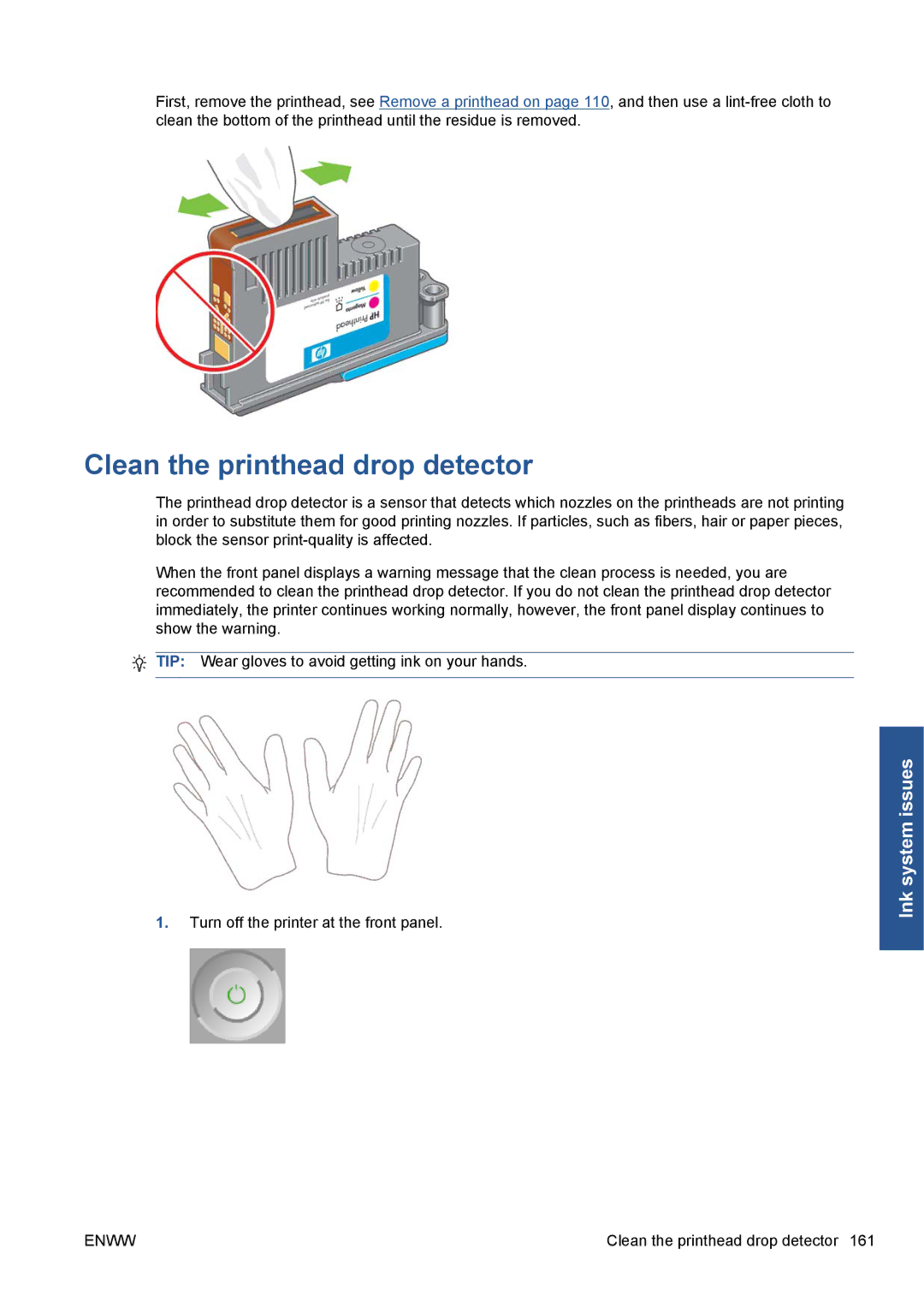First, remove the printhead, see Remove a printhead on page 110, and then use a
Clean the printhead drop detector
The printhead drop detector is a sensor that detects which nozzles on the printheads are not printing in order to substitute them for good printing nozzles. If particles, such as fibers, hair or paper pieces, block the sensor
When the front panel displays a warning message that the clean process is needed, you are recommended to clean the printhead drop detector. If you do not clean the printhead drop detector immediately, the printer continues working normally, however, the front panel display continues to show the warning.
TIP: Wear gloves to avoid getting ink on your hands.
1.Turn off the printer at the front panel.
Ink system issues
ENWW | Clean the printhead drop detector 161 |