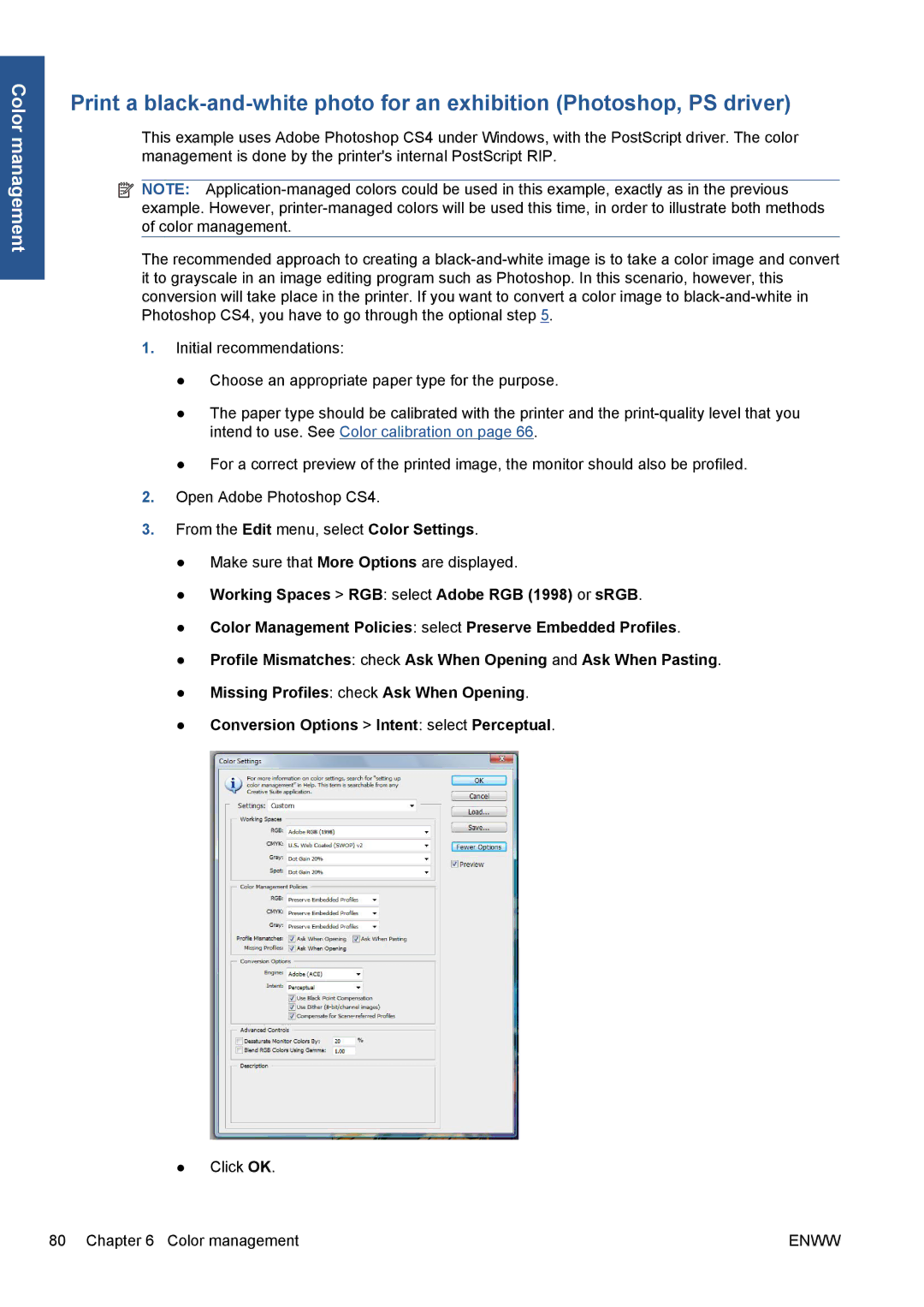Color management
Print a
This example uses Adobe Photoshop CS4 under Windows, with the PostScript driver. The color management is done by the printer's internal PostScript RIP.
![]() NOTE:
NOTE:
The recommended approach to creating a
1.Initial recommendations:
●Choose an appropriate paper type for the purpose.
●The paper type should be calibrated with the printer and the
●For a correct preview of the printed image, the monitor should also be profiled.
2.Open Adobe Photoshop CS4.
3.From the Edit menu, select Color Settings.
●Make sure that More Options are displayed.
●Working Spaces > RGB: select Adobe RGB (1998) or sRGB.
●Color Management Policies: select Preserve Embedded Profiles.
●Profile Mismatches: check Ask When Opening and Ask When Pasting.
●Missing Profiles: check Ask When Opening.
●Conversion Options > Intent: select Perceptual.
●Click OK.
80 Chapter 6 Color management | ENWW |