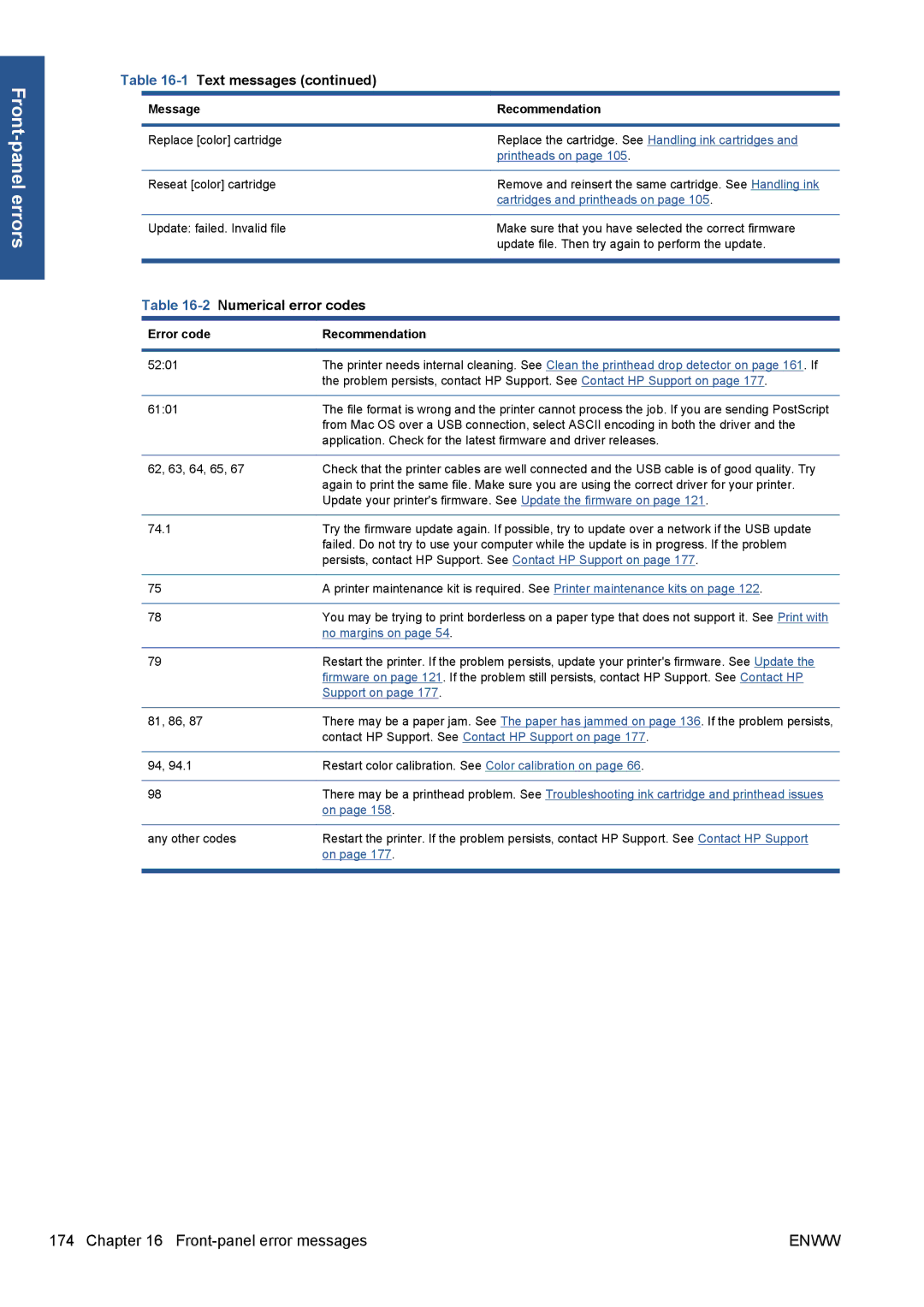Table 16-1 Text messages (continued)
Message | Recommendation |
|
|
Replace [color] cartridge | Replace the cartridge. See Handling ink cartridges and |
| printheads on page 105. |
|
|
Reseat [color] cartridge | Remove and reinsert the same cartridge. See Handling ink |
| cartridges and printheads on page 105. |
|
|
Update: failed. Invalid file | Make sure that you have selected the correct firmware |
| update file. Then try again to perform the update. |
|
|
Table 16-2 Numerical error codes
Error code | Recommendation | ||
|
| ||
52:01 | The printer needs internal cleaning. See Clean the printhead drop detector on page 161. If | ||
| the problem persists, contact HP Support. See Contact HP Support on page 177. | ||
|
| ||
61:01 | The file format is wrong and the printer cannot process the job. If you are sending PostScript | ||
| from Mac OS over a USB connection, select ASCII encoding in both the driver and the | ||
| application. Check for the latest firmware and driver releases. | ||
|
| ||
62, 63, 64, 65, 67 | Check that the printer cables are well connected and the USB cable is of good quality. Try | ||
| again to print the same file. Make sure you are using the correct driver for your printer. | ||
| Update your printer's firmware. See Update the firmware on page 121. | ||
|
| ||
74.1 | Try the firmware update again. If possible, try to update over a network if the USB update | ||
| failed. Do not try to use your computer while the update is in progress. If the problem | ||
| persists, contact HP Support. See Contact HP Support on page 177. | ||
|
| ||
75 | A printer maintenance kit is required. See Printer maintenance kits on page 122. | ||
|
| ||
78 | You may be trying to print borderless on a paper type that does not support it. See Print with | ||
| no margins on page 54. | ||
|
|
|
|
79 | Restart the printer. If the problem persists, update your printer's firmware. See Update the | ||
| firmware on page 121. If the problem still persists, contact HP Support. See Contact HP | ||
| Support on page 177. | ||
|
| ||
81, 86, 87 | There may be a paper jam. See The paper has jammed on page 136. If the problem persists, | ||
| contact HP Support. See Contact HP Support on page 177. | ||
|
| ||
94, 94.1 | Restart color calibration. See Color calibration on page 66. | ||
|
| ||
98 | There may be a printhead problem. See Troubleshooting ink cartridge and printhead issues | ||
| on page 158. | ||
|
| ||
any other codes | Restart the printer. If the problem persists, contact HP Support. See Contact HP Support | ||
| on page 177. | ||
|
|
|
|
174 Chapter 16 | ENWW |