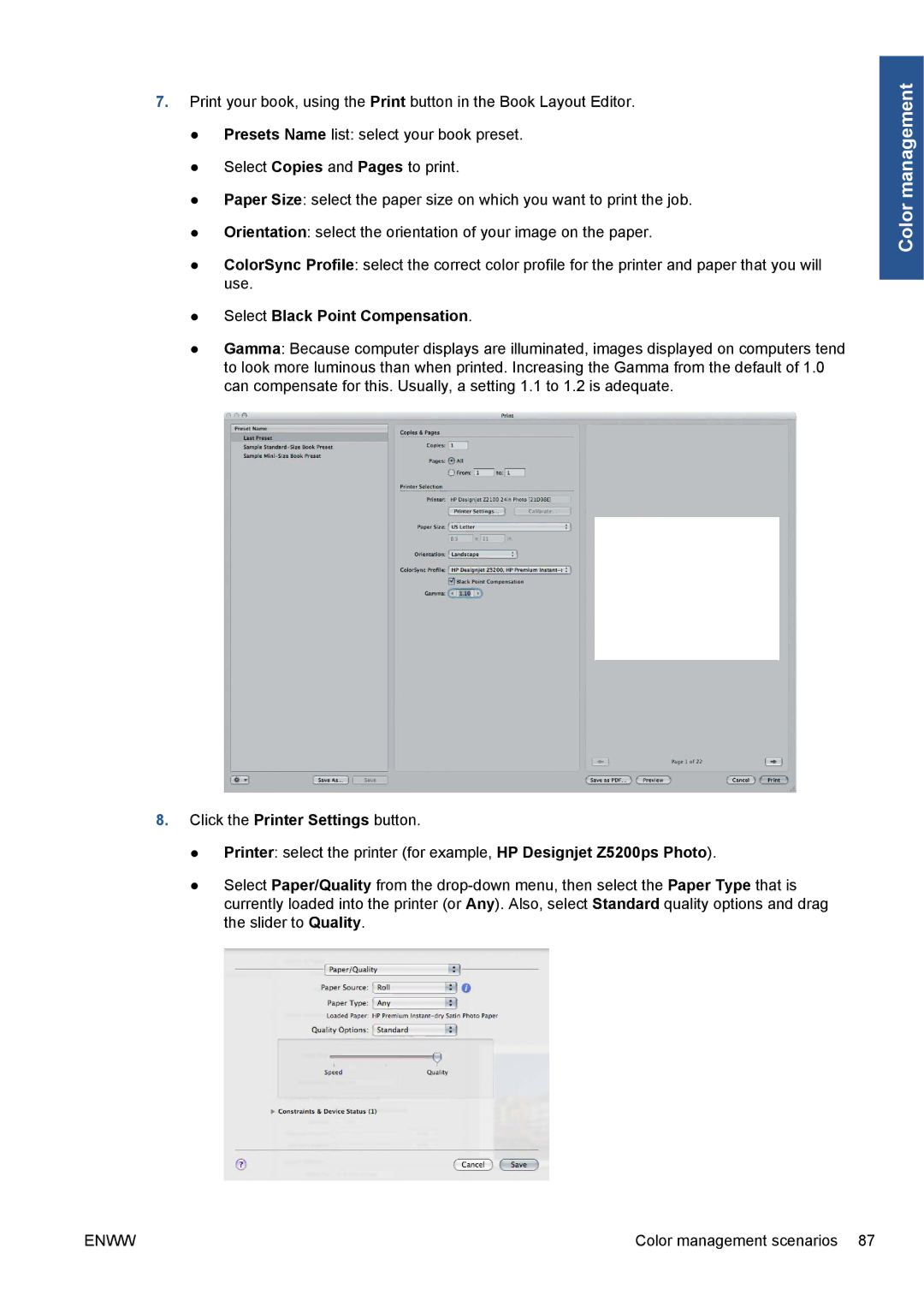7.Print your book, using the Print button in the Book Layout Editor.
●Presets Name list: select your book preset.
●Select Copies and Pages to print.
●Paper Size: select the paper size on which you want to print the job.
●Orientation: select the orientation of your image on the paper.
●ColorSync Profile: select the correct color profile for the printer and paper that you will use.
●Select Black Point Compensation.
●Gamma: Because computer displays are illuminated, images displayed on computers tend to look more luminous than when printed. Increasing the Gamma from the default of 1.0 can compensate for this. Usually, a setting 1.1 to 1.2 is adequate.
8.Click the Printer Settings button.
●Printer: select the printer (for example, HP Designjet Z5200ps Photo).
●Select Paper/Quality from the
Color management
ENWW | Color management scenarios 87 |