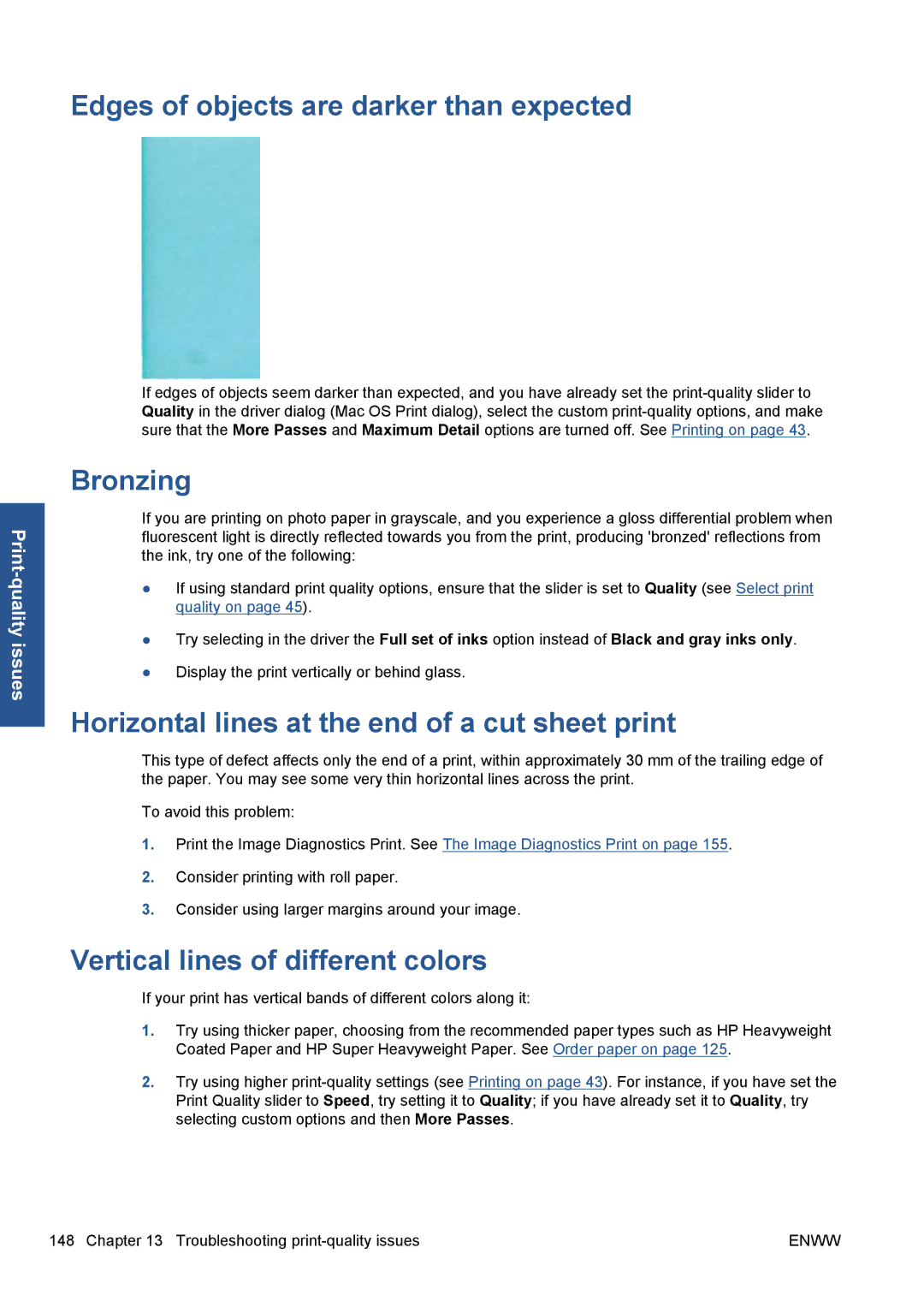Edges of objects are darker than expected
If edges of objects seem darker than expected, and you have already set the
Bronzing
If you are printing on photo paper in grayscale, and you experience a gloss differential problem when fluorescent light is directly reflected towards you from the print, producing 'bronzed' reflections from the ink, try one of the following:
●If using standard print quality options, ensure that the slider is set to Quality (see Select print quality on page 45).
●Try selecting in the driver the Full set of inks option instead of Black and gray inks only.
●Display the print vertically or behind glass.
Horizontal lines at the end of a cut sheet print
This type of defect affects only the end of a print, within approximately 30 mm of the trailing edge of the paper. You may see some very thin horizontal lines across the print.
To avoid this problem:
1.Print the Image Diagnostics Print. See The Image Diagnostics Print on page 155.
2.Consider printing with roll paper.
3.Consider using larger margins around your image.
Vertical lines of different colors
If your print has vertical bands of different colors along it:
1.Try using thicker paper, choosing from the recommended paper types such as HP Heavyweight Coated Paper and HP Super Heavyweight Paper. See Order paper on page 125.
2.Try using higher
148 Chapter 13 Troubleshooting | ENWW |